Using Exchange Administrator Role for Microsoft 365 Integration with Global Connection Type
During setup of Match My Email, an Email Service Connection is established. Those that use Microsoft 365 can choose to create a company-level connection that empowers a Salesforce Administrator to manage Users seamlessly. End Users are not required to perform any steps. Initially, Match My Email will need the Global Administrator to initially grant access […]
Creating an Email Service Connection (API) to Google
An email service connection the Match My Email app to connect to email accounts of activated Users and bring copies of messages into a cloud space and ultimately into Salesforce. Google Workspace customers are able to make a connection using a JSON key tied to Service Account in which scopes have been authorized and APIs […]
Creating an Email Service Connection (API) to Microsoft 365
An email service connection the Match My Email app to connect to email accounts of activated Users and bring copies of messages into a cloud space and ultimately into Salesforce. Microsoft 365 customers are able to make a connection via API through global authentication that enables Salesforce Administrators to easily activate User’s email imports. To […]
Protected: Error – Name cannot be filtered in a query call
There is no excerpt because this is a protected post.
Using Send Email Button on Cases (and objects with Dynamic Actions)
Match My Email provides a Send Email button that will launch our email composer in Salesforce. For most objects, that button can be placed in the Mobile & Lightning actions section and will appear on the top right of the screen. When clicked, the composer launches in the middle of the screen. However, Cases are […]
Match My Email Calendar Syncing
Match My Email released calendar syncing in December 2020 for Microsoft 365 and in March 2021 for Google Workspace in accounts employing an API Email Service connection. While initially available for only Google Workspace Users, calendar syncing is also available for those using Microsoft 365. (read the full article here). Google Workspace Users would need […]
“User-rate limit exceeded” error from Google
Alert messages are sent to Match My Email Admins (and Users as designated) to inform when there is a problem with connection for the app. If you receive an alert referencing that: an Email import “has been locked out due to excessive number of login errors” and also that the Google query failed due to […]
Manually match an email from Contact record to another Salesforce record (MME Custom object only)
Perhaps an email message matched to a particular Contact in Salesforce contains pricing or project information that needs to be connected to another record in Salesforce for a future project. When an email is matched, it is only going to be automatically matched to a record when the email address is present in the header. […]
Match My Email Visualforce Component not visible in Salesforce Classic on Safari/Chrome
The Email Messages component used by Match My Email is a Visualforce/APEX component in Classic. If you are using a Safari or Chrome browser and the component is not visible on record pages in Salesforce Classic, please note the below steps: For Chrome, please visit our post about setting changes. For Safari: please visit […]
Why do I get “HTTP error while getting Salesforce Features: 404 Not Found” During Setup?
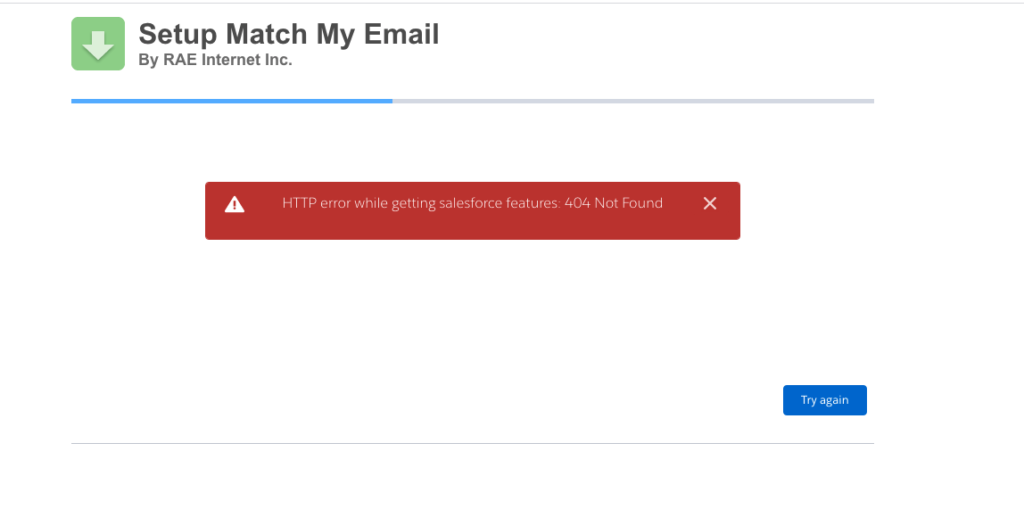
If you have used the link https://www.matchmyemail.com/install to sign up for a Match My Email account BEFORE you have installed the managed package into your Salesforce organization, you will get this error. If that’s the case, please install first the MatchMyEmail package via “Create Account” button available on https://www.matchmyemail.com/ page.
Critical Microsoft Outlook Setting for Sent Email and Match My Email
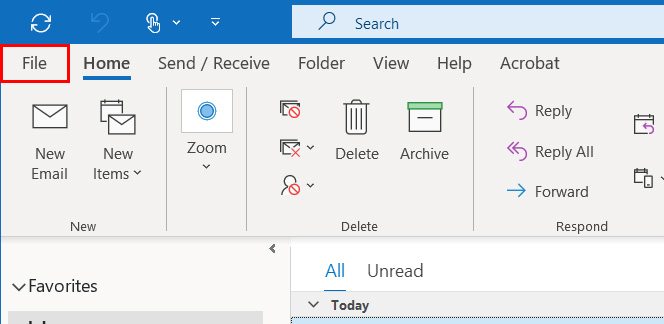
There is an optional setting in Microsoft Outlook that will allow you to save replied messages to an email in a subfolder, into that subfolder. When this is enabled, the message is never placed in the Sent Items folder but instead only exists in the subfolder where the original email is stored. In most cases, Users […]
Adjusting Email Attachments for Email Sent From Salesforce
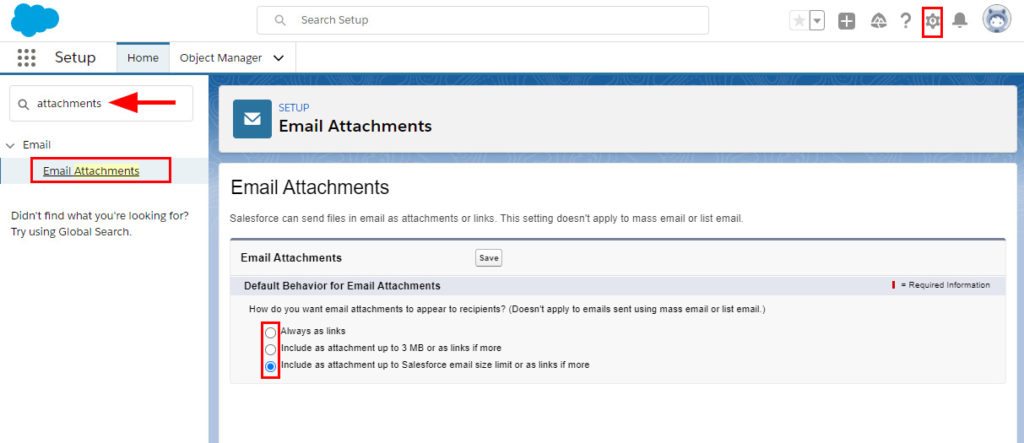
Salesforce Users can send email out of Salesforce records, either using the Salesforce Email option or the Match My Email provided button. Both open similar email composers that allow a User to select templates, insert merge fields, make use of text formatting options, and attach files. Files that are attached to email messages can be sent […]
Match My Email Custom Object or Enhanced Email?
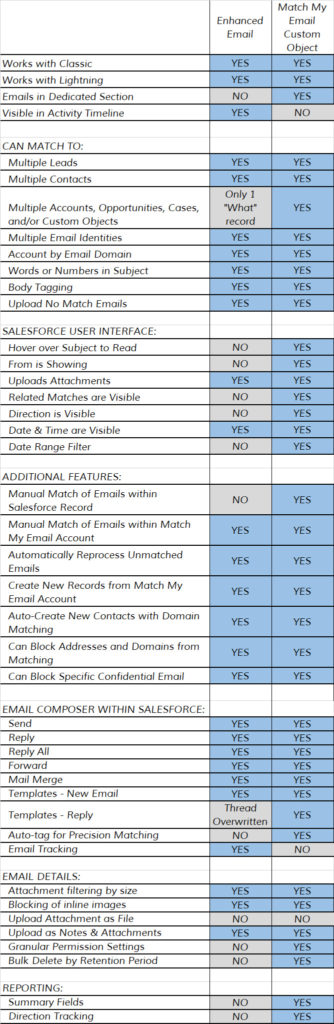
Match My Email automatically matches email to Salesforce records, uploading the data either into the Match My Email custom object or into the Activity Timeline as an Enhanced Email object. There are differences in these two matching strategies as indicated in the below list. *MME = Match My Email Enhanced Email MME Custom […]
Reporting on Enhanced Emails Uploaded by Match My Email
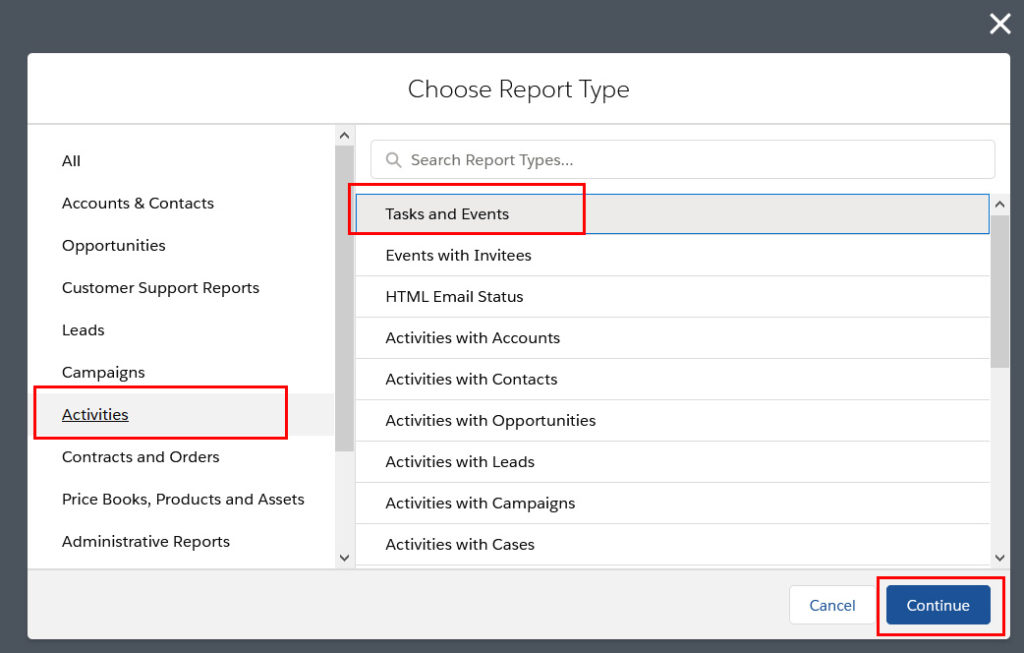
User that are using Match My Email to automatically upload email to Salesforce as Enhanced Email may want to be able to report specifically on that data. To do so: 1) Click on Reports and click New Report. 2) Choose Report Type by selecting the Category of Activities and then Tasks and Events. Click Continue. […]
Allow third-party cookies for Chrome
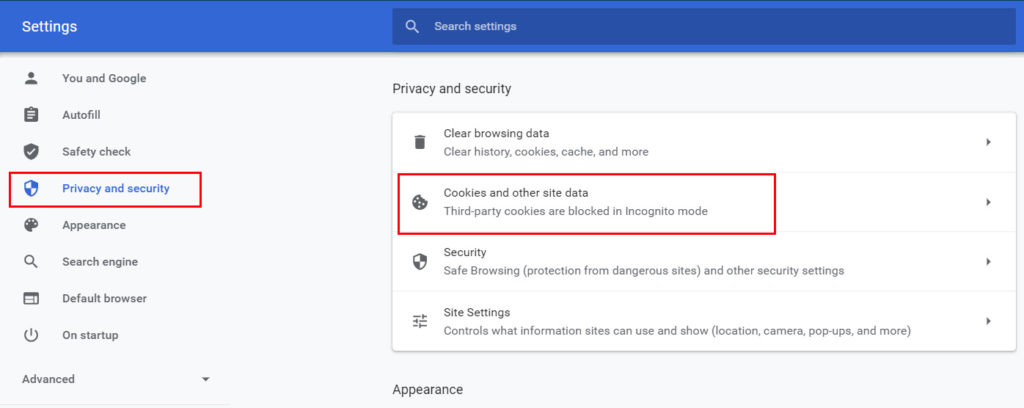
Periodically, updates of Google Chrome adjust settings that can affect cookies. Match My Email uses cookies for its webtab. If Chrome is blocking 3rd party cookies, and thus no data is visible on the webtab or an MME custom component, please do the following to allow four (4) exceptions. In Chrome, click the 3 dots […]
Leveraging Email Data with Custom Report Types

Those that choose to upload matched messages to the Match My Email custom object can benefit from enhancements for reporting in Salesforce. If you install Match My Email’s Reporting Package, you can make use of Summary Fields (Last Email Sent Date, Last Email Sent From, etc.). These fields are on the Contact and other four […]
Remove Email Messages List/Web Tab from User’s View
1. Remove access for EmailMessages page for all profiles: a) Go to Setup > Develop > Visualforce Pages b) Find a page in the list with EmailMessages that belong to MME package c) Click “Security” link at the left side of the page row d) Remove all profiles from “Enabled Profiles” list e) Save 2. […]
Liquid Web
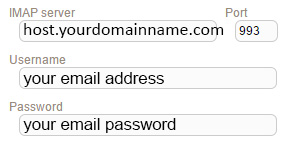
IMAP SETTINGS DURING ACCOUNT SIGNUP IMAP SETTINGS on IMPORT TAB For assistance or questions, please contact support@matchmyemail.com.
User Permissions in Match My Email
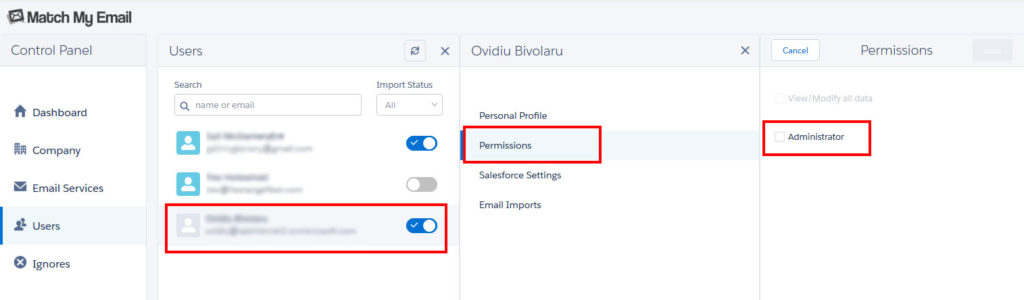
A User that creates an account for their company is required to be a System Administrator in Salesforce. Any User that has an administrative profile in Salesforce will have Administrative Permissions in the Match My Email account. As Users are activated to use Match My Email, this remains true. Administrative Users that visit the MME […]
How to Modify Upload Rules for Body and Attachments
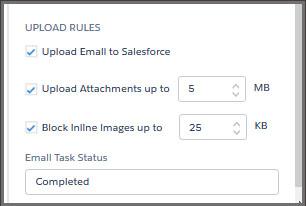
When Match My Email matches an email, the way it uploads the message and attachments are governed by the Upload Rules. They can be found in Control Panel > Company > Salesforce Settings. (In older MME accounts, in Settings > Salesforce Integration > Domain Level Integration). The default Upload Rules settings are to move data […]
Safari Browser Settings to Ensure Email Message Visibility in Salesforce
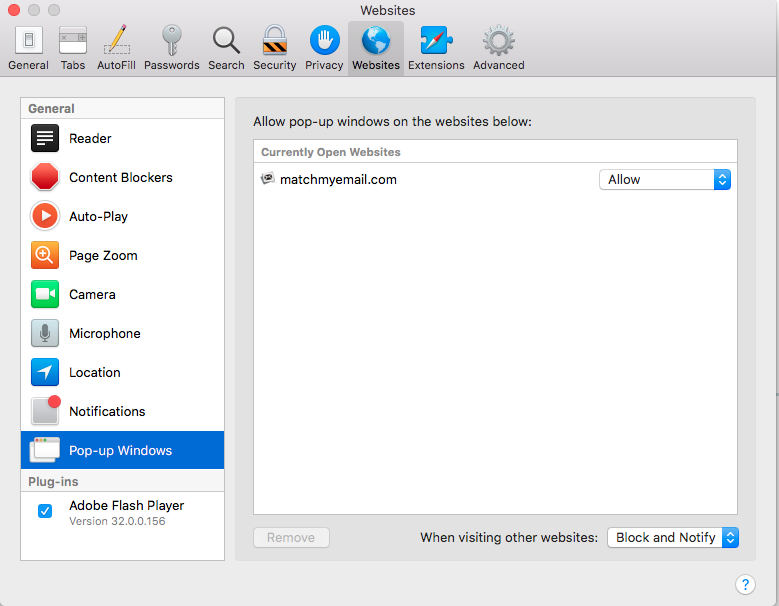
The Safari browser, in automatic upgrades, might modify settings that result in a User not being able to see matched emails. This is different from function of the web tab. The steps here would fix an issue when a Salesforce User goes to a Contact or Account record, but sees only a blank space […]
Adding Match My Email Tab to a profile in Salesforce Lightning
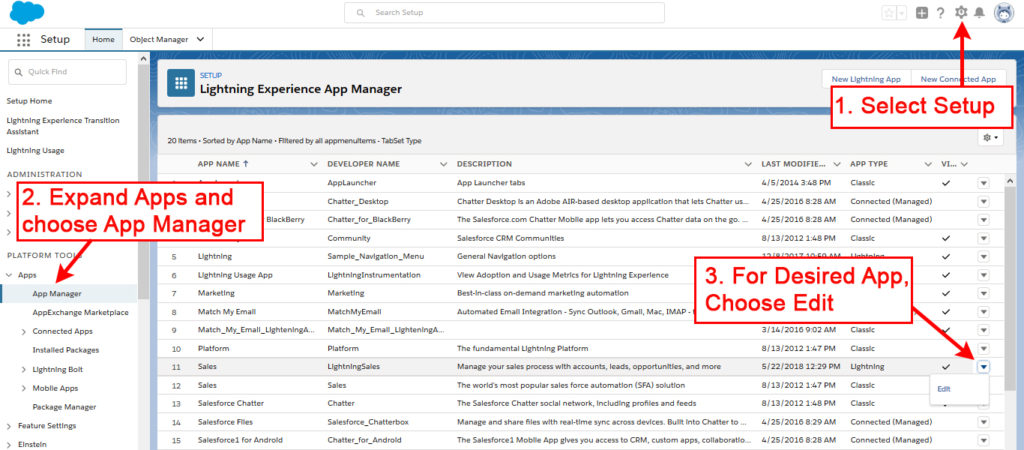
If Users are not seeing the Match My Email tab in their Salesforce Nav Bar, it may be hidden for their Profile instead of being Default On. Scroll to find the Custom Tab Settings section for the Profile. Match My Email should show as Default On. Edit if needed and then SAVE. Once the […]
Searching Attachments in Lightning
Upon match, Match My Email uploads Attachments to File Storage by default. In Salesforce Lightning Experience, those Attachments are visible via the Lightning interface when a User opens a message. However, because Attachments are being deprecated in Lightning Experience, Attachments are not searchable. As described in this article, it would be necessary for Users […]
Removing a User from Match My Email

If an employee leaves your company, or if an employee will no longer be using Match My Email, it is possible to deactivate them as a User on the account. Please know that the employee’s emails matched into Salesforce WILL REMAIN in Salesforce. However, all emails in the Match My Email cloud, matched or […]
Resetting Microsoft 365 Connection via Global Admin
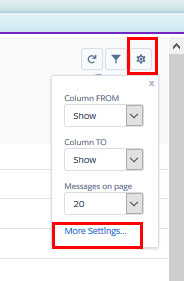
It is possible that the Email Service, or connection to Microsoft 365, through an Microsoft 365 Global Admin role may not get established during initial setup steps. If that is the case, it is easy to try again, or reset, the connection. In Match My Email click Settings and click on Control Panel. On left, […]
“INVALID_FIELD_FOR_INSERT_UPDATE: Task: bad field names on insert/update call”
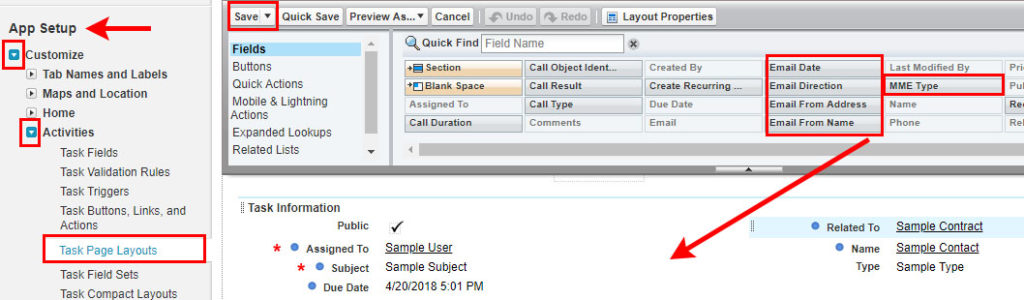
If you see an error message in full that reads “[“create”,”INVALID_FIELD_FOR_INSERT_UPDATE: Task: bad field names on insert/update call: MME__EmailFromAddress__c, MME__EmailDirection__c, MME__EmailDate__c, MME__EmailFromName_c, MME__Type__c”]” and you are seeing Reprocess in the Email Cloud, it is because a User does not have permission for certain custom fields. (It also occurs if you are using Group edition of […]
Clarify Identity of Microsoft 365 Email Service
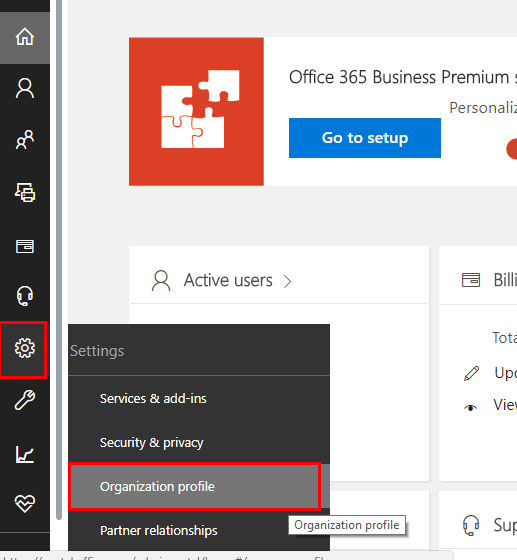
Accounts connecting with an Microsoft 365 Global Admin role can see the service information in the Match My Email account settings. In the Email Cloud view, top right click the Cog and click option for Control Panel. On left sidebar, click on Email Services. The service will be identified. The name showing was obtained from […]
Quickest Way to Move All Emails to Legacy Import Folder in Outlook
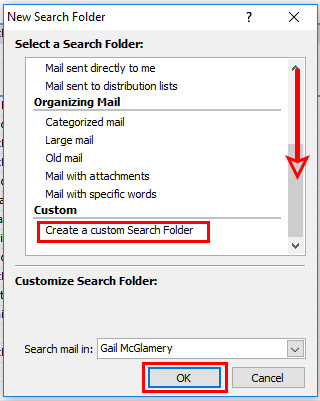
For customers that use Outlook, especially those with lots of folders and subfolders, the quickest way to move emails to the Legacy Import folder is to create what Microsoft calls a Search Folder that will aggregate mail based on criteria and folder selection into one new folder that can be used copy the emails in […]
Microsoft 365 Customers and App-Specific Passwords
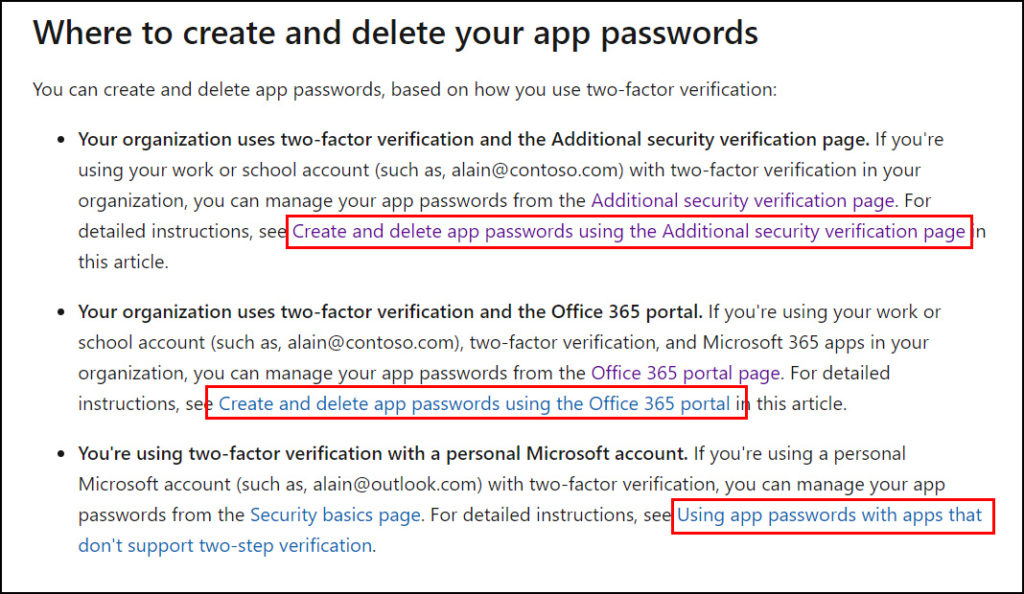
**This post applies to Match My Email accounts connecting to Microsoft 365 via IMAP. Accounts in which an Email Service connection has been established to Microsoft 365 by a Global Administrator do not rely on passwords for connection.** Changes to some Microsoft 365 security settings may require users to create app-specific passwords for third […]
Apple mail customers and App-Specific Passwords (Accounts Prior to June 2019)
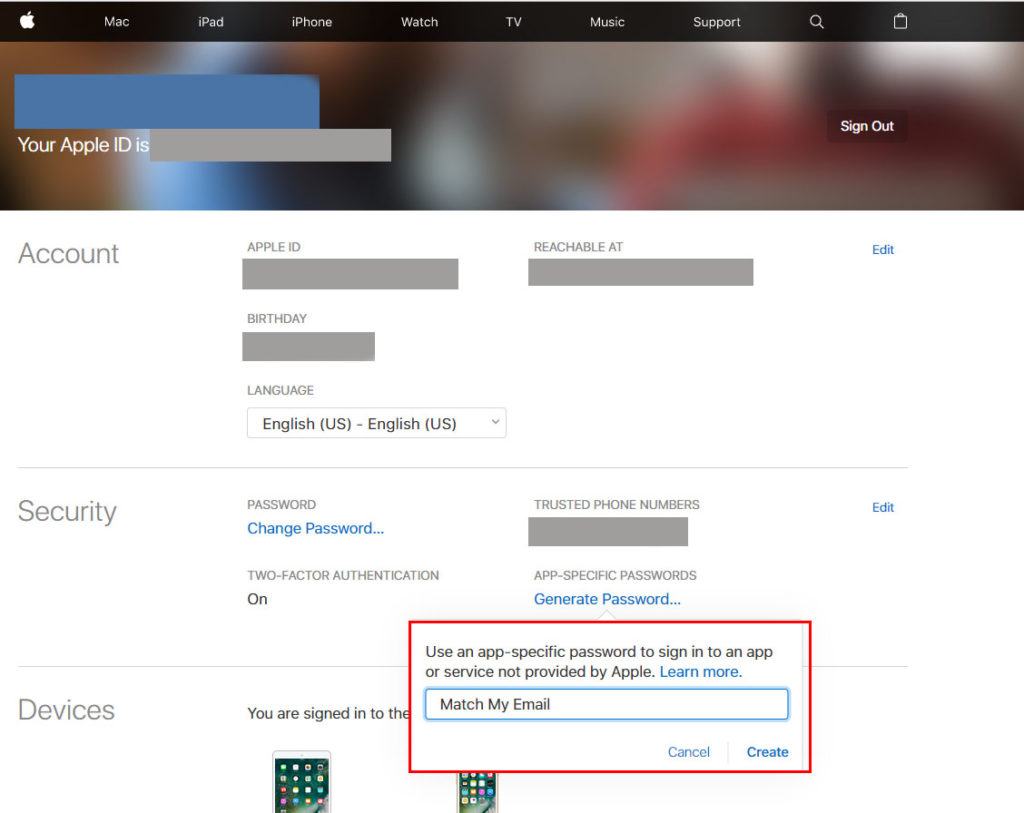
As of June 15, 2017, Apple requires all third-party apps connections to use app-specific passwords for added security. This is a great security feature for Apple users, but does mean those with Match My Email imports may have to follow a few steps to make sure our app can connect. This change applies for @me.com […]
Using Match My Email for Community Users
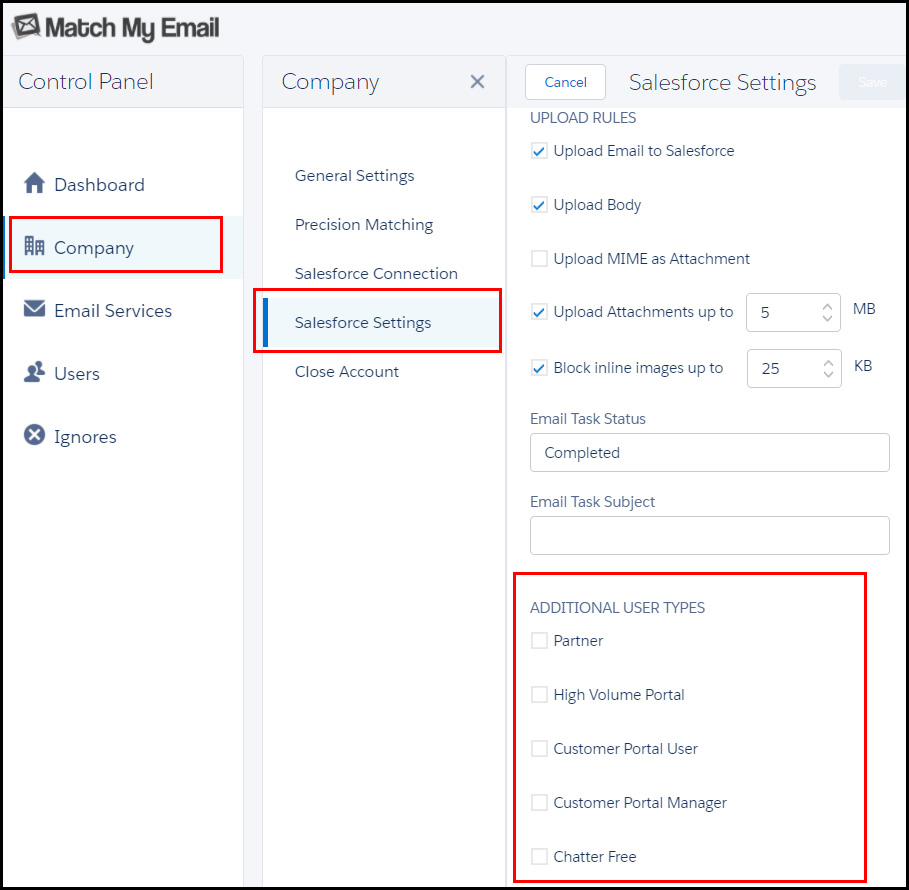
Match My Email can be configured so that Community users who do not have a SFDC license type that is ‘API-enabled under the ISVForce Program’ can still integrate emails to Salesforce automatically. The method for adding Community Users is dependent on the age of your Match My Email account, considerations regarding email visibility to other […]
Match My Email Web Tab Will Not Load
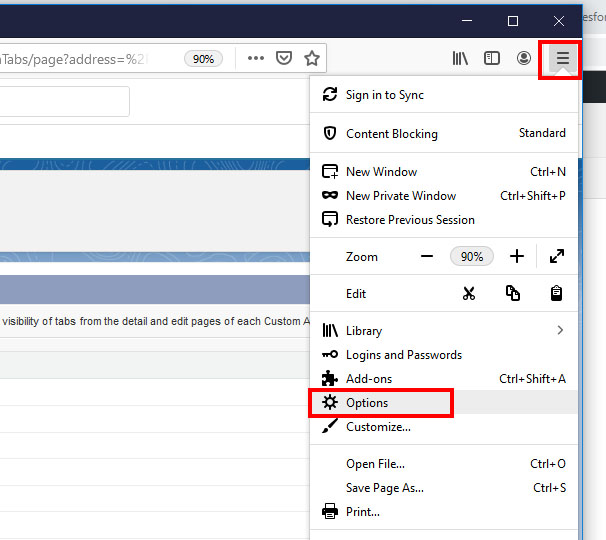
If the web tab for Match My Email will not load (leaving a blank screen) or will not allow a user to navigate the menu (returning to a login screen), you may need to allow cookies, and add a trusted site, in browser settings. Click on your browser to jump to the relevant section. If […]
How to Modify Salesforce Permissions for Match My Email Custom Object

Match My Email makes use of a custom object Email Messages and its related Email Messages Related Object to contain and show the matching email information. If Salesforce.com Users are unable to see matched email in the Email Messages section, modifications can be made at user-level, profile-level, and organization-wide depending on edition of Salesforce.com. […]
LCN.com
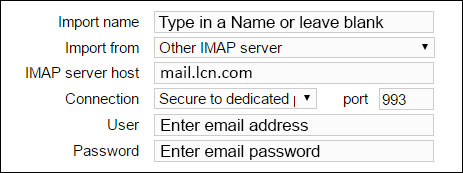
IMAP SETTINGS DURING ACCOUNT SIGNUP IMAP SETTINGS on IMPORT TAB For assistance or questions, please contact support@matchmyemail.com. Click here for more specifics from this provider.
Using Apple ID/iCloud 2-Step Verification/2-Factor Authentication
Apple iCloud Users have the option of using two-step verification or two-factor authentication. Existing Match My Email Users that choose to use the 2-factor authentication offered for their iCloud email accounts, may get an alert that their IMAP credential should be updated. Users actually need to create a specific app password as recommended by […]
Bulk Manual Match from Email Cloud
When a User is logged in to Match My Email and viewing the Email Cloud, they can manually match multiple selected messages to the same Salesforce records of their choosing. To do so: In Email Cloud, check the box to left of messages to select them. Click the Create command button. In the Match pop-up […]
One.com
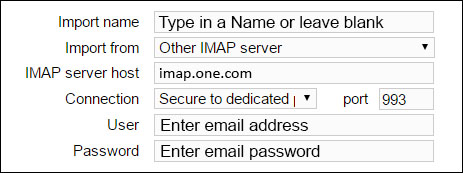
IMAP SETTINGS DURING ACCOUNT SIGNUP IMAP SETTINGS on IMPORT TAB For assistance or questions, please contact support@matchmyemail.com.
How to update your Salesforce credential
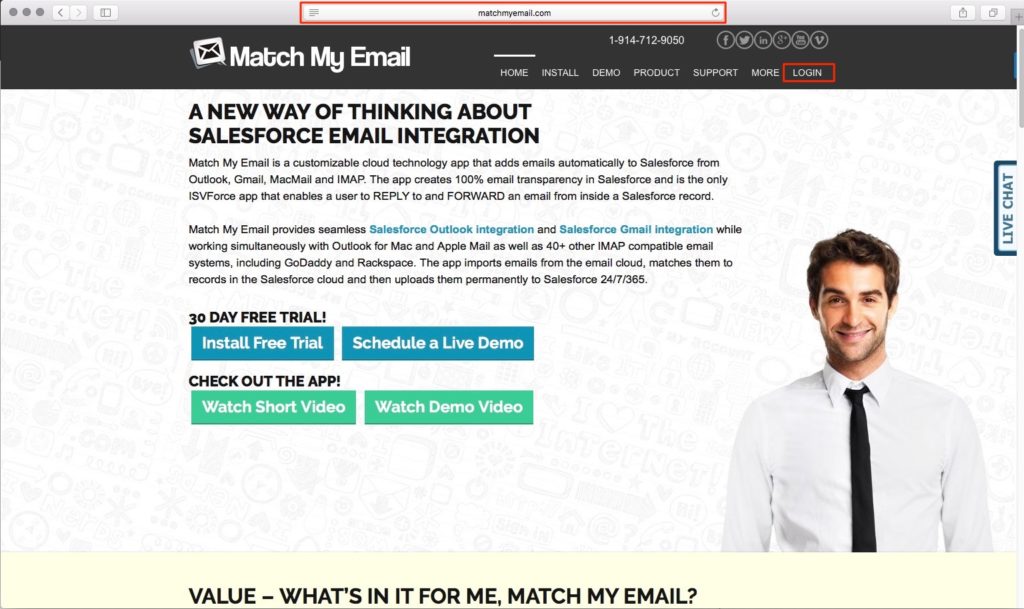
These steps are only necessary for those using IMAP-authenticating Accounts in which the Email Cloud interface shows a blue menu bar at the top. To update your Salesforce credential: 1 – Sign in to Match My Email by clicking the web tab in Salesforce (or through the Lightning App Launcher). An alternative way to sign […]
How to update your IMAP email password
If you change your email account password or enable multi-factor authentication and you use an IMAP connection for Match My Email, then that connection will break. You or your account Admin should receive an alert from our system that you need to update your IMAP password. If your Match My Email account has a blue […]
OVH.net
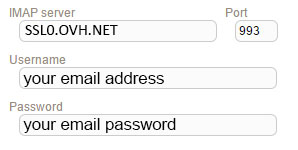
IMAP SETTINGS DURING ACCOUNT SIGNUP IMAP SETTINGS on IMPORT TAB Please note on the IMAP server host name, it is 3 letters “SSL” followed by the number zero, a “.” and the 3 letters OVH ending with .NET. You can find specific information about IMAP settings for OVH.net Hosted Exchange on their website […]
OVH.net Hosted Exchange
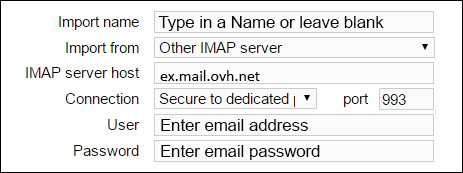
IMAP SETTINGS DURING ACCOUNT SIGNUP IMAP SETTINGS on IMPORT TAB You can find specific information about IMAP settings for OVH.net Hosted Exchange on their website here. For assistance or questions, please contact support@matchmyemail.com.
Installation Error: “The ActionID specified was invalid for ActionType Quick Action”
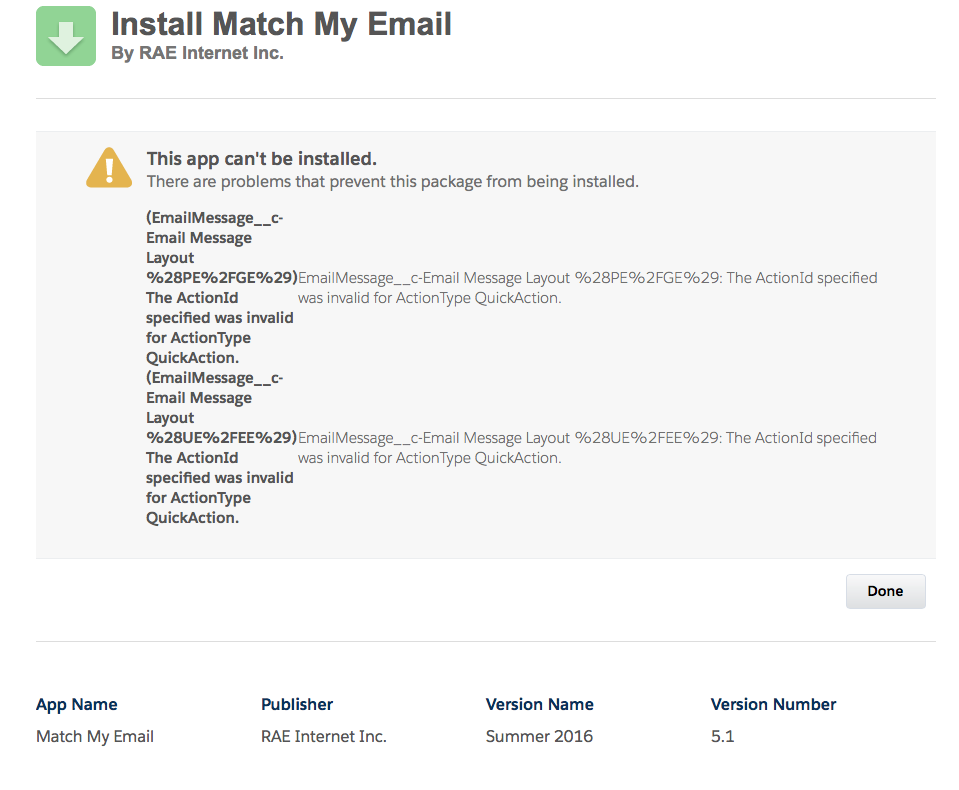
Prior to installation of the managed Match My Email package, it is necessary to enable Chatter and Actions in Publisher. If this is not done, an error can result of “The ActionID specified was invalid for ActionType Quick Action”. To fix, please go to Salesforce Setup > App Setup/Build > Customize > Chatter […]
123Reg
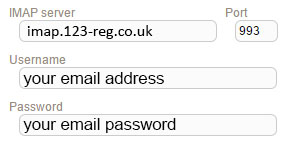
IMAP SETTINGS DURING ACCOUNT SIGNUP IMAP SETTINGS on IMPORT TAB You can find specific information about IMAP settings on the 123Reg website here. For assistance or questions, please contact support@matchmyemail.com.
Difficulty Importing from Multiple Google Mail Accounts
**This article refers to steps available in IMAP-authenticating accounts established prior to June 2019 in which a Google security token was used.* Match My Email users can use Google Mail Integration to establish a connection via OAuth between Google apps/gmail accounts and our app. In doing so, a security token from Google is saved […]
Serverdata.net (Fusemail)
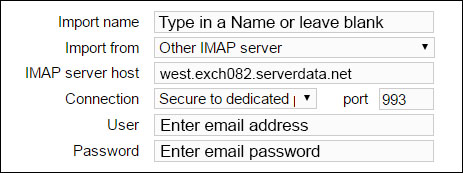
For assistance or questions, please contact support@matchmyemail.com.
Using Salesforce Filters and Operators in Reports
When creating custom reports in Salesforce, it is possible to use fields provided by the Match My Email managed package. Once can filter on these field values using the criteria and operators that are “standard” and already available in Salesforce. Even Users that do not install the package and upload messages as tasks or Enhanced […]
HTTP error while getting salesforce features: 403 Forbidden
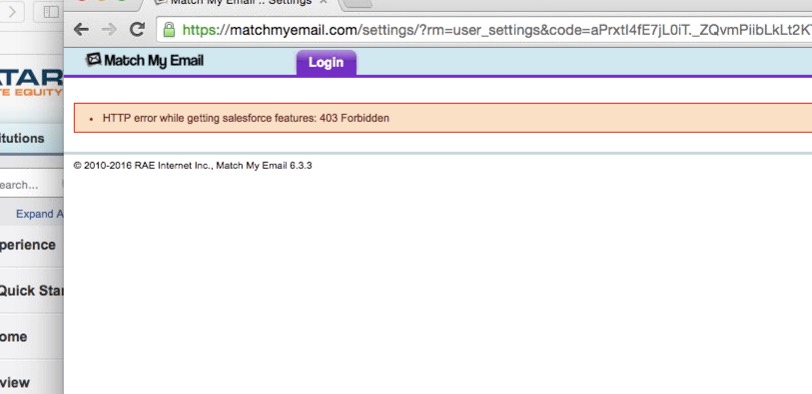
This error code occurs while trying to signup with Match My Email service if the user does not have API calls enabled. If you visit the User’s Profile details, the option “API Enabled” is not checked. To resolve this error the Salesforce Administrator must log into the Salesforce Organization and enable “API Enabled” for the […]
Roadrunner (Time Warner Cable)
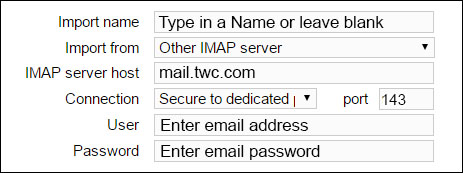
IMAP SETTINGS DURING ACCOUNT SIGNUP IMAP SETTINGS on IMPORT TAB You can find specific information about IMAP setup with this hosting by going here. For assistance or questions, please contact support@matchmyemail.com.
App River
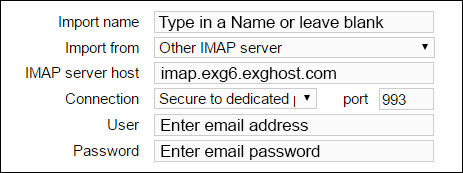
IMAP SETTINGS DURING ACCOUNT SIGNUP IMAP SETTINGS on IMPORT TAB You can find specific information about IMAP settings in the App River knowledge base by going here. For assistance or questions, please contact support@matchmyemail.com.
Bulk Removal of Emails and/or Attachments in Salesforce
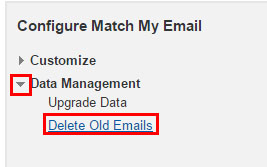
Bulk Deletion when Uploading to Match My Email Custom Object Uploading to the Match My Email custom object affords you the use of additional tools within the installed package. One of these is a bulk delete tool that allows you to delete emails and/or attachments across all records. It is important to remember that, one […]
Manually Reprocessing Emails
Manually reprocessing emails can only be done from the Match My Email cloud. It is strongly suggested that you do not manually reprocess more than 500 emails per 24-hour period due to API call limits in Salesforce. One way to reprocess a message in one click is to hover over the match status for a […]
Deleting Emails in the Match My Email Cloud
Deleting Emails in Match My Email Cloud You can access email messages in the Email Cloud by signing in at https://www.matchmyemail.com. EU customers can use https://eu.matchmyemail.com. You can also click on the webtab in Salesforce or the App Launcher and click on Match My Email in App Menu. Remember that the view of the Email […]
Deleting Email from Salesforce
Deleting Enhanced Email from Activity Timeline From a record in Salesforce, look into the Activity Timeline. To the right of the email to be deleted is a carat for an options menu. Click the carat and then choose Delete. On next screen, confirm choice. The email messages will be removed from all records where it […]
How do I remove old matched emails from Activity History?
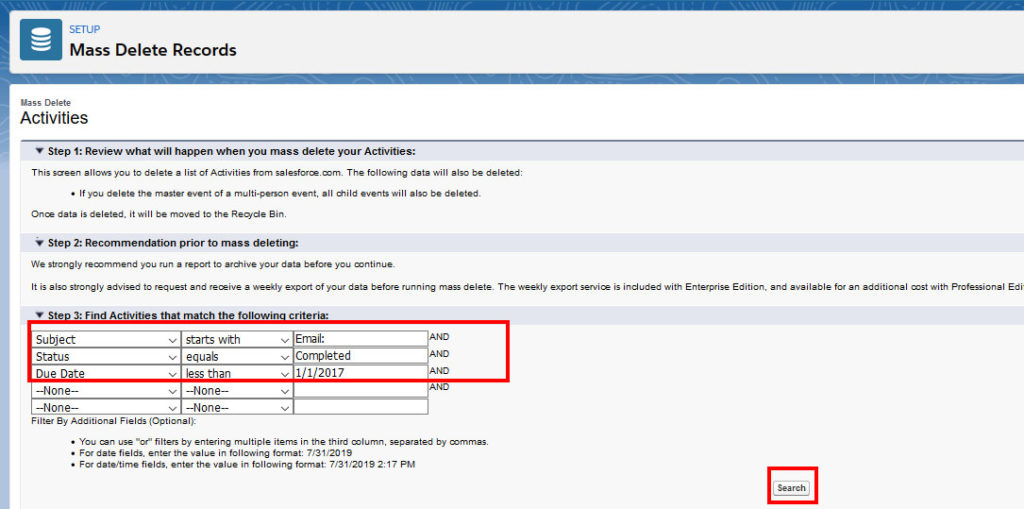
Please note that if emails have matched into Activity History, then you are using Standard MatchMyEmail. The data is part of your Salesforce data and you can use native mass delete tools within Salesforce to manage. To delete older Activity records (older than specific date – use Due Date field of task for filtering) […]
How do I add another email account for a non-Salesforce User?
Match My Email accounts created after June 2019 allow an administrative user to activate users remotely. In the Control Panel, an Administrative User can click Users and choose from a list of active Salesforce Users to activate with the app. However, for an employee that does not have their own sign in to […]
Fastmail.fm
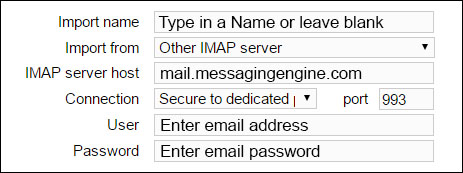
IMAP SETTINGS DURING ACCOUNT SIGNUP IMAP SETTINGS on IMPORT TAB You can find specific information about IMAP setup with this hosting by going here. For assistance or questions, please contact support@matchmyemail.com.
Sending an Email using Organization Wide Address in Salesforce
In Salesforce, click Setup and search in Quick Find for Organization. Click on the option for Organization-Wide Addresses. Click Add and in the following screen you can designate a Display Name, specify the email address and decide if all or just selected profiles can use the address. Based on the permissions here, it determines […]
Using Email Templates in Salesforce
In Lightning Click into the App Launcher in Salesforce and search for templates – choosing Email Templates. There is an option here to create new email templates including insertion of merge fields. The other way to create an email template is to launch the Match My Email Lightning email composer. To do so, from […]
Reply, Reply All, and Forward Email from within Salesforce
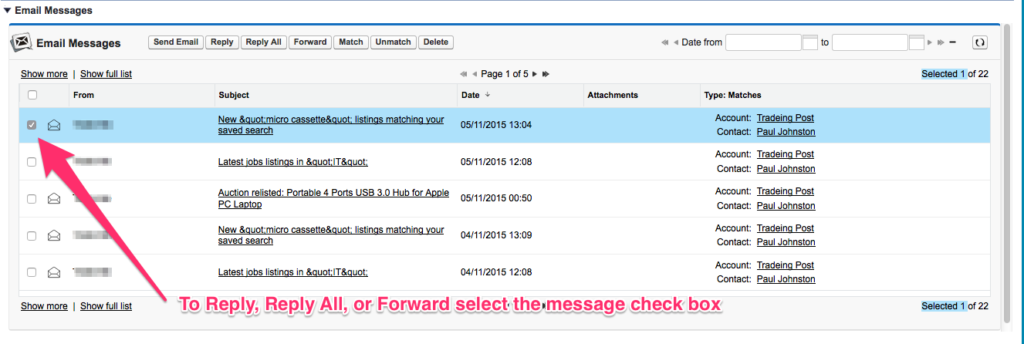
In Salesforce Lightning From a record in Salesforce, locate the custom object on the page. In the below example, for the Contact layout a tab was added called “Email” and by clicking that the Email timeline is visible. In some cases, the custom object may be directly place on this page lower on the screen […]
Using the Match My Email Composer
Match My Email provides its own email composer that can be accessed using a custom Send Email button. When uploading email to the MME custom object, messages can be selected for Reply, Reply All, or Forward also using the MME composer. Why use the MME option? The native Salesforce Email composer will put a copy […]
Create an IMAP Import
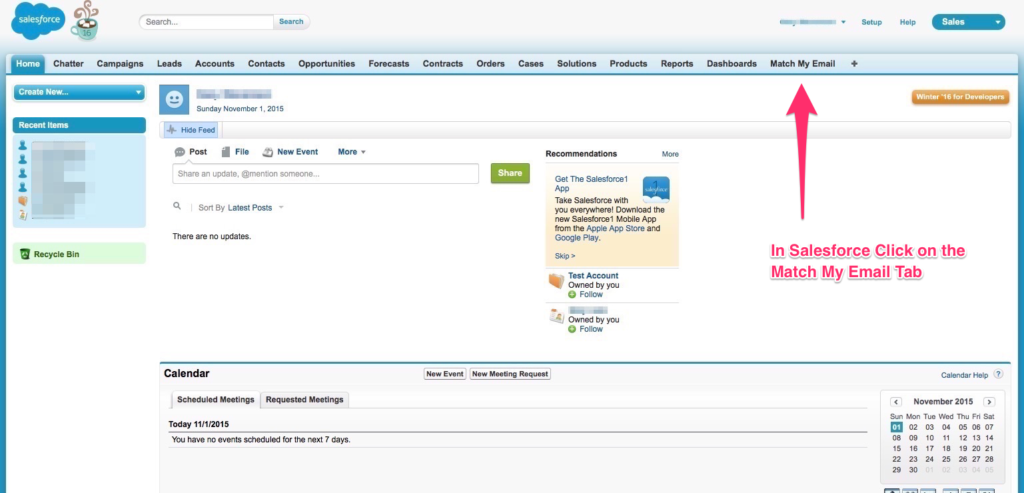
An Administrator for the Match My Email account needs to sign in to Match My Email. Click Settings on the upper right and to sign in and navigate to the Control Panel. 2. Click Users and find the User in the list that needs to be activated. 3. Click the toggle next to the User’s […]
Updating Email Password in Match My Email
For Salesforce-authenticating accounts that use a Control Panel: If a User changes their email password and they are using an IMAP connection for Match My Email, they need to update their password in the account. Some email systems, upon change of an email password, will revoke any app-specific passwords that may exist. To update a […]
Manually match Ignore status email message to Contact and Account record
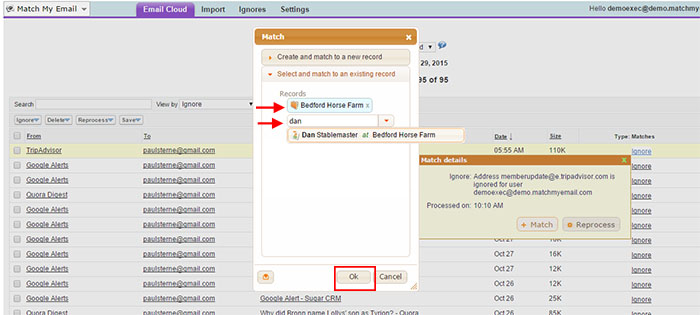
Due to ignore rules, an email message may have an Ignore status but is still desired to be logged into Salesforce. As an example, colleagues may discuss pricing for a particular project and want that as a reference connected to the Contact’s record. Another example would be internal email since there is a recommended best […]
Manually unmatch an email message

UNMATCH AN EMAIL FROM EMAIL CLOUD If an email is showing as a Match and you want to remove the match information, thus removing the connection of the email to the Salesforce record, you can manually Unmatch a message from the Match My Email cloud. Login to Match My Email In the Email Cloud view, […]
Manually match No Match email message to records
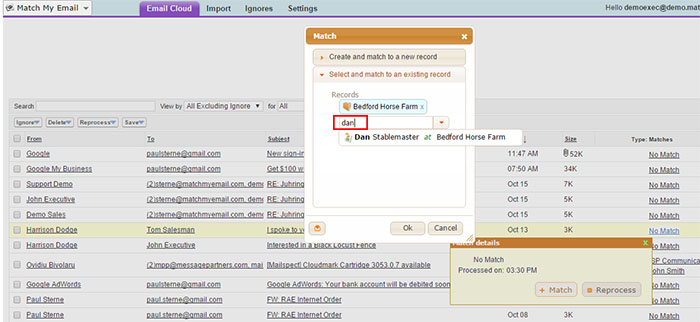
If an email arrives into the cloud and Match My Email does not find an email address in the header that matches an email address in Salesforce, it will note the status of the message as No Match. In some cases, the email could be a discussion between an employee and a consultant outside the […]
Dreamhost.com
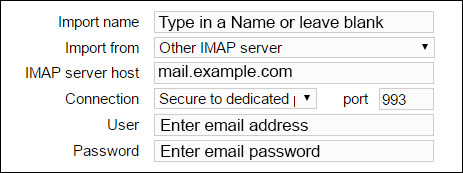
In the images below, just replace example.com with your actual domain name. You can find specific information about IMAP setup with this hosting by going here. IMAP SETTINGS DURING ACCOUNT SIGNUP IMAP SETTINGS on IMPORT TAB For assistance or questions, please contact support@matchmyemail.com.
Elephantoutlook.com
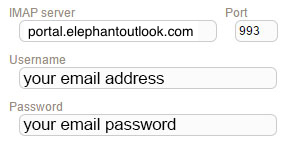
IMAP SETTINGS DURING ACCOUNT SETUP IMAP SETTINGS on IMPORT TAB Notes: Elephantoutlook.com resolves to Protectedtrust.com
Intermedia.net
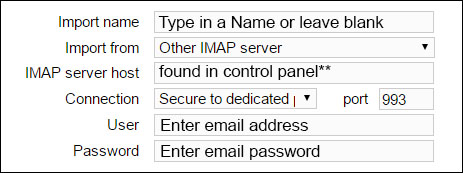
For Intermedia.net Hosted Exchange email hosting, the IMAP server information (incoming server) can be found as instructed on their website. **You will need to go to HostPilot Control Panel > Home > Exchange servers and settings > Incoming mail (POP/IMAP) IMAP SETTINGS DURING ACCOUNT SIGNUP IMAP SETTINGS on IMPORT TAB For assistance or […]
Adding Match My Email Tab to a profile in Salesforce Classic
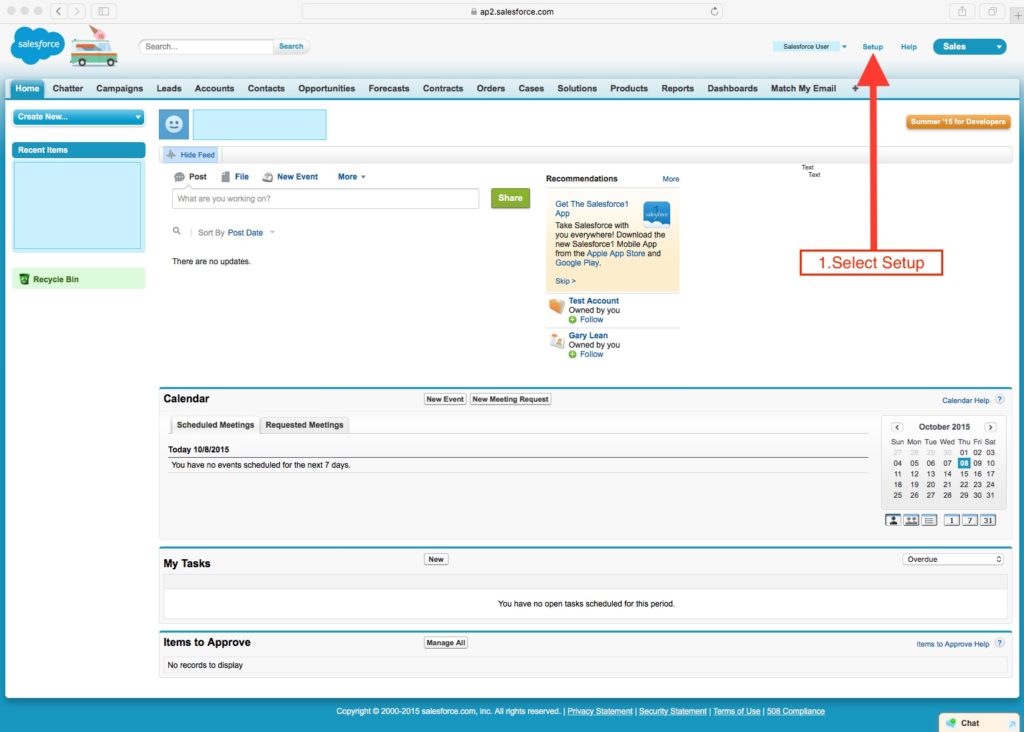
If the “Match My Email” tab is not displaying for a User in Salesforce Classic and is unavailable as a choice to add to the Navigation menu, it is possible the tab is hidden or Default: Off for their profile. A Salesforce System Admin can follow these steps to ensure it is enabled for […]
What does error: “‘OpenActivities’ is not a valid child relationship name for entity Email Message”
If you are trying to read an email message and see this error, it is related to doing an upgrade to a Match My Email installed package 4.16 or higher and not activating all features. With new package you should enable Activities for Email Message object in Salesforce which allows you to create and […]
Sending Email using Email Templates
Whether sending an email from Salesforce using the Send an Email button in Activity History (Standard Match My Email) or in the Visualforce component Email Messages (MultiMatch Match My Email), if you use an email template it is important to be aware of the differences between text and HTML. Text versions of email allow for […]
Emails Not Matching to an Opportunity (or other record type)
When you do not see email data on a particular type of record, it can either be because matching is not enabled or the page layout was not customized to show email matching. The former is discussed below. Sign in to Match My Email account. In the Email Cloud view, if you expect to have […]
Hostmonster.com
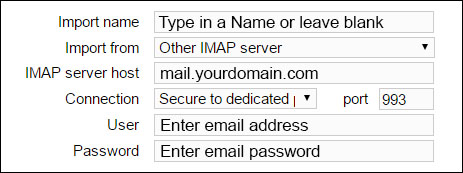
IMAP SETTINGS DURING ACCOUNT SIGNUP IMAP SETTINGS on IMPORT TAB For assistance or questions, please contact support@matchmyemail.com.
Create a new Secondary Email Address for a Contact
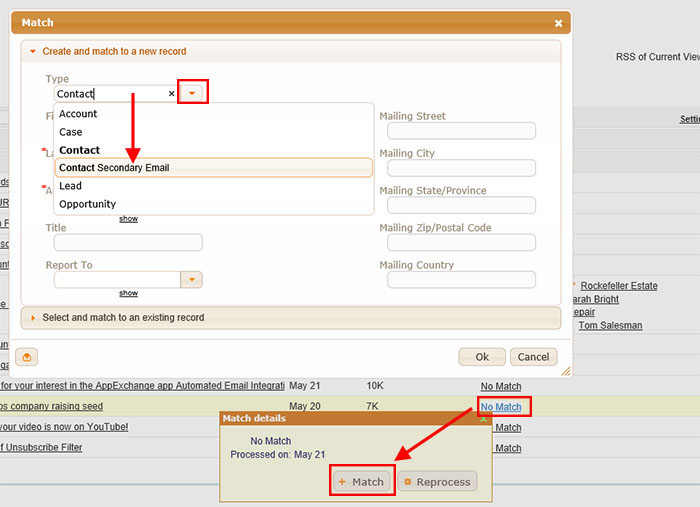
A Secondary Email Address is an email address someone would use as an alternative for email communication. For example, a Contact’s primary email address may be dylan@acmecompany.com but sometimes they send an email message from dylan@dylanconsulting.com. There are two methods by which Match My Email can “see” these secondary email addresses and use them for […]
Create a new Contact and new Account
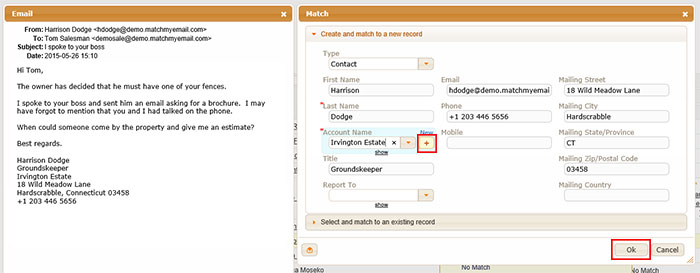
1. In the list of emails, find a message for which you want to create a new Contact. It can be best to choose an email from the person, instead of to them, as will be explained shortly. 2. Hover over the No Match in the far right column and in the Match Details popup, […]
Create a new Contact for an Account already in Salesforce
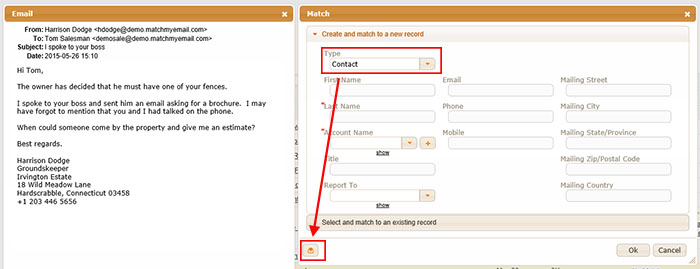
1. Once you are logged into the Match My Email cloud, find a message for which you want to create a new Contact. It can be best to choose an email from the person, instead of to them, as will be explained shortly. 2. Hover over the No Match in the far right column and […]
Create a new Lead

1. In the list of emails, find a message for which you want to create a Lead. It can be best to choose an email from the person, instead of to them, as will be explained shortly. 2. Hover over the No Match in the far right column and in the Match Details popup, click […]
What is the difference between the web tabs “Match My Email” and “Email Messages”?
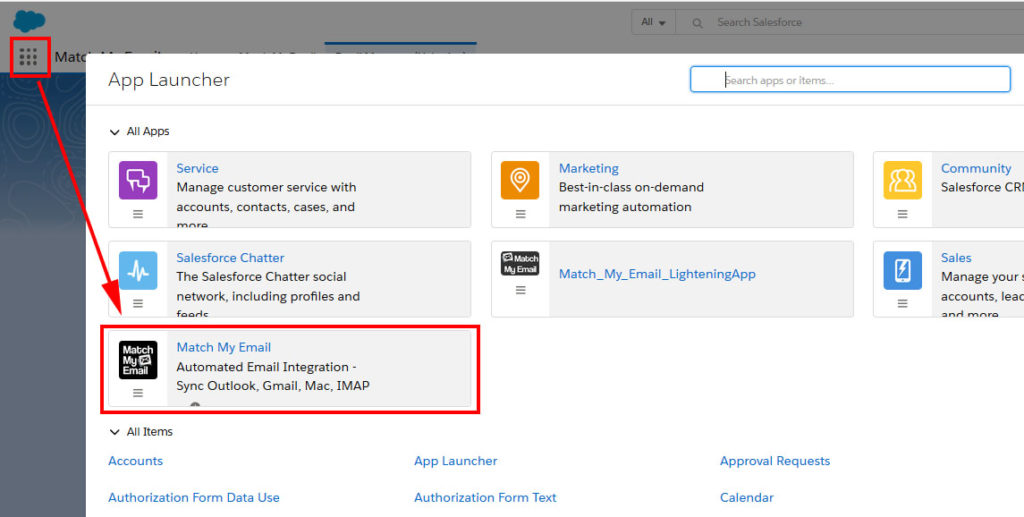
Web tabs are added into the Nav Bar in Salesforce to provide quick access. Installing the Match My Email managed package provides access to two web tabs – Email Cloud and Email Messages. When you click on Match My Email web tab, it uses a URL address stored in the web tab details […]
Matching to Secondary Email Addresses for Contacts
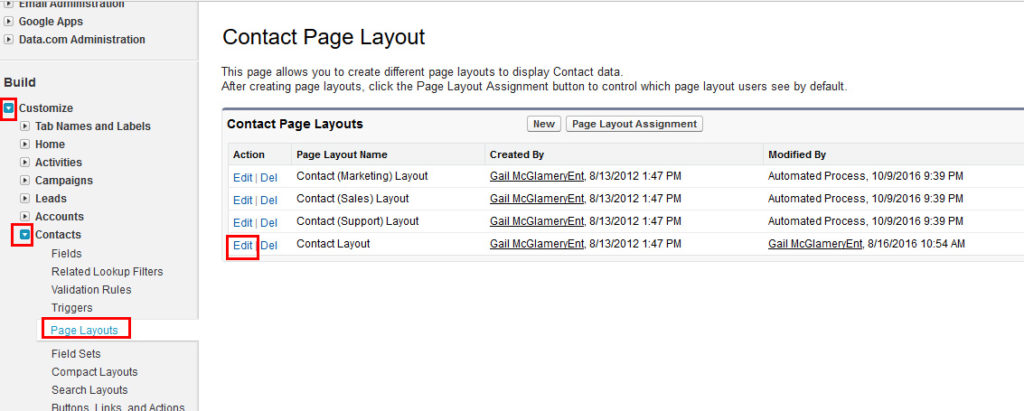
The Secondary Email Addresses (SEA) Related List provides a place to enter alternative email addresses for Contacts. Once entered, MME will use this additional address(es) for automatic matching to correct Contact record. This is available for Contact records only. If alternative email addresses are already stored in a custom field or need to […]
View matched emails for specific User in MME cloud view (MME Admins only)
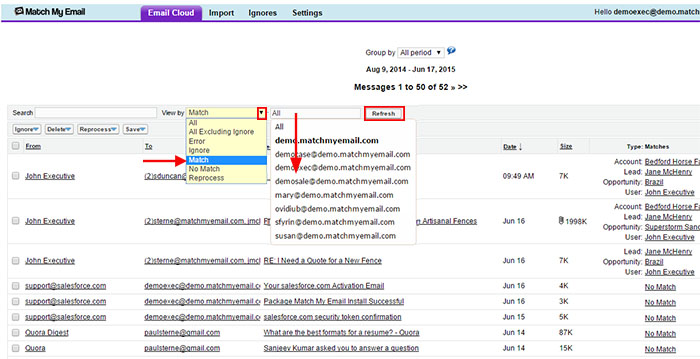
By default, each User’s view of the Email Cloud will only show them their own emails, that is, those emails that have arrived there from the import of their selected folders. If a User is copied on a message, because that is landing in their Inbox it will arrive in their cloud when Inbox is […]
View emails for a specific date range

The default view of the Match My Email cloud is for “All” period. This in term defaults to the Email Retention Period that has been set by your account Administrator. In most cases, this will be the allowed maximum of 45 days. However, some companies may decide to reduce this retention period. After email messages […]
View only No Match emails in Match My Email cloud
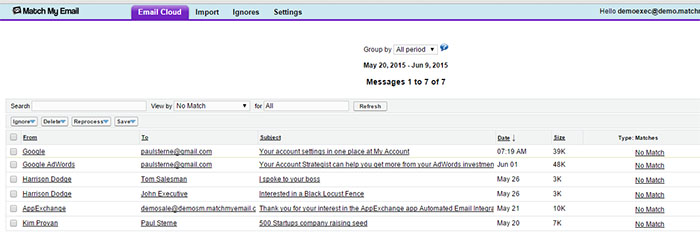
The default view of the Match My Email cloud is ‘All, Excluding Ignore’, meaning all email messages except those with Ignore status. It is possible to filter the view to see emails of a particular status, be it No Match, Match, Reprocess, etc. To do so for No Match: In Salesforce-authenticating accounts: Login to the […]
See more than 20 emails per page
The default Match My Email cloud view is 20 email messages per page. This can be changed to 30, 50 or 100 messages on page. To do so, sign in to Match My Email using the web tab in Salesforce. Click the Settings button on the upper right and in drop menu adjust Messages on […]
G-2. Filter emails for specific User in Match My Email cloud (MME Admins only)
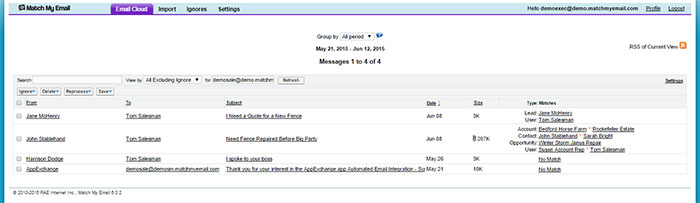
When the Cloud Admin or a Domain Admin logs in to Match My Email, the default view of the cloud is of all emails excluding those of Ignore status for all Match My Email Users. Someone with the role of Match My Email End User will only see their own email when logging into the Match […]
G-5. Adjust sorting for Columns
When one lands on the Email Cloud, the email messages will be listed with the most recent email at the very top, chronologically back to the oldest email on subsequent pages. It is possible to not only reverse the order on the Date column, allowing you to see the oldest first, but also on other […]
Search for emails to or from a particular Contact
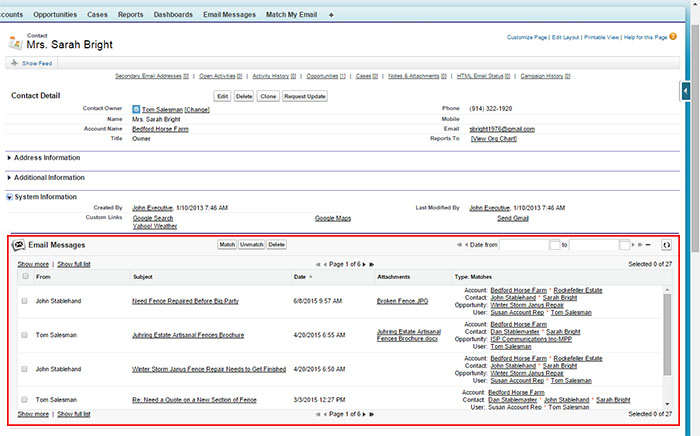
Search in Salesforce records Use the Global Search in Salesforce. Type in a name. Salesforce will attempt to find all records for you. You can click on the record you want, such as the Contact record below. However, if you’d rather search across all data to see where else “Dan” is found, such as a […]
IAG Hosting
Match My Email will work with IAG-hosted email accounts as long as they are enabled for IMAP. To determine the IMAP server hostname and port, please login to Outlook Web Access and look in Settings or Options of the account for IMAP information. You can also contact the hosting company and ask support staff to […]
Salesforce Mobile and Match My Email
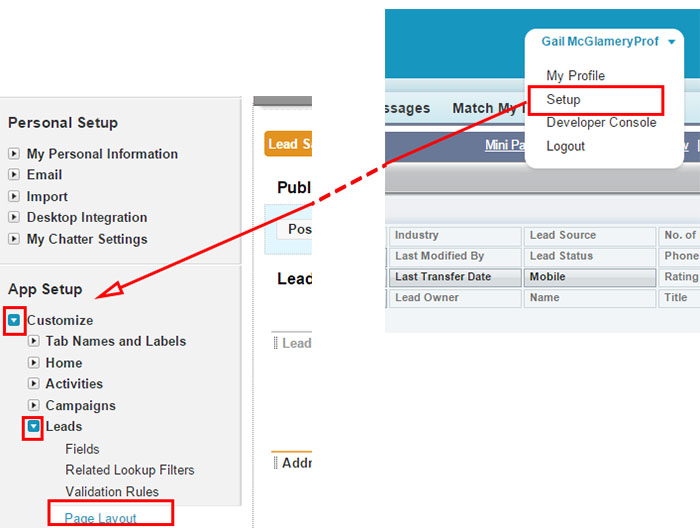
Mobile Cards are available in Salesforce Mobile for Match My Email MultiMatch Users. MultiMatch is in use when the Match My Email managed package is installed into the Salesforce organization. Users of Standard Match would need to change to MultiMatch to make use of this feature. The following steps will allow users of Salesforce Mobile […]
Create an Email Messages tab within Salesforce Mobile
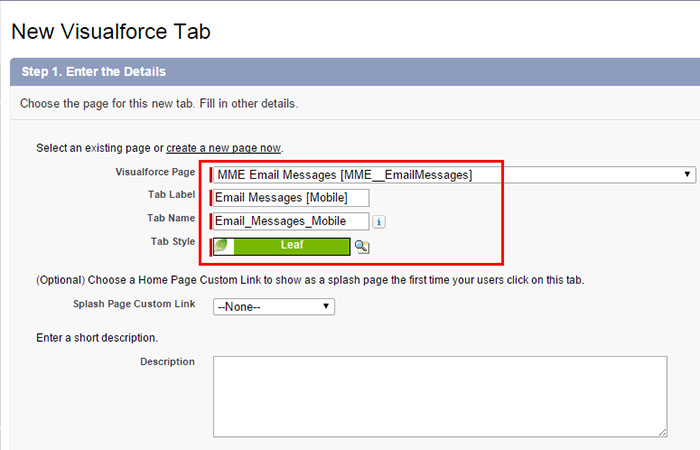
The following steps create an Email Messages tab accessible within Salesforce Mobile. IN LIGHTNING: Navigate to Setup > Platform Tools > User Interface > Tabs IN CLASSIC: Navigate to Setup > AppSetup/Build > Create > Tabs Then, in the section for Visualforce Tabs click the New button. (If this button isn’t visible, you do not […]
Creating a Custom Match My Email Web Tab in Salesforce
When the Match My Email package is installed, the package includes a web tab that can be added to Users’ Nav Bars. There is no need to create it manually. When the web tab is available to a User, clicking on it will give User easy access to the Match My Email cloud. For those […]
Importing email history with Match My Email
When a User begins importing emails with Match My Email (MME), the system begins by going back 24 hours in folders selected for import. Copies of email messages from this period will be brought into the MME cloud, and then moving forward every 20 minutes copies of new emails are imported. Emails “older” […]
Removing a User from Match My Email (Accounts Prior To June 2019)
If an employee leaves your company, or if an employee will no longer be using Match My Email, it is possible to remove them as a User. Please know that the employee’s emails matched into Salesforce WILL REMAIN in Salesforce. However, all emails in the Match My Email cloud, matched or with No Match […]
Zoho.com
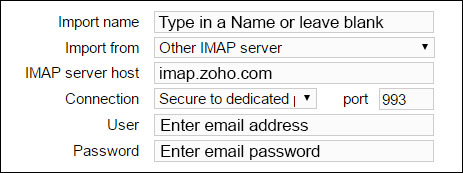
IMAP SETTINGS DURING ACCOUNT SIGNUP IMAP SETTINGS on IMPORT TAB If you have difficulty with password, please click here to find Zoho information about Two Factor Authentication (TFA) that may be setup on your email account. For assistance or questions, please contact support@matchmyemail.com.
webhostinghub.com
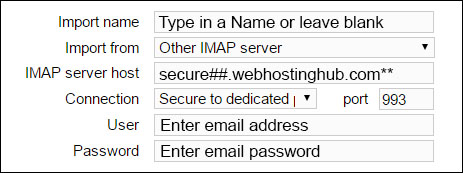
Webhostinghub.com seems to offer two types of email hosting – Standard and Secure. ** For secure (SSL) type of account, the ## in server hostnames below should be your server number and the SSL IMAP port is 993. Webhostinghub.com has a support page that assists in finding your server number. If you […]
For Upload as Task – Adding Notes & Attachments section to Email Message Layout
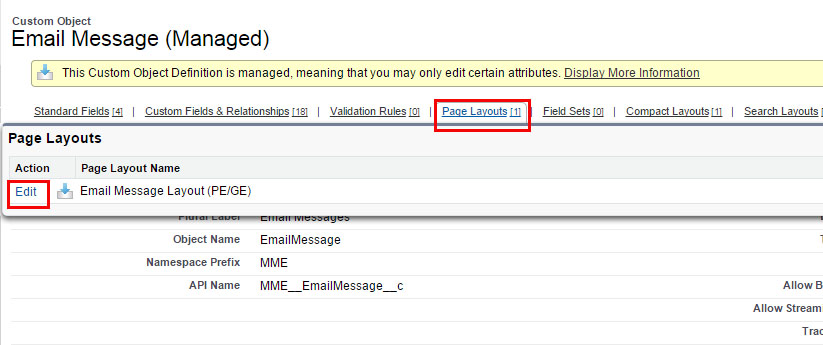
Users that choose to upload email messages as completed tasks (which places them in Past Activity/Activity History), attachments are uploaded and stored in Notes & Attachments. When viewing an Email Message in Salesforce.com, you should be able to see a section for Notes & Attachments, in which Attachments are available. If the section […]
Deleting Emails from a Global Search in Salesforce.com

Using the Global Search in Salesforce.com can provide a list of Email Messages. If a User wants to remove some of these emails from Salesforce data storage, a Delete button can be added to this page layout. To add Delete button: 1. Login to Salesforce.com. 2. Navigate to Setup > App Setup/Build […]
Considerations for Importing Email into the Cloud
Accounts that use an email service connection via API to Google Workspace or Microsoft 365 allow an administrator to remotely activate Users. Email service connections using IMAP will require a username and password, or app-specific password, for Users to be activated. Please keep in mind that if email passwords change, the Administrator or End User […]
Deleting Emails Considerations
To discuss deleting email, it is important to draw a distinction between email messages matched into Salesforce and email messages in the Email Cloud. The Email Cloud is the Match My Email account into which copies of messages arrive and are then analyzed. Those messages that are determined to be a match based on email […]
Considerations for Manually Reprocessing Emails
When an email arrives in the Email Cloud, the first thing Match My Email does is consider ignore rules. After passing that step, email addresses in the header are used to determine if there is a match or not to Salesforce records at that point in time. The message then has a status with match […]
Considerations for Manually Matching or Unmatching Emails
Aside from automatic matching based on email addresses, it may be desired to manually match an email to an existing Salesforce record. (Click here for information on creating new records from MME Cloud.) One example might be if information in a email might be important reference information for another completely separate Lead or Contact. Another […]
