Removing a User from Match My Email
helpH2
If an employee leaves your company, or if an employee will no longer be using Match My Email, it is possible to deactivate them as a User on the account. Please know that the employee’s emails matched into Salesforce WILL REMAIN in Salesforce. However, all emails in the Match My Email cloud, matched or with No Match status will be deleted. Thus, please review No Match status messages for manual matching or creating new Leads/Contacts prior to deactivating User.
To deactivate someone as a User from a Match My Email account, please follow these steps:
- The Cloud Admin logs on to Match My Email.
- At top right, click the middle cog icon and then click Control Panel at bottom. A new browser tab will open into Control Panel for account.
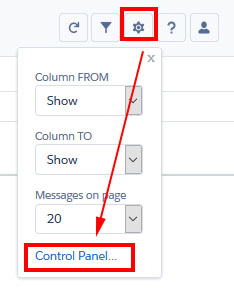
- On the left, click Users.
- In the list of Users, click on the toggle button to deactivate a User.
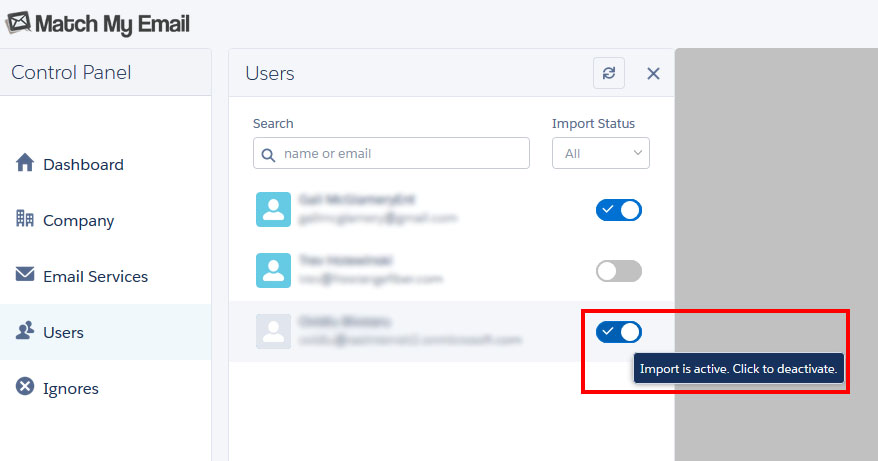
- In window to right, click Confirm at top to deactivate User and all imports.

Please contact support@matchmyemail.com if you have questions.
