What is the difference between the web tabs “Match My Email” and “Email Messages”?
helpH2
Web tabs are added into the Nav Bar in Salesforce to provide quick access. Installing the Match My Email managed package provides access to two web tabs – Email Cloud and Email Messages.
When you click on Match My Email web tab, it uses a URL address stored in the web tab details to route you to your Match My Email account on our server. Basically, clicking this tab is like going to our website and logging in to your account. When you do, you can see all email imported into the Match My Email cloud for the past 45 days. This web tab is your window into the Match My Email cloud space you have on the cloud between your email server and Salesforce server. In the Match My Email web tab you can see No Match messages and those that have matched. Also, on this tab you can access your account management by clicking the Gear button at top right and choosing Control Panel.
The other tab available is accessed from the App Launcher choice of Match My Email. Click the App Launcher and then click on Match My Email under All Apps.
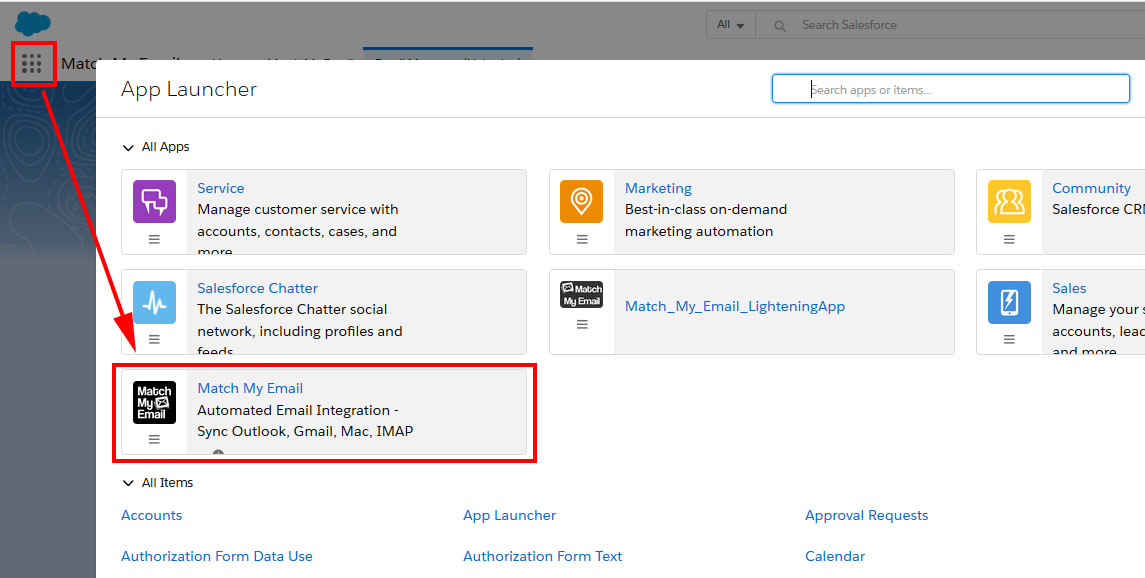
For the app, you can then choose the Match My Email option – which is again a view of the Email Cloud – or Email Messages (Lightning). 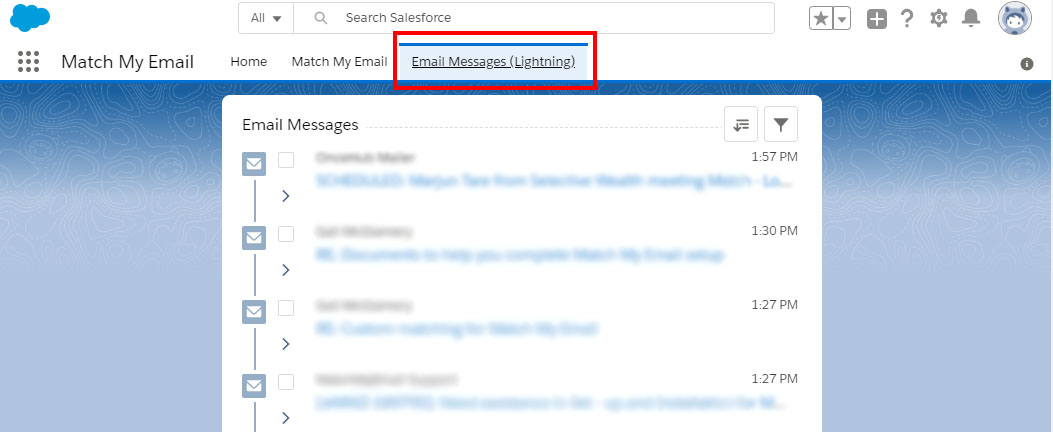
Choosing the latter will show you a list of all email messages that have matched into Salesforce for all time. This will not show you No Match messages and will not show you options for managing the MME account. On Email Messages, however, you can manage the matched messages by selecting messages (checkbox to left) which activates a black option bar at bottom with buttons for reply, replay all, forward, manual matching and unmatching, and delete.
