When will my Match My Email session time out?
If a User is signed in to Match My Email, an inactive session will time out after 30 minutes by default. Please remember, users do not need to be logged in, in order for processing and matching to occur. The importing and matching of email is still occurring in background, every 20 minutes, whether a User is signed in or not. It is useful to sign in to MME if a User wants to view the Email Cloud where messages are held, matched or not, for the email retention period (default of maxiumum 45 days). In the Email Cloud view, messages can be manually matched, manually unmatched, reprocessed, and new Salesforce records can be created.
If a User is signed in on one browser tab, navigates to another browser tab for work, and then returns to the Match My Email tab more than 30 minutes later, attempts to navigate the menu or click options on screen may result in error code. It is simply necessary to click the Match My Email web tab (or Email Cloud for Accounts Prior to June 2019) to refresh the sign in or bring up a sign in screen. If a sign in screen appears, simply click Sign in with Salesforce and proceed through to Allow access via Salesforce login.
The session timeout can be modified, if desired, by a Match My Email account admin. Go to Control Panel (Gear at top right > Control Panel). Navigate through Company > General Settings > User session timeout. The value entered is minutes. Click Save.
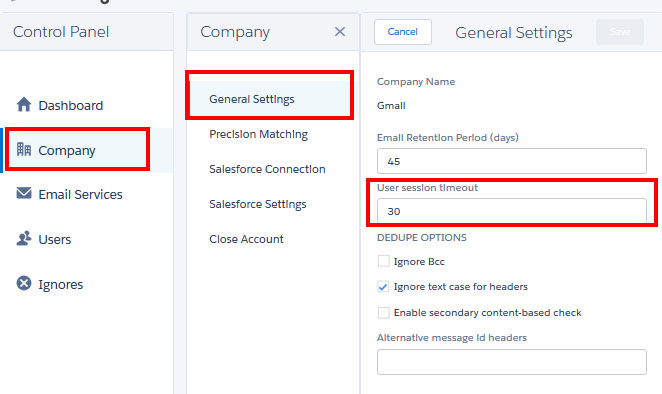
In accounts created prior to June 2019, Cloud Admins can navigate to Settings > Company and change the value in minutes there.
For assistance or questions, please contact support@matchmyemail.com.

