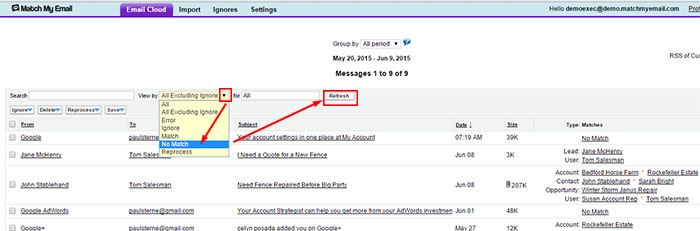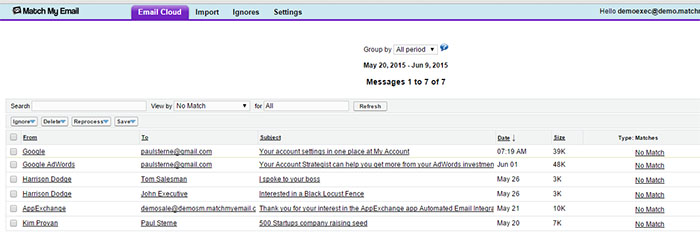View only No Match emails in Match My Email cloud
helpH2
The default view of the Match My Email cloud is ‘All, Excluding Ignore’, meaning all email messages except those with Ignore status. It is possible to filter the view to see emails of a particular status, be it No Match, Match, Reprocess, etc. To do so for No Match:
In Salesforce-authenticating accounts:
Login to the Match My Email cloud, click the Filter button to expand the header, and change the View By to No Match. Click Refresh.
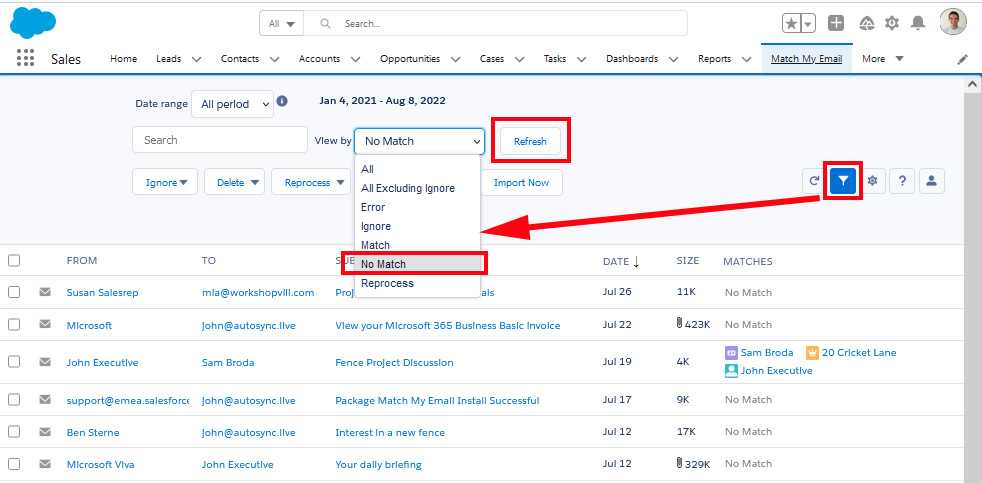
The screen will refresh and show all No Match email messages in cloud for defined Date Range. The default Date Range is 45 days. These options can also be changed – please see other posts on modifying cloud view.
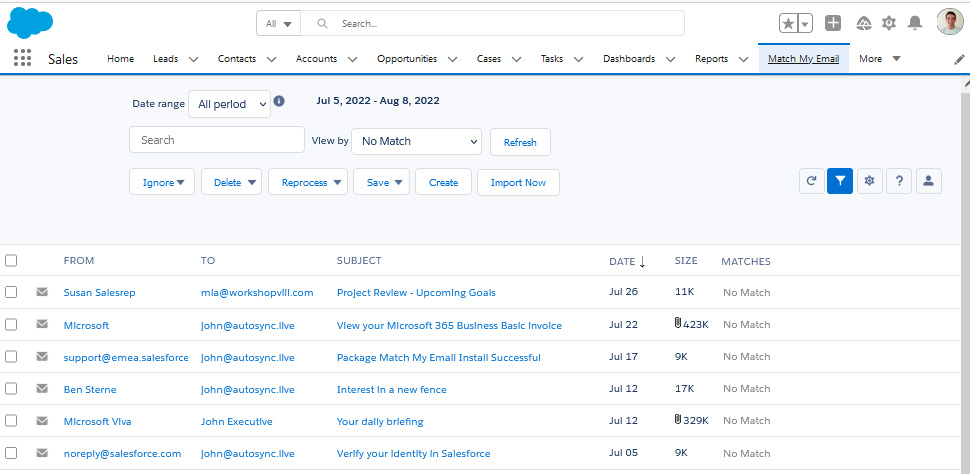
In IMAP-authenticating accounts:
Login to the Match My Email cloud and in the View by field, choose No Match from the drop down menu. Click Refresh.
The screen will refresh and show all No Match email messages in cloud for defined Date Range. The default Date Range is 45 days. These options can also be changed – please see other posts on modifying cloud view.