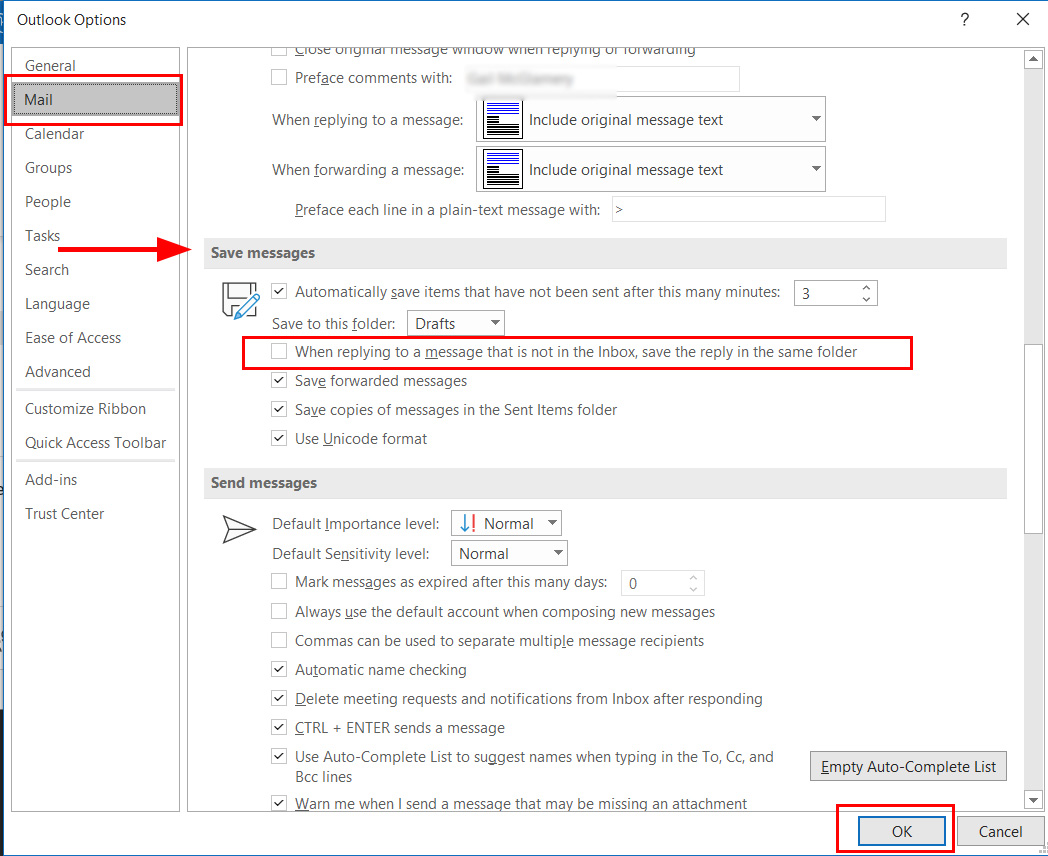Critical Microsoft Outlook Setting for Sent Email and Match My Email
helpH2
There is an optional setting in Microsoft Outlook that will allow you to save replied messages to an email in a subfolder, into that subfolder. When this is enabled, the message is never placed in the Sent Items folder but instead only exists in the subfolder where the original email is stored. In most cases, Users have Match My Email configured to only select the Inbox and Sent Items folder for importing. Therefore, with this setting enabled, sent messages are essentially hidden from Match My Email and never brought into the Email Cloud for matching.
To ensure that Match My Email can match Sent emails, Users would need to confirm this setting is disabled (i.e. not checked).
- From Outlook, click File at top left.
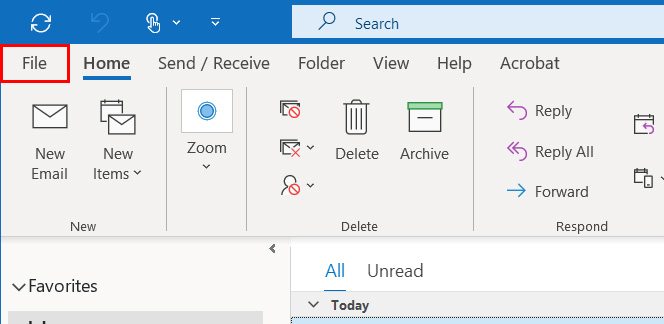
2. Click on Options in the left menu.
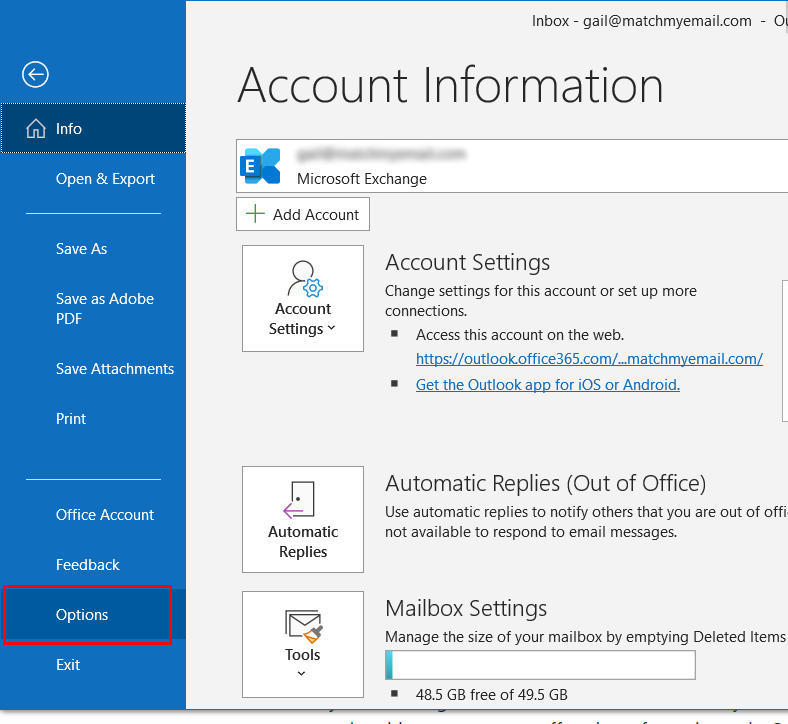
3. Click on Mail in the left menu and then scroll to find the Save messages section. Make sure the option “When replying to a message that is not in the Inbox, save the reply in the same folder” is NOT CHECKED. If you had to uncheck the box, click OK at the bottom.