Ignore Rule for Confidential Email
helpH2
Ignore rules instruct the app to ignore matching of a message into Salesforce based on specified criteria. However, the messages would still remain in the Email Cloud for the email retention period (maximum of 45 days) with Ignore status and can thus be ‘found’ and manually matched if desired.
The Confidential Tag ignore option works differently. Using a unique tag, a specific email address or domain, and direction choice, or a combination of those factors can work to immediately purge a message from the Email Cloud. The message not only doesn’t match to Salesforce, it is not discoverable in the Email Cloud under a certain status. It is considered confidential and thus kicked out of the Email Cloud. For this reason, it is important to judiciously use Confidential Tags so that meaningful emails are not accidentally also removed.
- To create such a rule, navigate to MME account Ignores. An Admin would sign in to MME, click on gear icon and go to Control Panel, and in left menu click Ignores. (** For Pre June 2019 Accounts not using a Global Admin connection to Microsoft 365, a Cloud Admin would sign in to MME and click Ignores in blue menu bar.)
- Click on Confidential Tags at top, then click +New
- Fill in fields per following guidance:
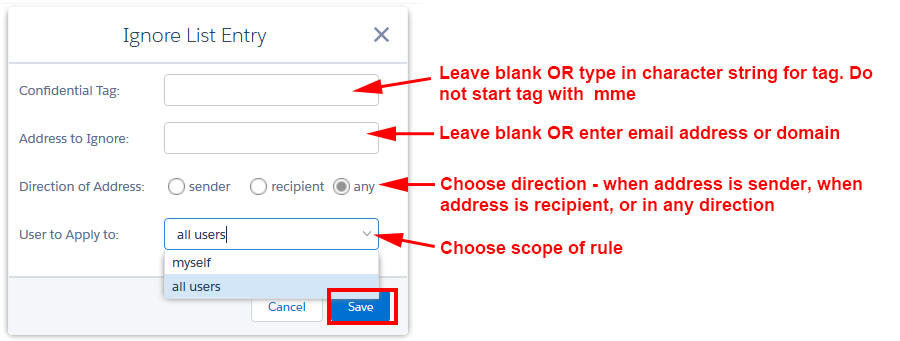
- For Confidential Tag: Type in the word(s) that will be used in subject line or email body to indicate a message should be discarded. Tags are not case sensitive and can include symbols or spaces. Do not start a tag with “mme” as this can conflict with other app features. If you leave the tag blank, all email in direction indicated with address entered will be discarded.
- Address to Ignore: Type email domain or email address to or from which the confidential emails will be coming. If you leave this blank, the system will apply tag to all imported emails.
- Direction of Address: Decide if you want to ignore emails when this email address is Sender or Recipient. If Address is blank, then decide if you want to ignore emails when Confidential Tag is in email from someone (Sender) or to someone (Recipient).
- User to Apply To: Choose either your email domain for it to apply to all Users or “myself” if this confidential rule is only for you as User personally.
- Click Save.
