Create a New Record Considerations
When logged into the Match My Email cloud, you can view emails that have been imported into the cloud, whether they are matched or not. If an email is a No Match status, it often indicates that individual is not yet in Salesforce as a Lead or Contact. In some cases they may […]
“Map” of the Email Cloud
The default view of the Match My Email cloud is all email messages excluding those with ignore status for the full retention period (default of 45 days). The View By can always be adjusted using the Filter button to expand the header. The Refresh button will refresh the screen based on choices made to filter the […]
Dotster.com
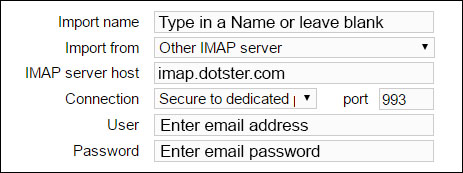
IMAP SETTINGS DURING ACCOUNT SIGNUP IMAP SETTINGS on IMPORT TAB For assistance or questions, please contact support@matchmyemail.com.
Create ignore rule for company domain to prohibit clutter in Salesforce (MME Cloud Admin only)
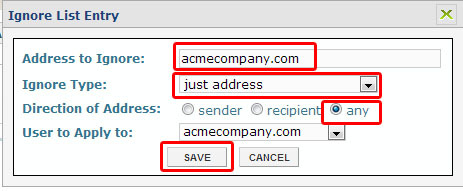
This ignore rule is part of most Match My Email account set-up instructions and is strongly recommended. It is a rule to ignore matching for the email domain(s) of the company using MME. This is a protective measure against unnecessary or unwanted matching of internal email into Salesforce.com records that might contain employee email […]
Create ignore rule to discard confidential email (MME Admins only)
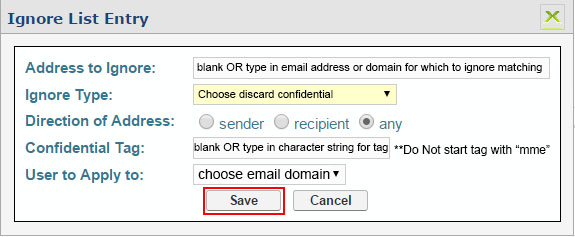
If you would like to discard emails from the Match My Email cloud, thus making sure they are not stored as a No Match or even Ignore status, you can create a specific kind of ignore rule. Using the Confidential Tag option, you can decide to ignore a full email address, an email […]
Add email address as personal ignore rule

If you receive personal emails from friends and family at your work email address, you can add their email addresses directly onto your Ignore tab list. Though most of the time these emails would remain No Match emails because no records exist for them in Salesforce and be purged in 45 days, an […]
Create an ignore rule for a mass marketing email address from table of email messages
Mass marketing emails usually stay in the MME cloud with a No Match status. In the default view of the MME cloud, “All Excluding Ignore”, you would still see these emails. If you’d rather not have to wade through them in the cloud view, you can add the email address to your Ignore list. […]
About Ignore Rules
Ignore rules are created in Match My Email to: ignore matching for particular email addresses or email domains that may exist in Salesforce records. “tidy up” the default view in MME cloud by ignoring email addresses for mass marketing messages. When MME processes emails, the first step executed by the MME algorithm is to […]
Create ignore rule for an email address from table of email messages
1. When logged into the Match My Email Cloud, look for an email in the list that is from an address you want to ignore. 2. Check the box next to the email message to ignore and click the Ignore command button to show a box of options. The “Apply To” field will default to “1 […]
iCloud Mail
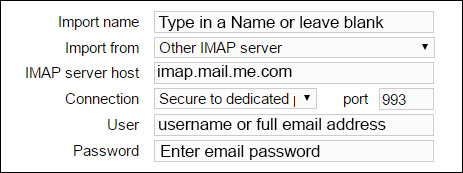
IMAP SETTINGS DURING ACCOUNT SIGNUP IMAP SETTINGS on IMPORT TAB Please refer to apple support for more information, and please make note of two-factor authentication requirements as noted here. For assistance or questions, please contact support@matchmyemail.com.
Ignore Rule for Confidential Email
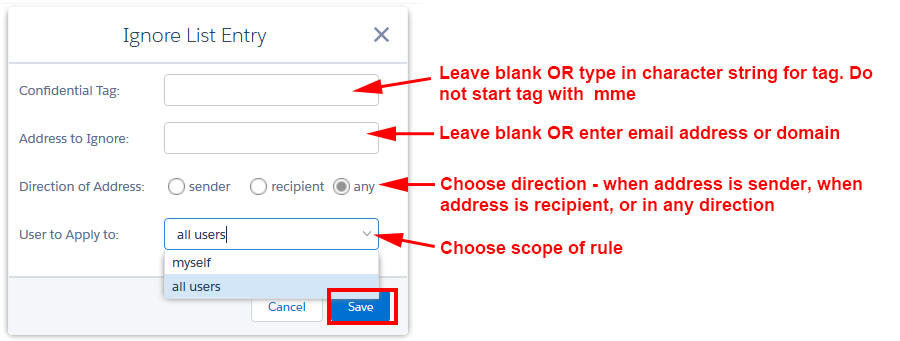
Ignore rules instruct the app to ignore matching of a message into Salesforce based on specified criteria. However, the messages would still remain in the Email Cloud for the email retention period (maximum of 45 days) with Ignore status and can thus be ‘found’ and manually matched if desired. The Confidential Tag ignore option […]
Alert: API is disabled for User
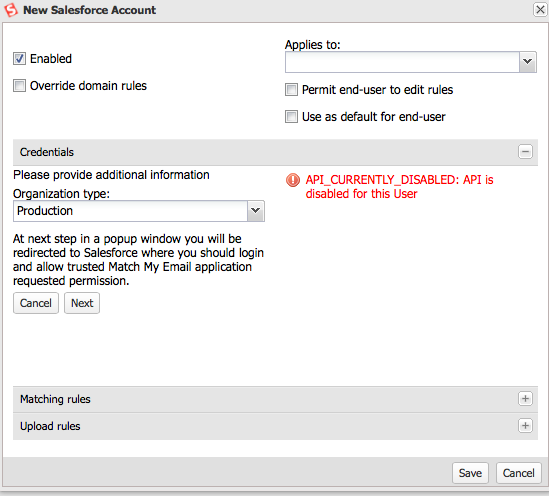
Upon attempting to allow Match My Email access for Salesforce Integration, the following alert will show up in one of two situations – either API is not enabled for a User or the maximum number of API calls has been reached. API Not Enabled This means that the User does not currently have API enabled for […]
Why are we getting “Match My Email alerts reminder” regarding User lockout?
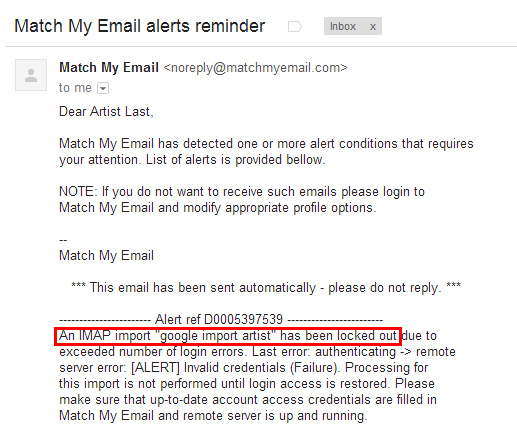
If over a period of four (4) hours, MatchMyEmail is unable to make a successful connection to either Salesforce or the IMAP email server on behalf of a User, the system will send an Alert email message to the Cloud Admin and also the User if that option was checked in Profile Settings. These alerts (pictured below) […]
User Roles in Your Match My Email Account (Prior to June 2019)
The role of Cloud Admin for a Match My Email account denotes someone with full authority. More than one person can be assigned this role. Upon creation of new Match My Email account, the person that signs up become a Cloud Admin by default. As they add Users, they can choose what role to […]
Why didn’t my Email message match into Salesforce?
There are several reasons why an email might not match: email message did not get imported into Match My Email (MME) cloud there is no Salesforce record with that email address a typo in the email address from Salesforce record or maybe in email address of Sender/Recipient an Ignore rule preventing that email address to match. First, […]
Is there a limit of email addresses per message that MatchMyEmail can process?
Yes, there is a limit of 150 matches per message. However, email addresses are processed until 150 matched limit is hit.
Microsoft 365 Shared Mailboxes
Yes. A Match My Email user would set up a specific import for the shared mailbox. User would login to Match My Email. Click Imports > +New For Import Name, enter the name of the shared mailbox For Import From, choose domain settings (or Other IMAP server if you want to enter specific IMAP […]
Zimbra
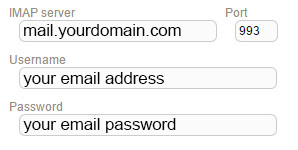
IMAP SETTINGS DURING ACCOUNT SIGNUP IMAP SETTINGS on IMPORT TAB For assistance or questions, please contact support@matchmyemail.com.
Outlook.com (formerly Hotmail)
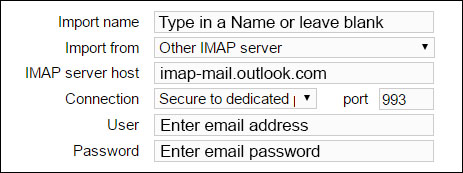
IMAP SETTINGS DURING ACCOUNT SIGNUP IMAP SETTINGS on IMPORT TAB For more specifics about IMAP settings, click here. For assistance or questions, please contact support@matchmyemail.com.
Matching to a Contact and Opportunity when Uploading as Task
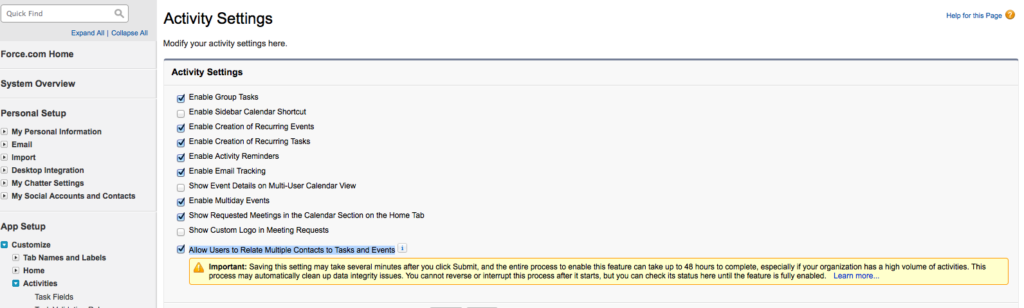
** Please note: While Match My Email can still upload emails as tasks on match, as of October of 2020 the preferred way to upload email to the Activity timeline is as a Salesforce Enhanced Email object when using Lightning Experience. This allow matching to multiple Who and one What records. Match My Email […]
Quota Limit Exceeded
When each User is activated to use Match My Email, they get a daily quota of up to 200 MB per day they can import into the Email Cloud. All emails from selected folders and their attachments, whether they ultimately are a match in Salesforce or not, count towards quota since they arrive in the […]
How to Search Emails in Match My Email?
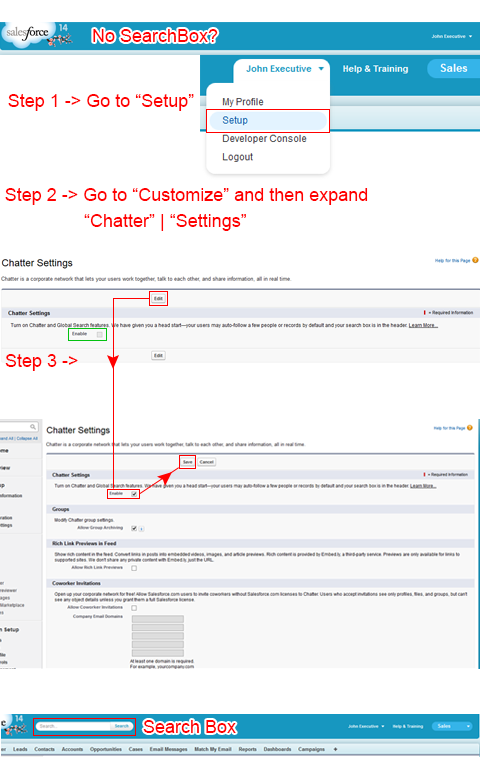
When emails are matched into Salesforce, they are stored in Data storage. This allows them to be fully indexed so that Users can use Salesforce Search options. To search for an email in Salesforce, enter a character string, such as a Contact’s name in the Search box. As in the screenshot below, not only […]
Mapi (Microsoft’s Proprietary Email Protocol)
Match My Email does not work with MAPI. Match My Email requires email servers to be enabled for IMAP. Users will need to obtain their IMAP server hostname and port for IMAP from their IT department. IMAP server is a MUST HAVE for MatchMyEmail to retrieve a copy of email from folders […]
Finding Mac OS X Mail settings for IMAP
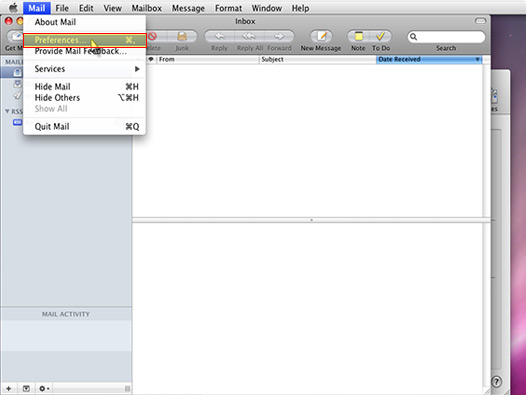
You may not know you host information and SOMETIMES you can find this information looking in the Mac Mail Preference | Accounts. Open Finder and launch the Mail application. Click the Mail menu and select Preferences. Click the Accounts icon at the top of the window Copy and Paste the information under “Incoming Mail Server” into Match My Email “Import” Options […]
Smarsh

Smarsh seems to offer different types of email accounts- either as a Smarsh IMAP or with SmarshConnect. In either case, Smarsh should have provided the server hostname to you when you created your account. In examples below, we are using **one version of which we are aware, in which “server” is replaced with servername […]
How do I enable API access in Salesforce?
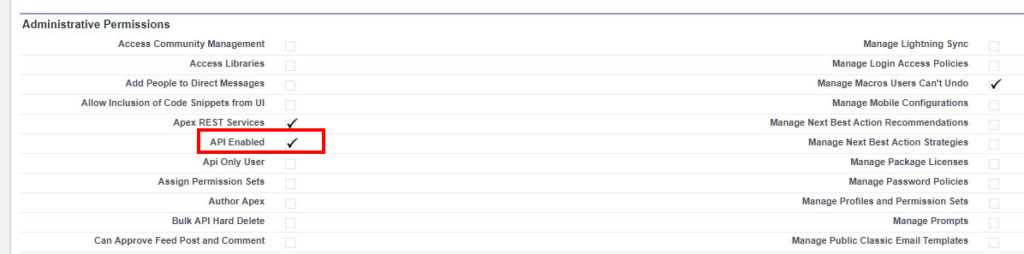
API access must be enabled in order for Match My Email to connect to Salesforce for any User. This is normally based on a User’s Profile and Administrative Settings. To confirm API is enabled, or to add it, your System Administrator would do the following: Go to Salesforce Setup On the left in the […]
Stop Use of Match My Email
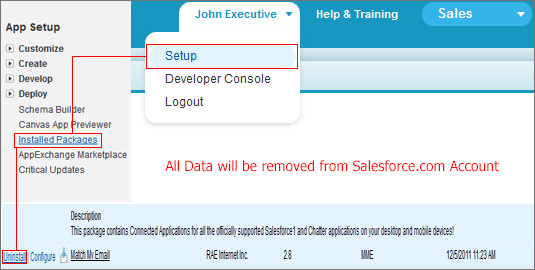
If you no longer want to use Match My Email, the Cloud Admin can delete the company’s Match My Email account. In addition to our steps below, per our Master Subscription Agreement we require two (2) calendar months’ notice of cancellation. Click here to email our Sales Team. Please note: If you […]
Add Another Match My Email User (Accounts Prior to June 2019)

**These instructions are for Match My Email accounts created prior to June 2019 and not using an Global Administrator credential for connection to Microsoft 365.** How new Users are added to an existing MME account can be determined by the Cloud Admin. The two methods are 1) to enable Add Users Automatically option for […]
Import error: “Failed to connect to IMAP server: error while reading data from server: Connection reset by peer”
I am getting a “Failed to connect to IMAP server: error while reading data from server: Connection reset by peer”. Why is this happening?
Emailed Alert for IMAP for User with Google 2-step Verification
Some Google Users may set up 2-step authentication with their Gmail accounts. Those Users may receive an email message alerting them to an error with their IMAP import with the following wording.
Alert Regarding IMAP Setup and SF Integration

When a User first logs in to Match My Email, they have not yet set up their importing from their IMAP account and Salesforce Integration. There will be a yellow alert on top of the screen. How do I fix this?
Red “Internal Error” with code
I am getting a red box with a “Internal Error” message with a reference number.
“IP restricted or invalid login hours”
When attempting to complete Salesforce Integration for a User, if you click Grant and see the error message “IP restricted or invalid login hours” you need to investigate restrictions in Salesforce. It is possible in Salesforce to create a list of specific IP addresses that are allowed to have access. If Match My Email’s […]
Leads Without Email in Last 30 Days
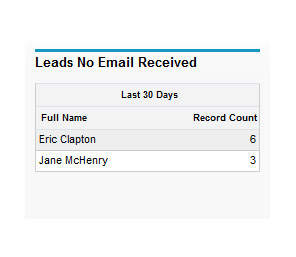
Salesforce administrators can create a report that will show if a Lead has gone “cold” and not received any email from a Salesforce User within a designated amount of time. The report data can also be viewed in a dashboard graph shown below. In this example, if a Lead hasn’t received an […]
How do I determine my edition of Salesforce.com?
When installing Match My Email, our support team will need to know the edition of Salesforce you are using. To determine the edition of Salesforce you have: Navigate to Salesforce Setup. At the top of the left sidebar, in the Quick Find, type Company and click on the option below for Company Information. Information […]
What happens to MME email data when a User leaves our company?
When a User who has been importing email leaves, the messages that have been matched to records remain in Salesforce. To remove the User from the account, you can navigate to the Match My Email Control Panel, click Users on the left, find the User in the list, click the toggle, and Confirm you […]
We have employee email addresses in Salesforce records but don’t want emails matching to those records.
Many companies begin using and testing Salesforce by entering employee information. Generally, the best practice is to remove these and only have external businesses into Salesforce record data. However, it may be a requirement of the workflow to maintain these internal email addresses in Leads or Contacts. To avoid having every email sent […]
In MME web tab, Type:Matches column is blank
Why is my “Type Matches” column blank in my Match My Email cloud?
Can Match My Email match to a custom field or object?
Out-of-the-box, Match My Email automatically matches to standard Salesforce objects of Leads, Contact, Accounts, Opportunities (that are open) and Cases (that are open). Match My Email uses the standard email address of Leads and Contacts, and the email address of Opportunity Contact Roles, and Cases to make the match. Match My Email can match […]
How do I get email messages to show on Opportunity or other object pages?
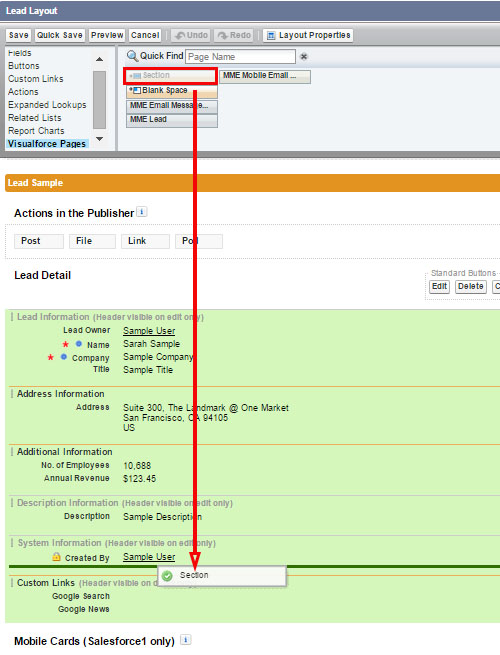
When you do not see email data on a particular type of record, it can either be because matching is not enabled or the page layout was not customized to show email matching. The latter is discussed below. Sign in to Match My Email. In the Email Cloud view, if matching is enabled and […]
Why am I locked out of signing in to Match My Email? (Accounts Prior to June 2019)
If you try repeatedly to login with your email address and an incorrect email password, our system will lock out as follows for security reasons: 5 failures during 1 minute cause lockout for 5 minutes 15 failures during 15 minutes cause lockout for 20 min For assistance or questions, please contact support@matchmyemail.com.
Having trouble signing in to Match My Email? (Accounts Prior to June 2019)
Match My Email Users for accounts created prior to June 2019, have multiple ways to sign in to Match My Email. Cloud Admins, or overall managers of the account, can use email credentials, Salesforce credentials, or a unique complex password. All other Users (Domain Admins and End Users) can use email or Salesforce credentials. […]
Messages in the Email Cloud Show an Incorrect Date and Time (Accounts Prior to June 2019)
When you look at messages in the Match My Email Cloud, and in the Date column, messages from today have an incorrect time from when they were actually sent or received, you need to change the timezone. This is only necessary for Match My Email accounts created prior to June 2019. A User would […]
Why would importing emails into the cloud stop?
The flow of data from the email server into the Match My Email cloud might stop for one of the following reasons: Change of email server When a Match My Email account is setup, details on how our system should connect to your email server are saved into the account. In accounts created after […]
When will my Match My Email session time out?
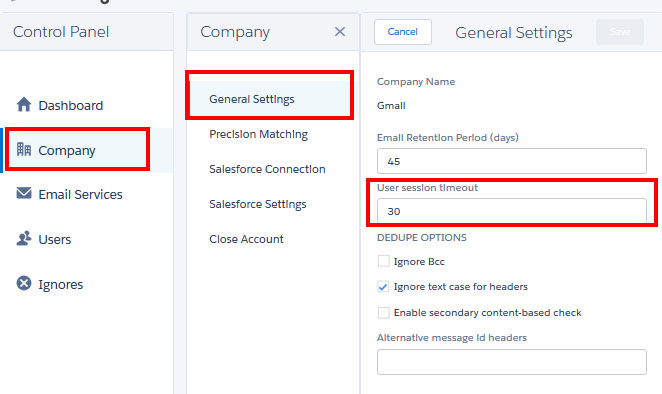
If a User is signed in to Match My Email, an inactive session will time out after 30 minutes by default. Please remember, users do not need to be logged in, in order for processing and matching to occur. The importing and matching of email is still occurring in background, every 20 minutes, whether a […]
What does “No Info” in Matches column mean? (Accounts Prior to June 2019)
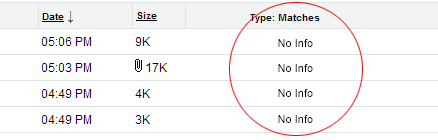
When a User signs in to Match My Email, they ‘land’ on the Email Cloud view. This view shows copies of messages that have been imported from their selected folders into their portion of their company’s Match My Email account. The Matches column at far right indicates the status of a message. “No Info” showing […]
What does “Reprocess” in Matches column mean?
There are a few options on why this may be happening. Reprocessing showing in the Matches column indicates one of the following: User does not have correct Salesforce permissions An example might be that a message should match to an open Opportunity based on a Contact email address. However, if the SFDC User does not […]
Does MME use API calls, and if so how many?
Match My Email does use API calls provided to each Salesforce ORG. Generally, organizations are allocated 100,000 API calls per 24-hour period plus extra API calls for each licensed user. Professional and Enterprise licenses grant an extra 1,000 API calls per 24-hour period while Unlimited and Performance licenses grant 5,000 extra API calls per licensed […]
How many emails can Salesforce.com store?
Each Salesforce organization includes two different categories of storage: Data Storage and File Storage. Each Salesforce Edition includes a minimum of 10 GB of Data Storage (as of the Spring 2019 Release) plus a per user allocation based on Edition type. For example, the per user allocation is 20MB with Enterprise Edition and 120M […]
Understanding Folder Selection Strategies
Folder Selection is a core Match My Email technology. It differentiates Match My Email from other email syncing and logging apps. Match My Email imports email for syncing based on when a new email drops into a selected folder (or a selected label in Google mail). Folder Selection offers control over which email messages are […]
Ignore Rule for Email Domain
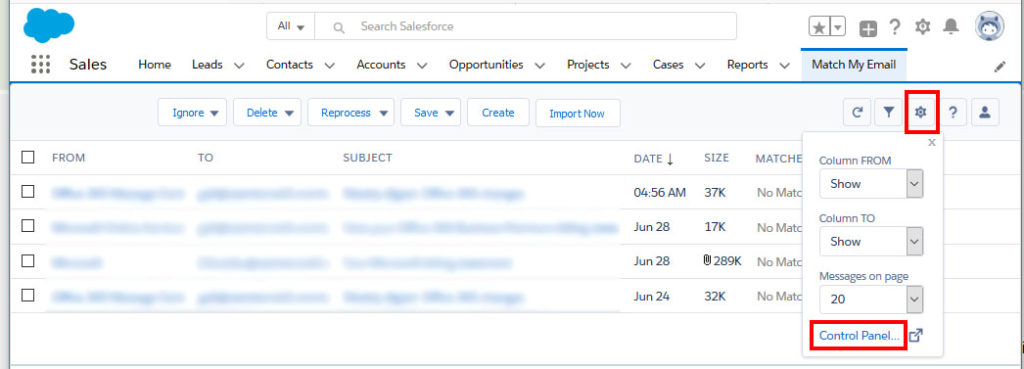
It is VERY IMPORTANT to add an ignore rule for an email domain. This is a protective measure against unnecessary or unwanted matching of internal email into Salesforce.com records that might contain employee email addresses. Match My Email Admin User should sign in. Click the gear icon and then click on Control Panel. […]
Media Temple
Match My Email will work with Media Temple. IMAP settings can be unique to your account, requiring Users to login to their Media Temple backroom. Click on the server guide button. Scroll towards the bottom of the screen. Email host information should be visible. Media Temple calls this your Access Domain. Information […]
Myhosting.com
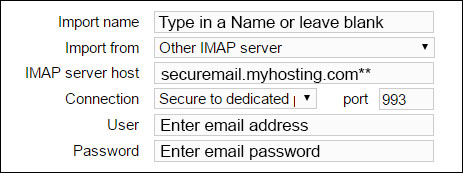
IMAP SETTINGS DURING ACCOUNT SIGNUP IMAP SETTINGS on IMPORT TAB **Some variations of IMAP server hostname have been noted so you may want to confirm the IMAP server name by going to email client and checking account settings. Contact your provider for assistance. For assistance or questions, please contact support@matchmyemail.com.
HostGator
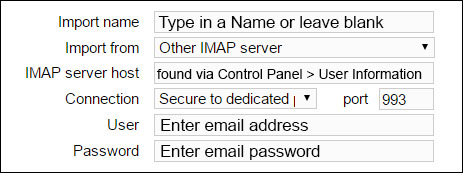
Users can find IMAP server hostname as suggested here . Note the incoming IMAP server name and verify the IMAP port number, which is typically 993. Look in cPanel’s left hand menu to find the name of your server. If you have gator123 then your secure server name is secure123.hostgator.com IMAP SETTINGS DURING […]
Sherweb
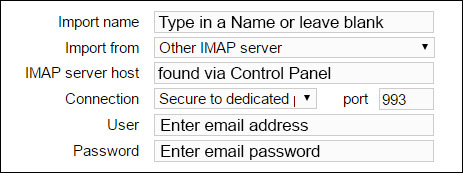
Users should go to Sherweb Login and follow the link for the appropriate Control Panel. Once logged in, within User information, you would want to note the incoming IMAP server name and verify the IMAP port number, which is typically 993. IMAP SETTINGS DURING ACCOUNT SIGNUP IMAP SETTINGS on IMPORT TAB […]
Lotus Domino / Lotus Notes
Match My Email does work with Lotus Domino & Lotus Notes. MatchMyEmail requires IMAP protocol to sync emails every 20 minutes. Lotus Domnino Administrator should make sure IMAP is enabled: Setting the IMAP service to automatically enable mail files at login Running the mail conversion utility to enable a mail file for IMAP […]
Collaborationhost.net
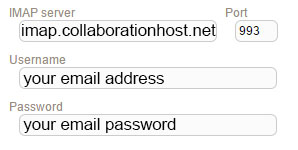
IMAP SETTINGS DURING ACCOUNT SIGNUP IMAP SETTINGS on IMPORT TAB For assistance or questions, please contact support@matchmyemail.com.
Netclusive.de
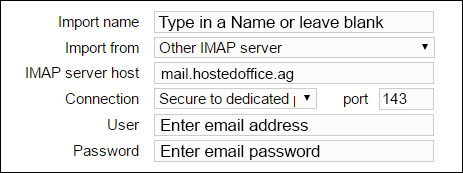
IMAP SETTINGS DURING ACCOUNT SIGNUP IMAP SETTINGS on IMPORT TAB For assistance or questions, please contact support@matchmyemail.com.
Blue Host
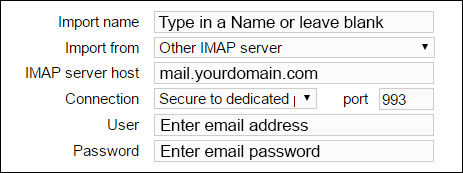
IMAP SETTINGS DURING ACCOUNT SIGNUP IMAP SETTINGS on IMPORT TAB **Bluehost email may also connect through the Regular IMAP port 143, depending on account settings. For assistance or questions, please contact support@matchmyemail.com.
1&1 Hosted Exchange
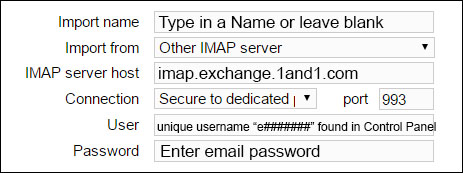
It is important to note that 1 and 1 has multiple hosting email plans. Normally, users can log in to Match My Email using email address and email password. However, with 1and1 hosted Exchange plan for either 1and1.co.uk or 1and1.com, a user must use a special username to login via IMAP. (Examples below are for […]
1 and 1
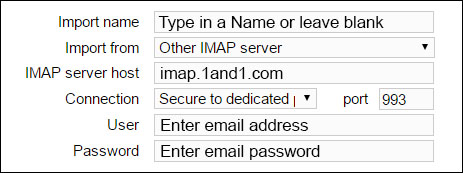
IMAP SETTINGS DURING ACCOUNT SIGNUP IMAP SETTINGS on IMPORT TAB For assistance or questions, please contact support@matchmyemail.com.
Network Solutions
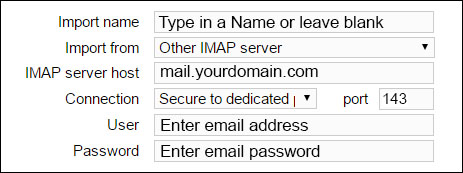
IMAP SETTINGS DURING ACCOUNT SIGNUP IMAP SETTINGS on IMPORT TAB For assistance or questions, please contact support@matchmyemail.com.
Microsoft 365
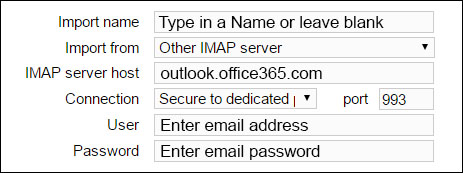
IMAP SETTINGS DURING ACCOUNT SIGNUP IMAP SETTINGS on IMPORT TAB Some Users may not be able to use the above standardized IMAP host information. If the above settings do not work, Users may need to locate IMAP server hostname within Microsoft 365 account. Log in via web at mail.office365.com. Visit […]
AOL
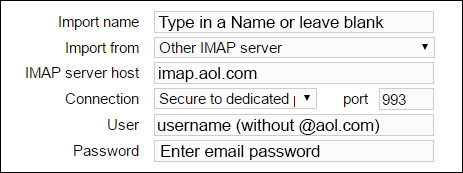
IMAP SETTINGS DURING ACCOUNT SIGNUP IMAP SETTINGS on IMPORT TAB For assistance or questions, please contact support@matchmyemail.com.
GoDaddy
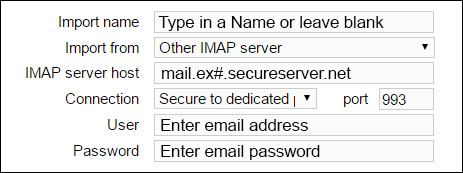
GoDaddy offers email service via Workspace, Microsoft 365, Hosted Exchange, and cPanel. These are different servers with different IMAP information. You will need to know which type of hosting plan you have with GoDaddy in order to enter the proper IMAP. WORKSPACE OPTION A User would need to have an Unlimited level […]
RackSpace
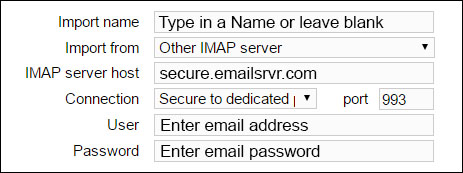
IMAP SETTINGS DURING ACCOUNT SIGNUP IMAP SETTINGS on IMPORT TAB *Important Note: In working with a few Rackspace Users, they have encountered a problem with IMAP connection on the email server side. In those instances, their email system administrator reset the Rackspace password for the User to solve the issue. For […]
Gmail / Google Apps
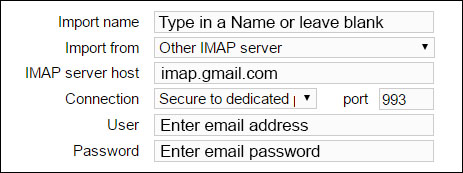
IMAP SETTINGS DURING ACCOUNT SIGNUP IMAP SETTINGS on IMPORT TAB Gmail users have the option of using Google Mail integration (See 8.3). In doing so, Users can login to Match My Email via Google button on login screen and changes in gmail passwords will not affect connection between Match My Email and Users email […]
Yahoo Mail / Rocket Mail
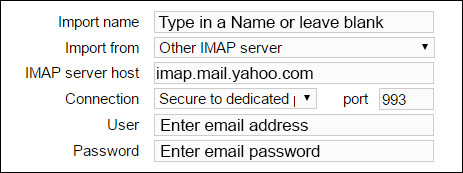
IMAP SETTINGS DURING ACCOUNT SIGNUP IMAP SETTINGS on IMPORT TAB For assistance or questions, please contact support@matchmyemail.com.
Microsoft Exchange
MatchMyEmail will work with Microsoft Exchange 2003,2007,2010, and 2013. Administrator should enable IMAP access for Microsoft Exchange (help links below). If a firewall is present, it would be necessary to grant access for our IP address through it. Please contact support staff. Exchange 2003: 2003 Help File Exchange 2007: 2007 Help File Exchange […]
Microsoft Outlook
Microsoft Outlook is an email client and not a host for email. While you may use Outlook as a program to access your email, your email may be hosted by Microsoft 365 or another Microsoft email hosting service, on an internal Exchange server, or even with a company such as Google or Yahoo. Outlook Web Access […]
Match My Email and Salesforce Editions & Custom Platforms
Match My Email is compatible with both Lightning Experience and Salesforce Classic. Our application can be installed into instances using Essentials, Professional, Enterprise, and Unlimited editions of Salesforce. Those grandfathered in Salesforce with Group Edition can still use Match My Email, but there are limitations. Contact contact support@matchmyemail.com for more information. Match My Email will also […]

