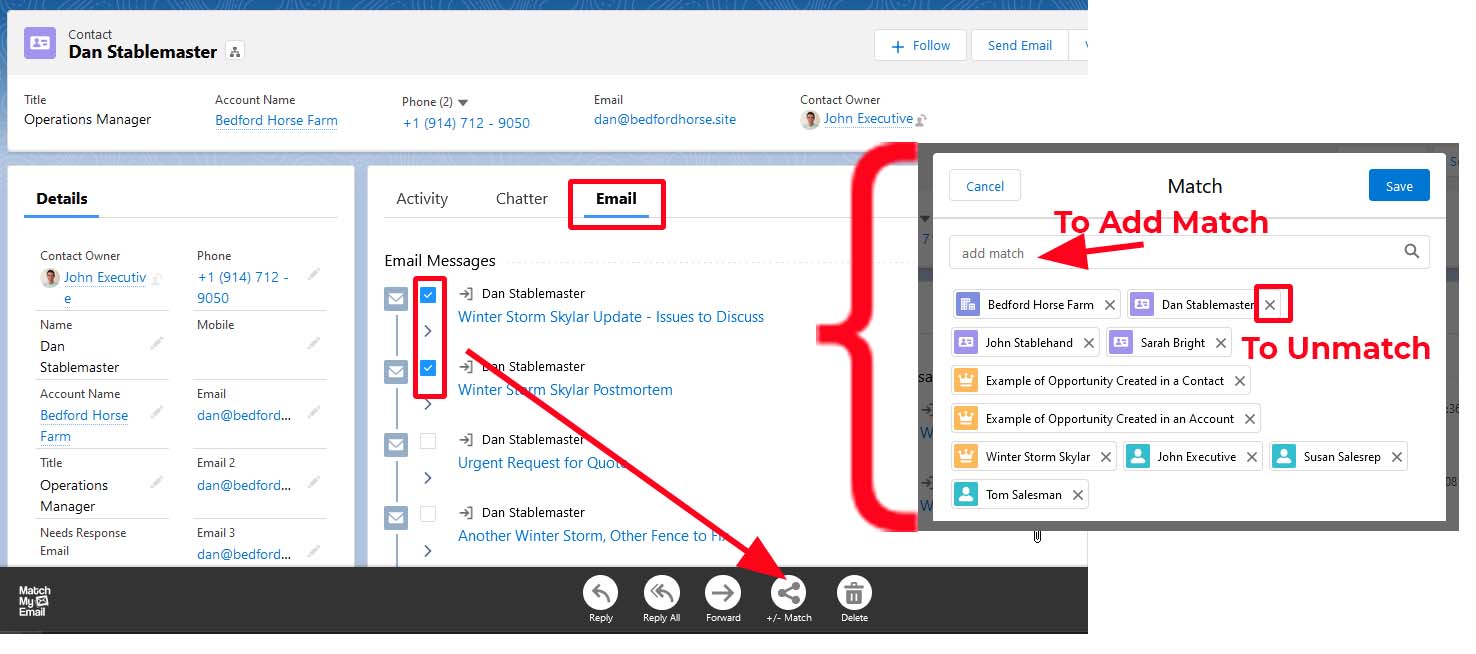Manually match an email from Contact record to another Salesforce record (MME Custom object only)
helpH2
Perhaps an email message matched to a particular Contact in Salesforce contains pricing or project information that needs to be connected to another record in Salesforce for a future project. When an email is matched, it is only going to be automatically matched to a record when the email address is present in the header. Therefore, a Salesforce User can force a match to occur from within the Salesforce environment. As indicated, this is only an available feature for those uploading email to the Match My Email custom object.
- From a record such as a Contact, find the Email Messages custom object. In the example below, a tab Email was added to the Lightning Record Page.
- Select the message or messages that are desired for manual matching to a new record.
- After selection, a black menu will appear at the bottom of the screen. Click the +/- Match button.
- In the pop up window, to match the selected messages manually to another record in Salesforce, in the “add match” space begin typing the name of the record. A lookup will occur and you can choose the correct record. The match will be added. It is possible to enter more records and add many more matches. If you wanted to unmatch selected messages to this record, you could click the X next to the listed matches to do so.
- Don’t forget to click SAVE.