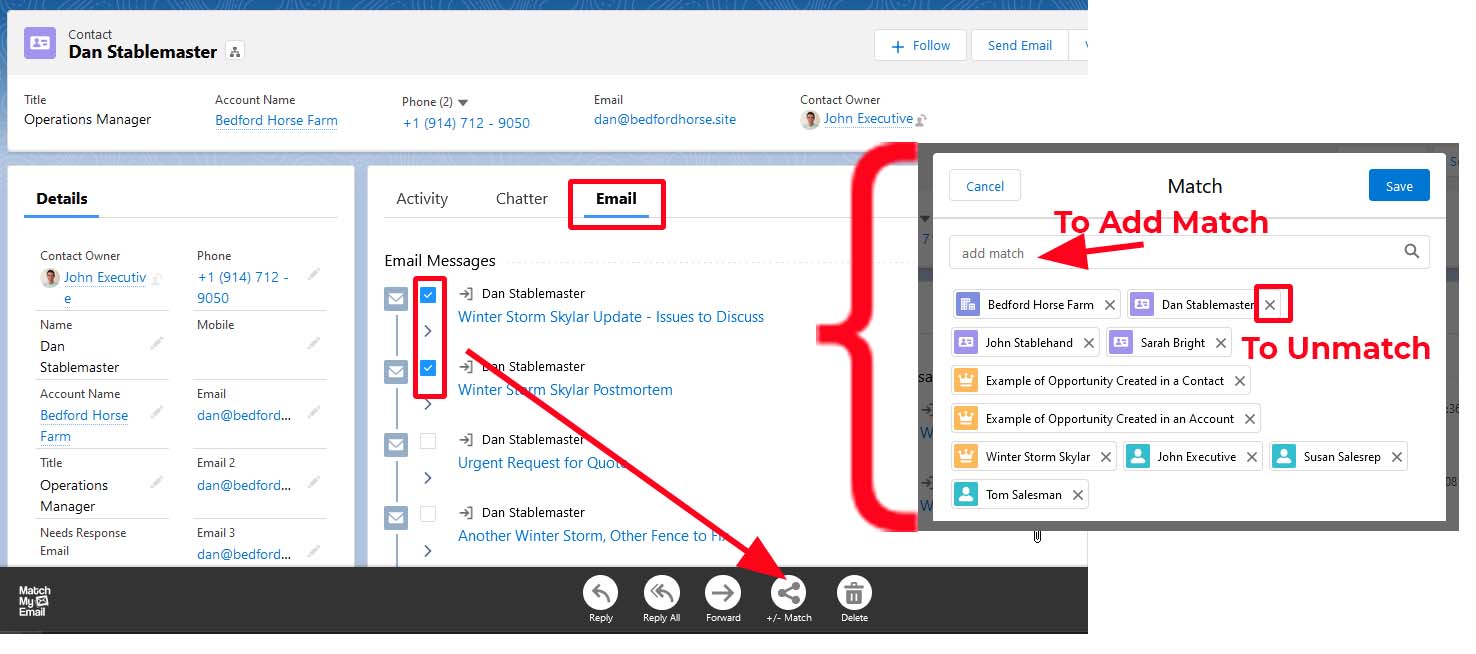Manually unmatch an email message
helpH2
UNMATCH AN EMAIL FROM EMAIL CLOUD
If an email is showing as a Match and you want to remove the match information, thus removing the connection of the email to the Salesforce record, you can manually Unmatch a message from the Match My Email cloud.
- Login to Match My Email
- In the Email Cloud view, find a message with match information that you do not desire.
- Hover the mouse over the specific Match to be removed (meaning over the Contact match, the Account match, etc. as indicated by dotted marquis).
- In the pop-up Match Details window, click on -Unmatch button.
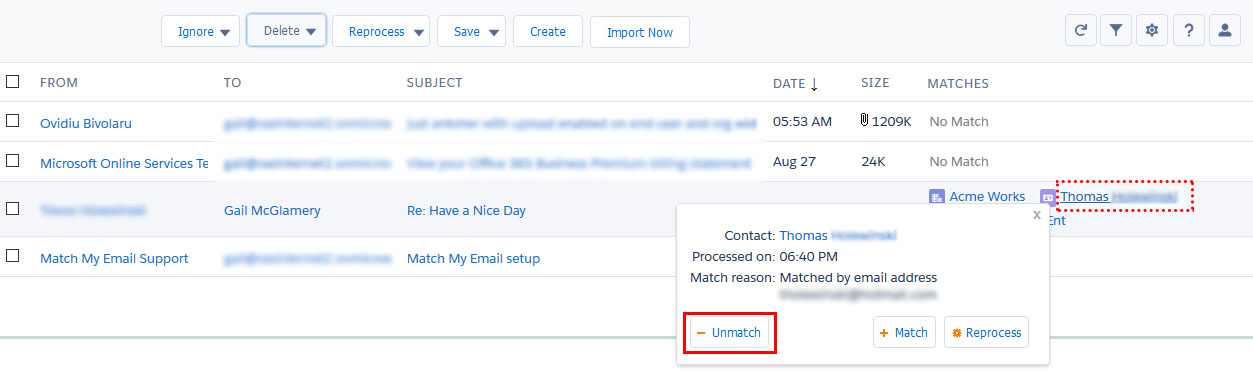
- The system will quickly remove this one particular match, and back in Email Cloud view you will see the match is now gone. For each specific match, these unmatch steps must be done.
UNMATCH AN EMAIL INSIDE SALESFORCE ON CUSTOM OBJECT
The Match My Email custom object offers the ability to manually match and unmatch from within Salesforce. This does require the User have the right editing permission.
- From a record such as a Contact, find the Email Messages custom object. In the example below, a tab Email was added to the Lightning Record Page.
- Select the message or messages that are desired for unmatching to this record.
- After selection, a black menu will appear at the bottom of the screen. Click the +/- Match button.
- In the pop up window, to unmatch the email from the record, find the records name – in this example it is Dan Stablemaster – and click the X to remove the match. If you wanted to add a match manually, you could enter a record name to find and choose a new record in the Add Match field.