How Can We Help?
Bulk Manual Match from Email Cloud
helpH2
When a User is logged in to Match My Email and viewing the Email Cloud, they can manually match multiple selected messages to the same Salesforce records of their choosing. To do so:
- In Email Cloud, check the box to left of messages to select them. Click the Create command button.
- In the Match pop-up window, select the option Match to an Existing Record.
- In the Records field, type in the name of the record to be matched. In the example below, Bedford is entered.
- The app will lookup all records in Match My Email that contain that string and present a list. The icons help indicate what type of record is listed. Click on an option to choose it. Another empty Records field will be available in the event these emails should be manually matched to another record. Ultimately, click OK

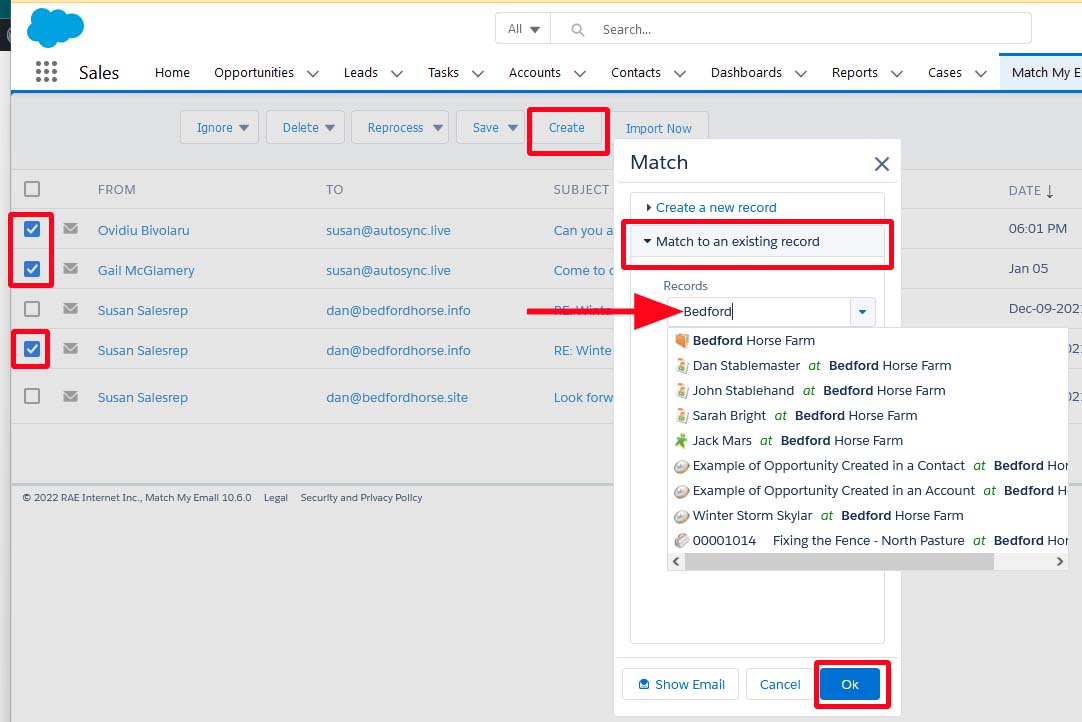
All of the emails selected will then be matched to the desired record(s).
