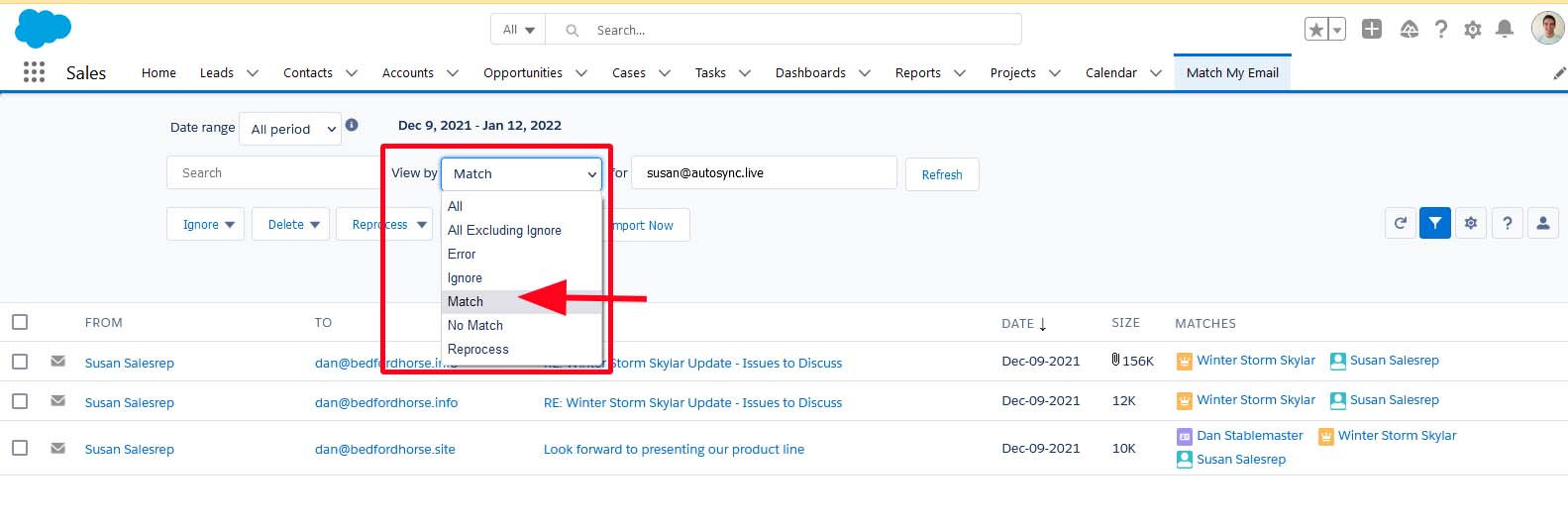View matched emails for specific User in MME cloud view (MME Admins only)
By default, each User’s view of the Email Cloud will only show them their own emails, that is, those emails that have arrived there from the import of their selected folders. If a User is copied on a message, because that is landing in their Inbox it will arrive in their cloud when Inbox is a selected folder. If a request was made from the administrator and company management to allow the administrative User to see email of all Users in the Email Cloud view, this setting can be modified on the system side by a member of the Match My Email support team. We call this permission View All and it will allow an administrative User to see the email of all Users imported into the Email Cloud, whether matched or not. It can be helpful for troubleshooting or email management reasons.
Once the permission is given to a specific User to have View All, they will have an additional field in the Filter options. The default setting is All.
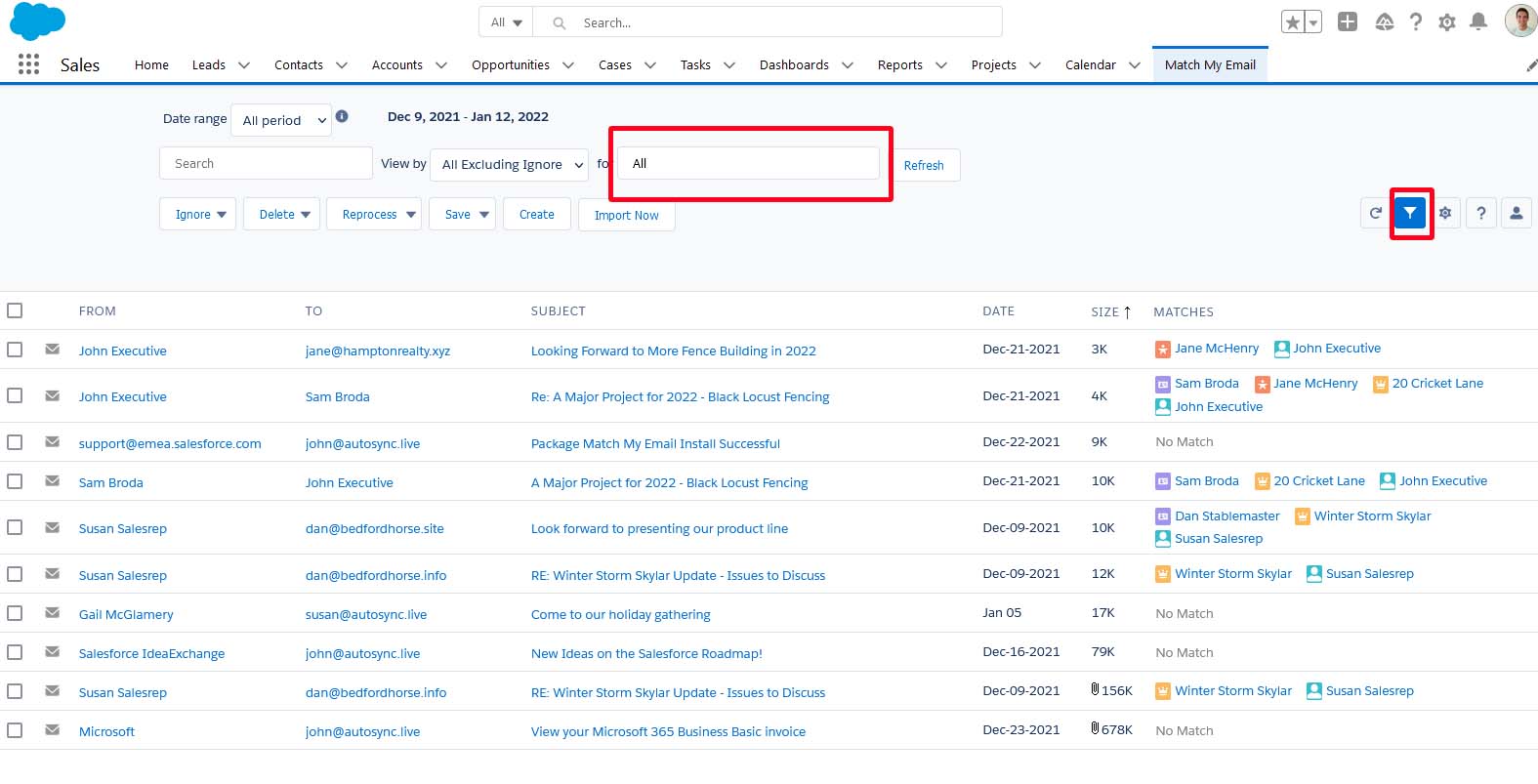
By clicking into this field, a list of all active Salesforce Users will show and it is possible to select a specific User and then click Refresh. In this example, we are selecting Susan.
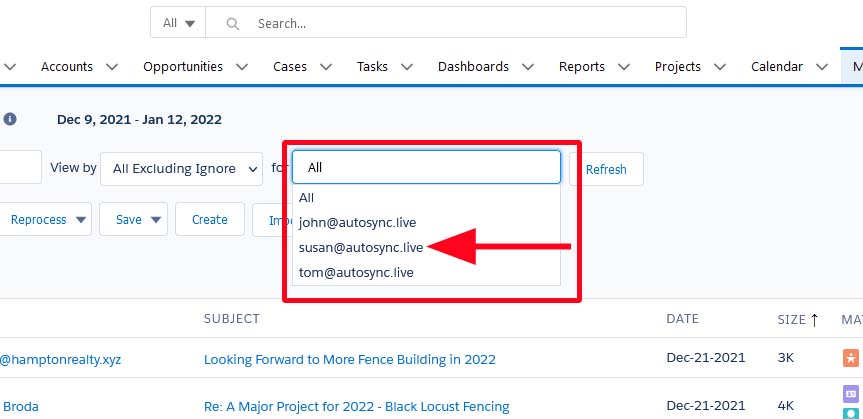
The Email Cloud would then be filtered to only show that User’s email.
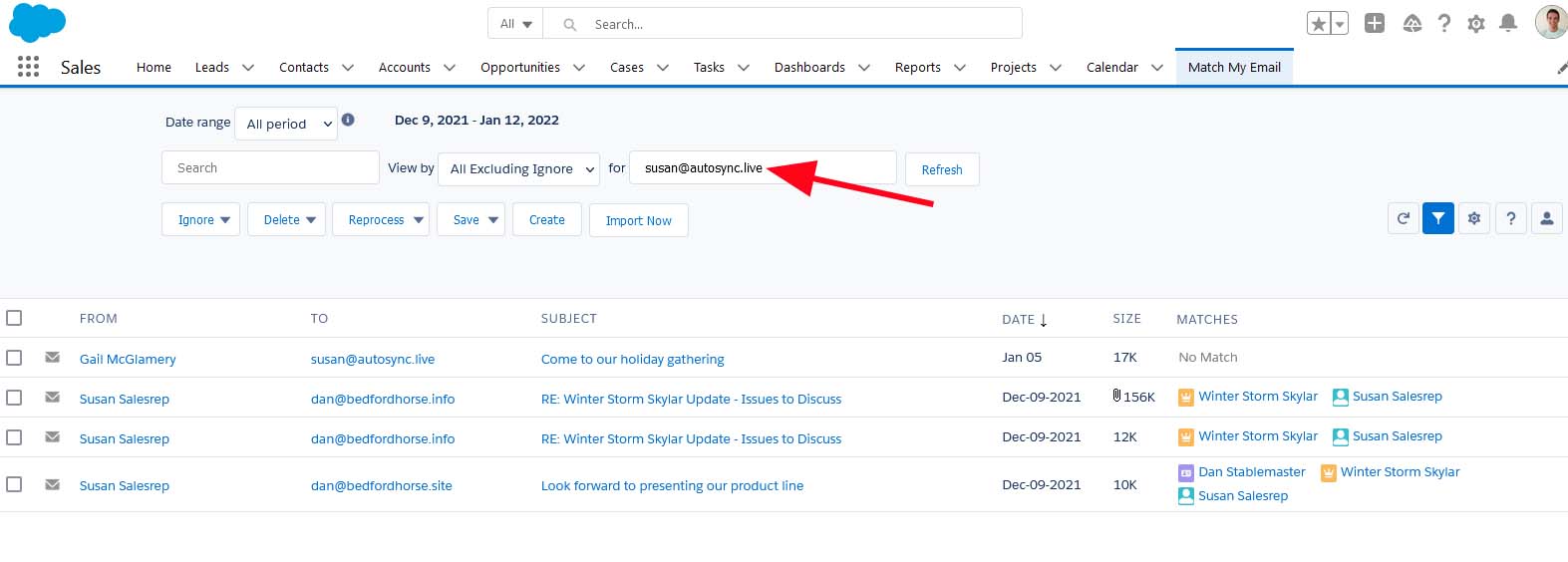
In the above screenshot, you can see all emails for Susan, both matched and No Match status messages. An Administrative User can further filter by Match status to see just matched emails of this User.