Match My Email Calendar Syncing
Match My Email released calendar syncing in December 2020 for Microsoft 365 and in March 2021 for Google Workspace in accounts employing an API Email Service connection. While initially available for only Google Workspace Users, calendar syncing is also available for those using Microsoft 365. (read the full article here).
Google Workspace Users would need to append two scopes and enable an additional API as part of the Match My Email Project’s Service Account. A document is available upon request for these additional steps, or a free support session can be scheduled for assistance. Microsoft 365 Users would have already granted the permission needed when setting up their Email Service connection. Please note that for Match My Email to successfully match calendar events, the Activity Setting to Allow Users to Relate Multiple Contacts to Tasks and Events must be enabled.
For Match My Email Calendar Syncing, the source of truth is the email server calendar. Copies of events that are scheduled are imported into the Email Cloud. They are designated with a calendar icon as opposed to the envelope icon that indicates an email. When a Lead or Contact is invited to an event, the presence of their email address for the event will trigger the match to the correct record(s) in Salesforce. In the Email Cloud, the Match Column will reflect the match with the Lead or Contact name, similar to the matching of email messages. **Please note that events that are not involving a Lead or Contact will not match into Salesforce.
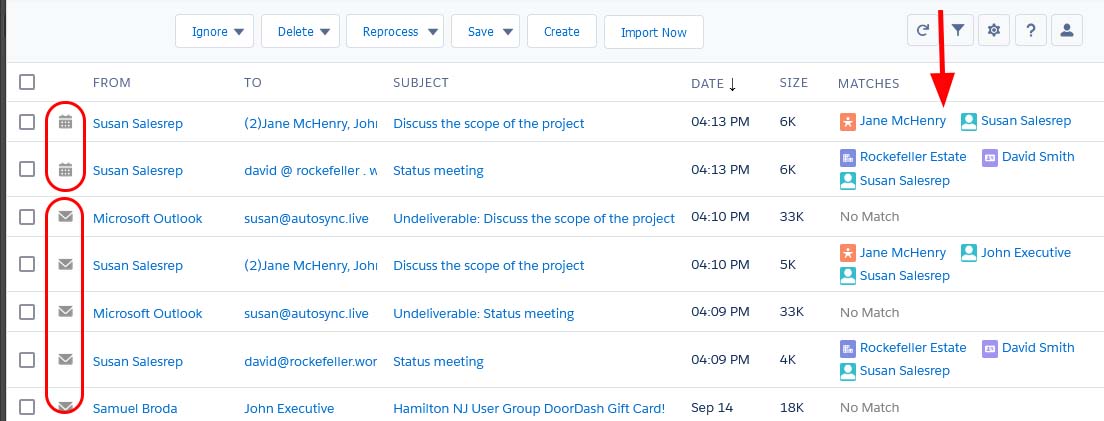
Events will be listed in the Activity Timeline on the appropriate record. Events scheduled in the future will be listed under Upcoming as opposed to past events categorized in past months. As an event, one can use the filter in the Activity Timeline to only view Events and those matched by Match My Email will be in focus. Events will also be listed on the User’s Calendar within Salesforce. This is visible through the tab in the navigation menu (added via the App Launcher).
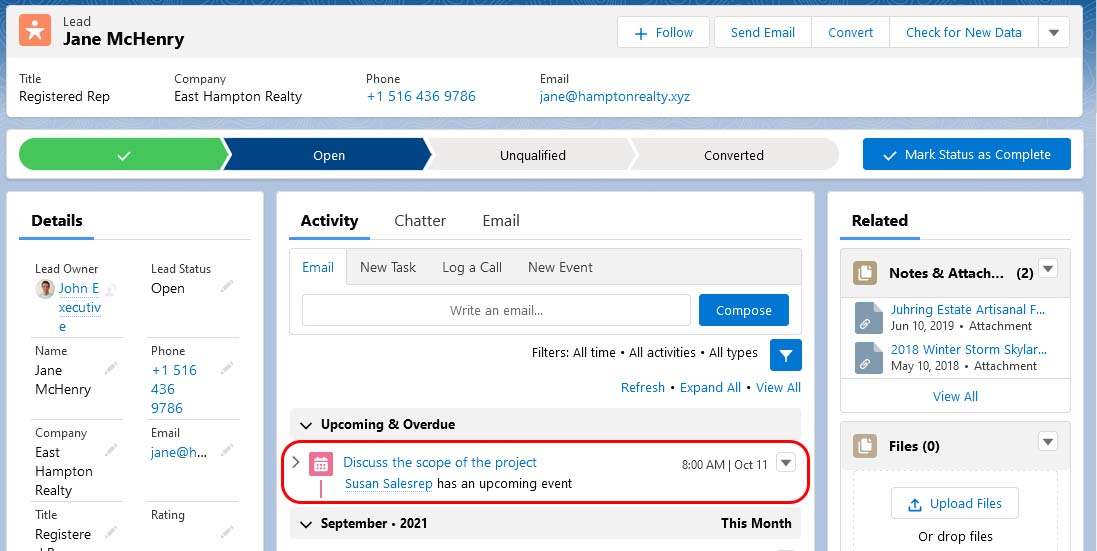
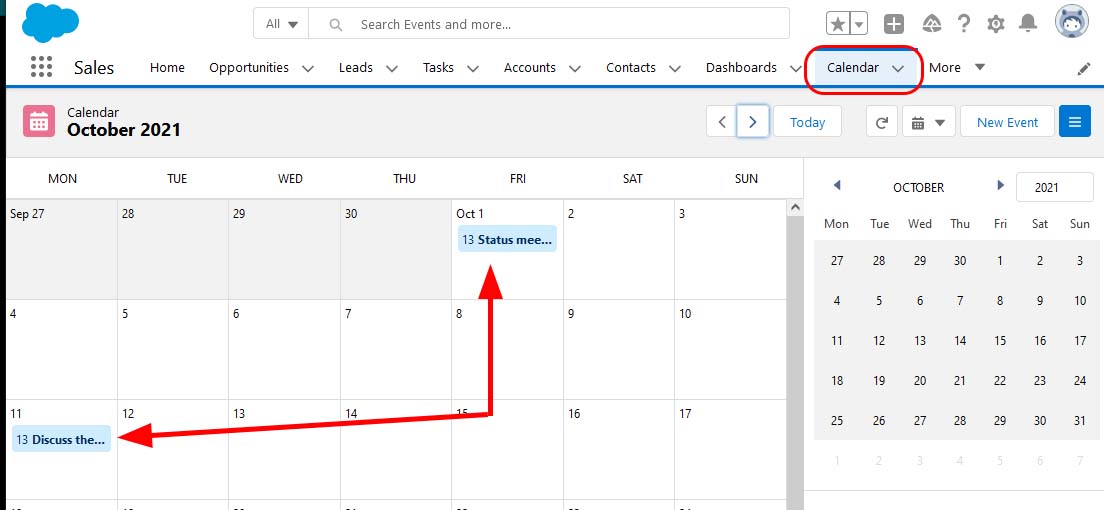
The following points are important to note. Based on the way events are built in Salesforce, an event may only be matched to one Lead record but can be matched to multiple Contact records when multiple Contacts are on the invite list. Changes made on the User’s calendar within Google or Microsoft 365 are reflected through to Salesforce during the next automatic import cycle. However, changes made within Salesforce to events are not synced back to the email server. Match My Email Calendar syncing is only one way.
Calendar syncing is added as a second import for a User and is subject to nominal additional charges. Through the Email Service connection, one chooses the Service Type as Calendar. At the time of activation, it is possible to choose a specific Start Date. For events, Match My Email will import by default one (1) week in the past and nine (9) months into the future. However, if matching events in the past is desired, it is possible to choose a start date of up to one year back from the day of Calendar Import activation. Once an import is confirmed, one cannot alter the Start Date. After confirmation of a calendar import, the second import will be listed, again with an icon designated it as a Calendar import, as opposed to Email.
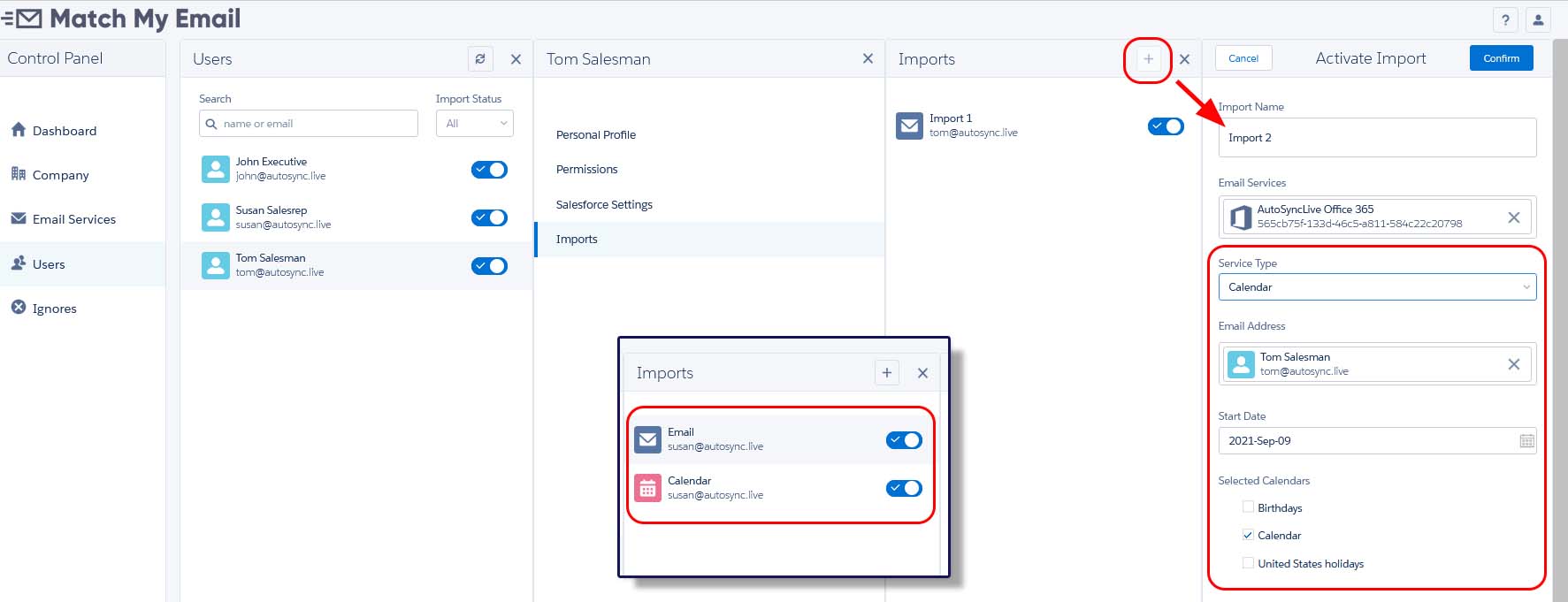
Match My Email support staff are available to assist with setup of calendar importing. If you have any questions or would like to schedule a support session, please contact our team at support@matchmyemail.com.
