User Permissions in Match My Email
helpH2
A User that creates an account for their company is required to be a System Administrator in Salesforce. Any User that has an administrative profile in Salesforce will have Administrative Permissions in the Match My Email account. As Users are activated to use Match My Email, this remains true.
Administrative Users that visit the MME Control Panel for the Account …
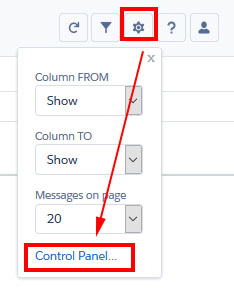
…have the ability to activate and deactivate other Users, change Company Settings such as Matching Rules, and can add Ignore rules that apply to all Users. They have the ability to visit and modify all settings in the account just as the System Administrator does who initially signed up. Someone that is not an Administrative User has a limited view in the Control Panel to see their Email Import and personal Ignore rules only.
To add or remove Administrative permissions for a User, navigate the path MME Control Panel > Users > Select a User > Permissions.
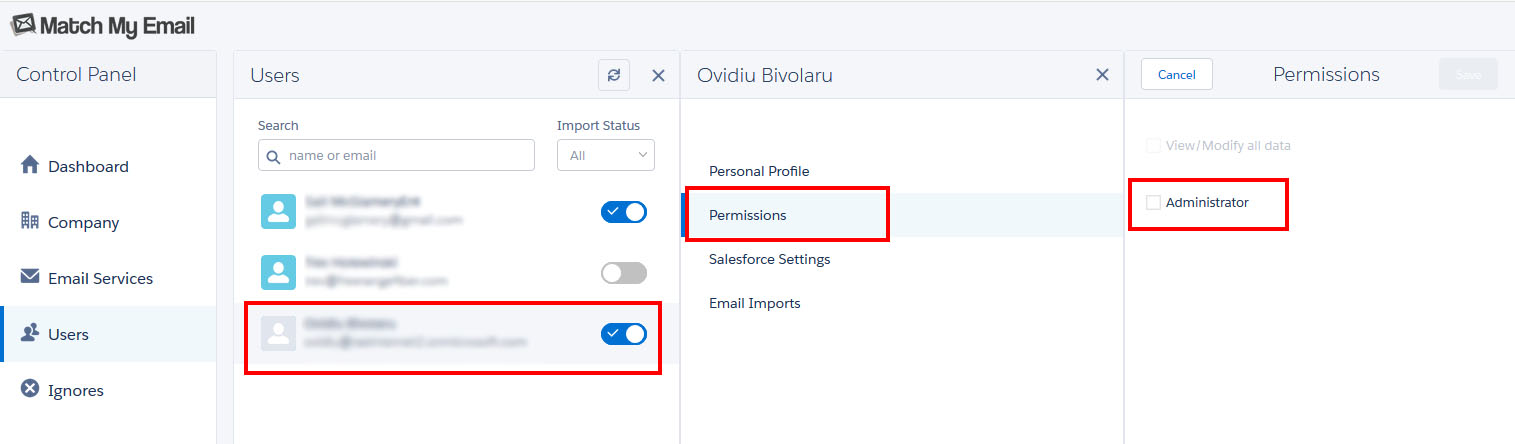
In the above example, this user is activated and using MME (as indicated by toggle) but their Permission is as an End User. To give this User Administrative Permissions in MME, check the box for Administrator and click SAVE.
Conversely, if someone is an Admin in Salesforce but they do not need to have Administrative Permissions in MME, you can navigate to the Permissions setting of Administator, uncheck the box, and Save.
