Microsoft 365 Customers and App-Specific Passwords
helpH2
**This post applies to Match My Email accounts connecting to Microsoft 365 via IMAP. Accounts in which an Email Service connection has been established to Microsoft 365 by a Global Administrator do not rely on passwords for connection.**
Changes to some Microsoft 365 security settings may require users to create app-specific passwords for third party apps such as Match My Email. This provides added security for the user and is very easy to do. Microsoft has an article that explains how to create Microsoft 365 app passwords.
On the article, you will see a section you may want to read about the type of access you use.
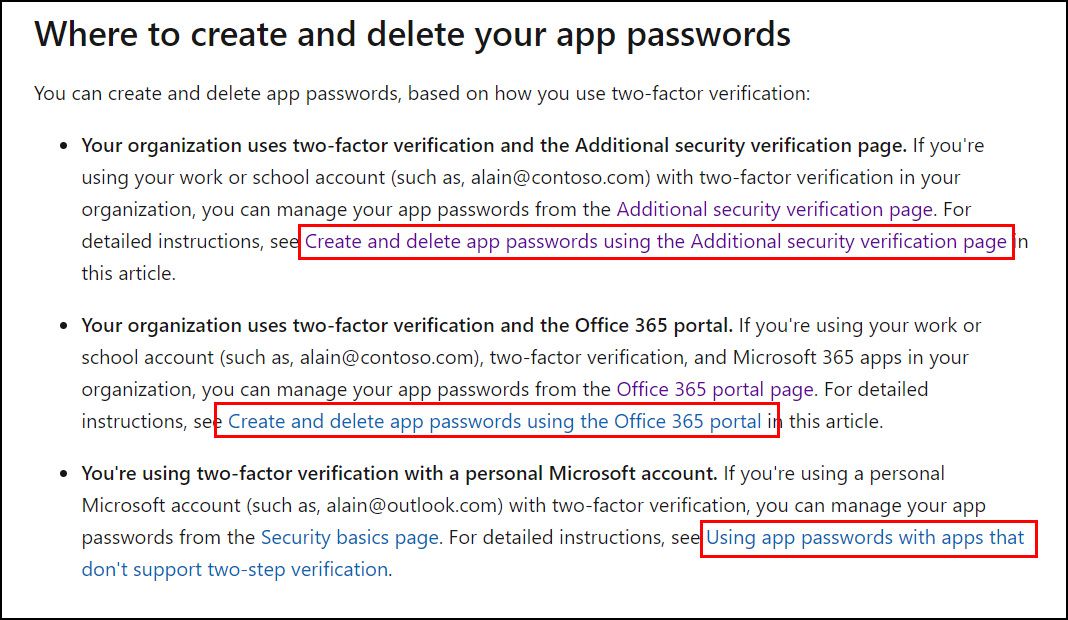
However, we have seen many customers have success by choosing the first option – Additional Security Verification Page. Clicking the red boxed area (above in screenshot) will jump you to the steps. Click the link Additional Security Verification Page and then the option for App Passwords.
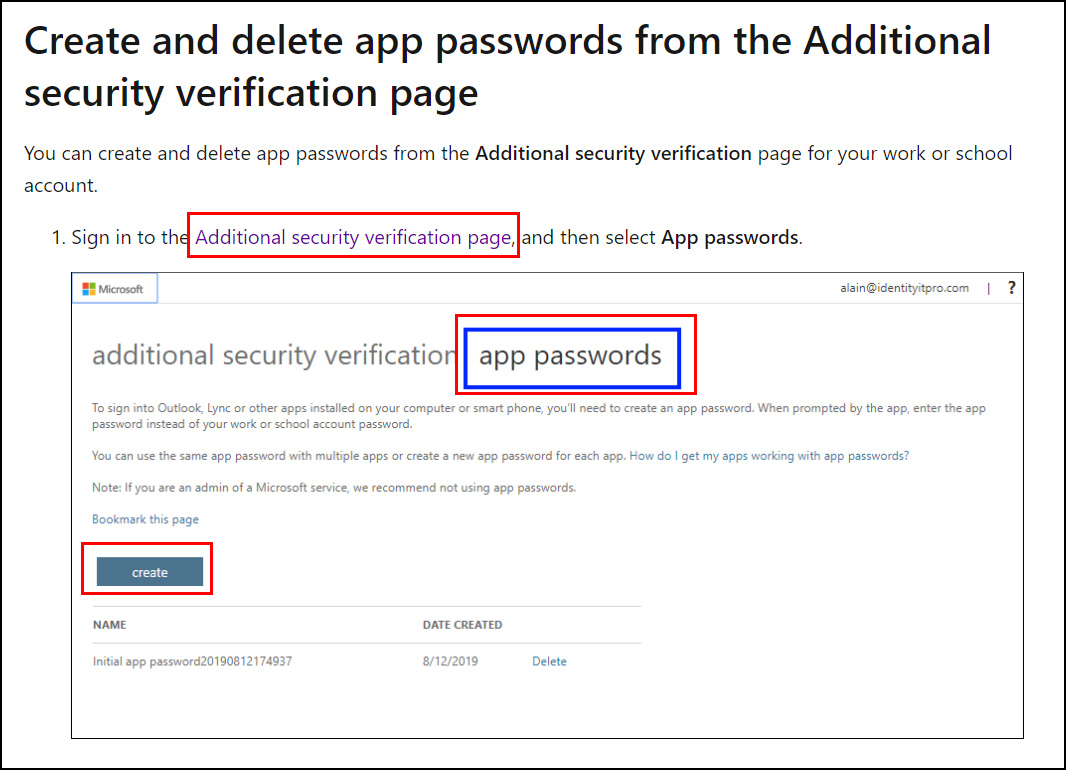
Once this password is created and provided, select and copy it.
- Sign in to Match My Email using the web tab in Salesforce or go to our login page at https://www.matchmyemail.com.
If you see a blue menu bar at the top (older interface):
-
- Click Import.
- Click on the line of your import ( do not just check the box).
- In Import details, delete what is in the password field and paste in the copied app password.
- Click Refresh Folders. If the connection is working you will see a list of folders in the Available Folders window. No need to change anything, just click Save at the bottom.
- If you want to test, you can click Start Import Manually and allow import to run and complete.
If you see five icon buttons at the top right (new interface)
-
- Click the middle setting button and in drop menu click Control Panel.
- In the left menu, click on Email Imports (or Users, your User Name, and then Email Imports)
- Click the pen tool at top to edit details, and where you see an option for password paste the copied app password.
- Click Refresh Folders to confirm connection is reestablished and folder list appears.
- Click Save at top.
For questions or assistance, please contact support@matchmyemail.com.
