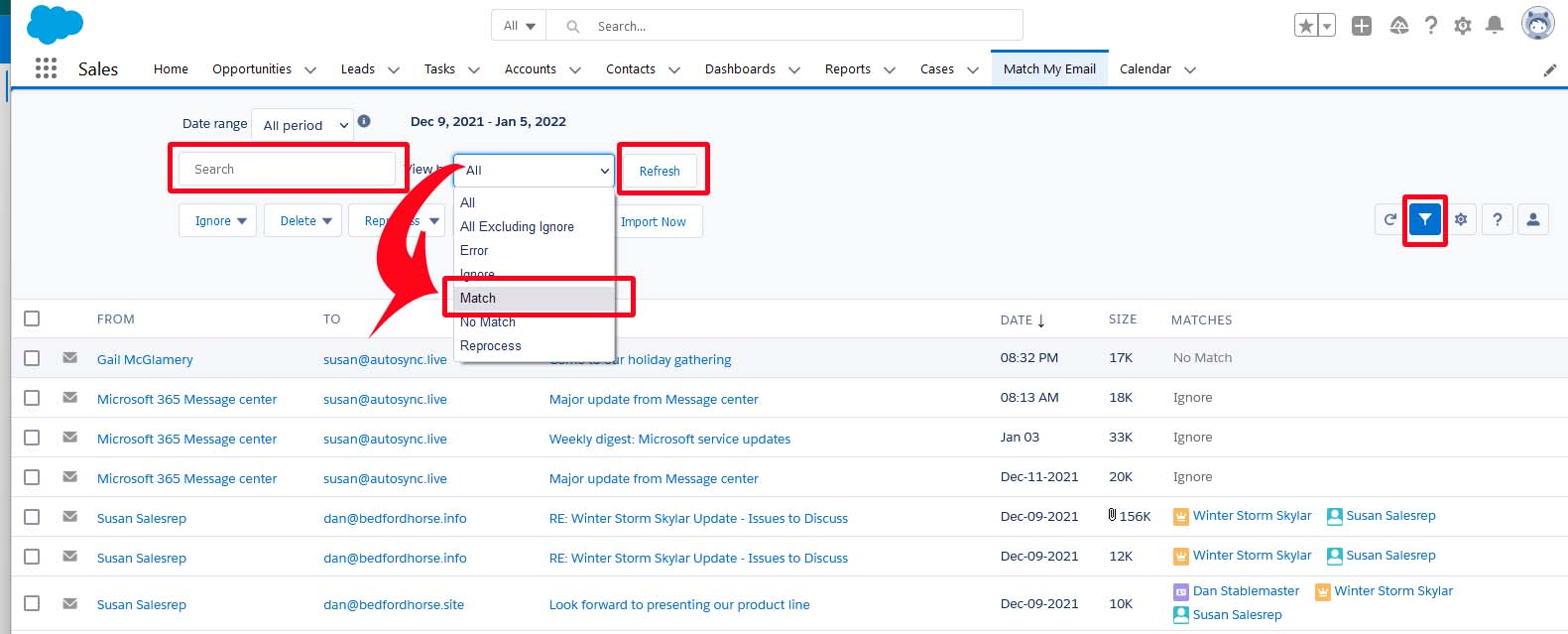Search for emails to or from a particular Contact
helpH2
Search in Salesforce records
Use the Global Search in Salesforce. Type in a name. Salesforce will attempt to find all records for you. You can click on the record you want, such as the Contact record below. However, if you’d rather search across all data to see where else “Dan” is found, such as a duplicate or other record, you can click just the top line for a search just for “Dan”.
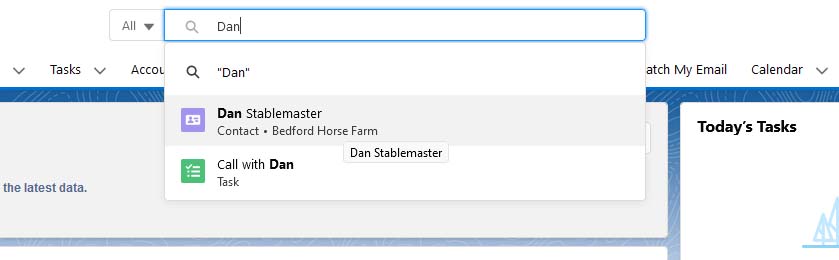
Choosing the Contact record for Dan, to look for a particular email you would want to look in the location where matches are showing. If you are using our custom object, click the Email tab in the example below. For our custom object, you can click the filter icon within our object and then search on key words, the Salesforce User, a direction or date range, or simply scroll through the list expanding to show more messages if needed. Remember you can hover over the subject to get a preview of each message if that helps in more quickly finding what you are looking for while saving you a click.
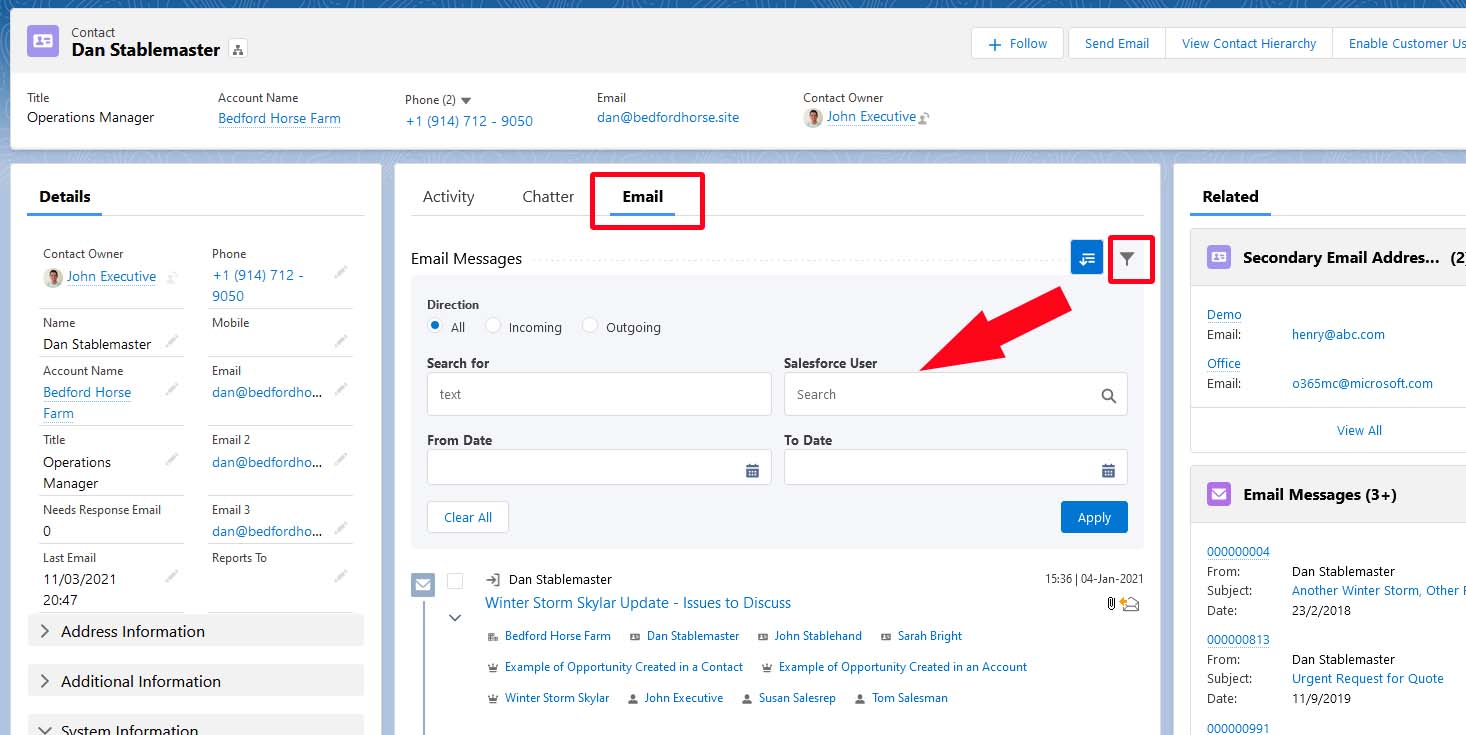
If Match My Email is set to upload messages to the Activity Timeline, you can use native filtering in Salesforce. Click Settings. You can select only Email as the Activity Type and choose from other options available here and click Apply.
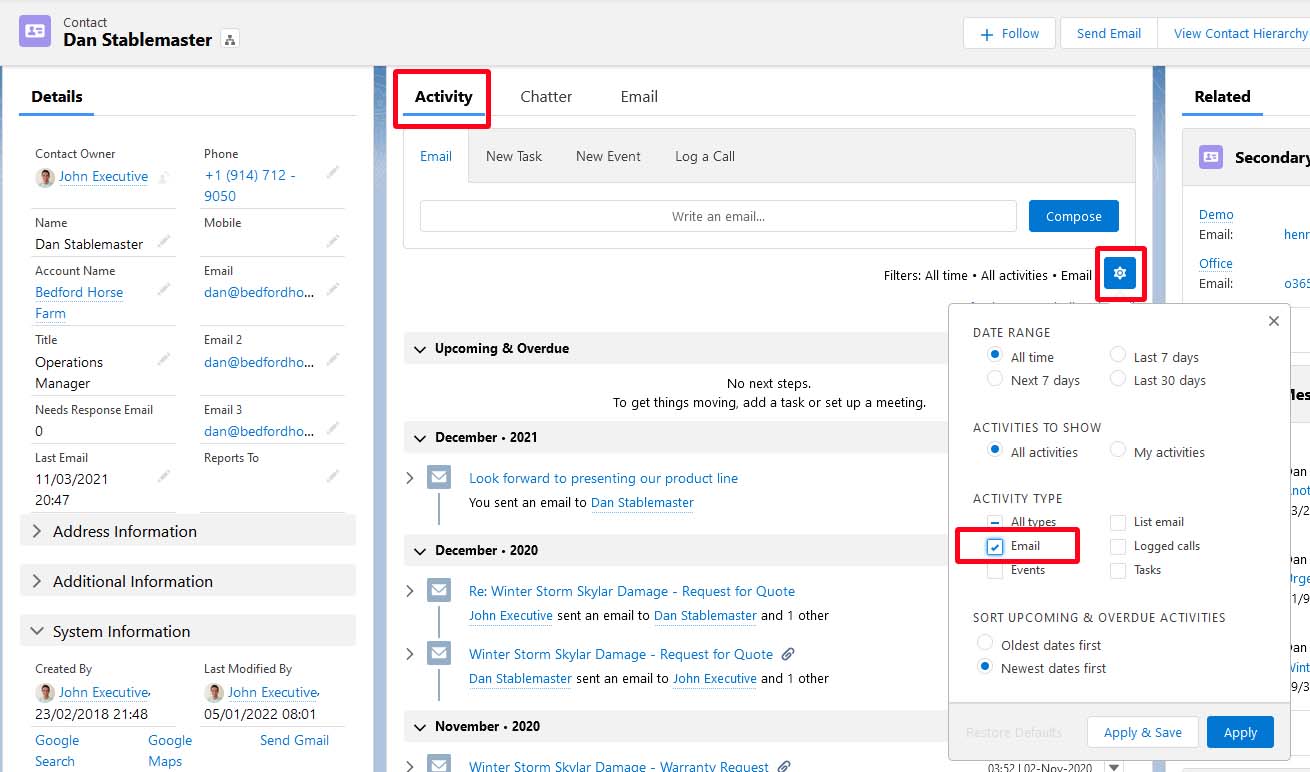
Search in the Match My Email cloud
Once signed into your Email Cloud view, click the filter button at top right to expand the header. You can use the Search box to enter a name, an email address, or specific text and click Refresh. It is also possible to change the View By from the default value to Match and click Refresh. This will shorten the list of emails showing to just matched messages with specific Search criteria.