Deleting Email from Salesforce
helpH2
Deleting Enhanced Email from Activity Timeline
From a record in Salesforce, look into the Activity Timeline. To the right of the email to be deleted is a carat for an options menu. Click the carat and then choose Delete. On next screen, confirm choice. The email messages will be removed from all records where it was matched.
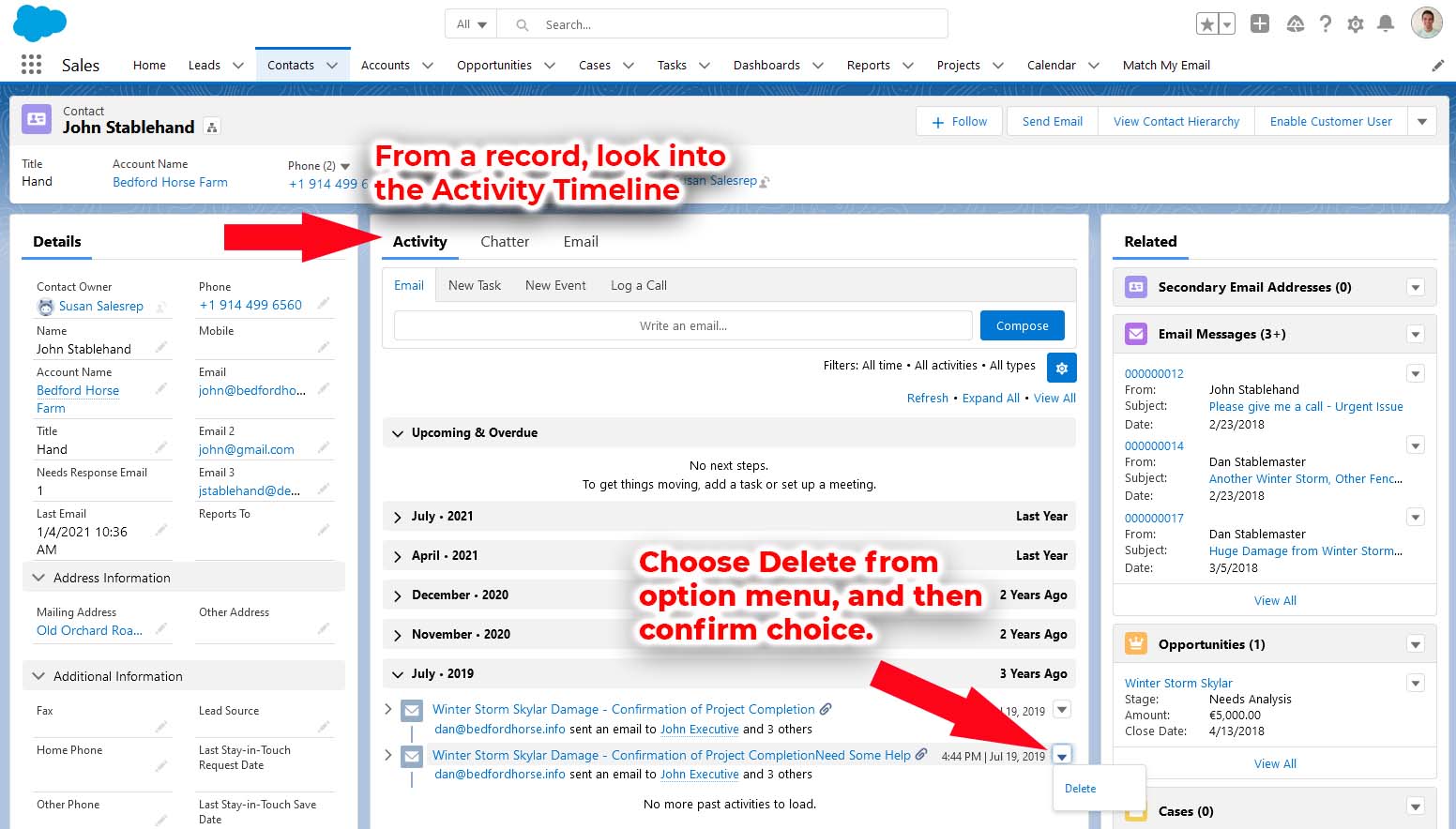
Deleting Email from Match My Email’s Custom Object
From the Match My Email custom object, one would select the message desired for deletion by checking the selection box next to the message. Once clicked, the menu bar will appear at the bottom of the screen that contains the option to Delete. You would then confirm the deletion. It is also possible to select more than one email listed and do multiple deletions at one.
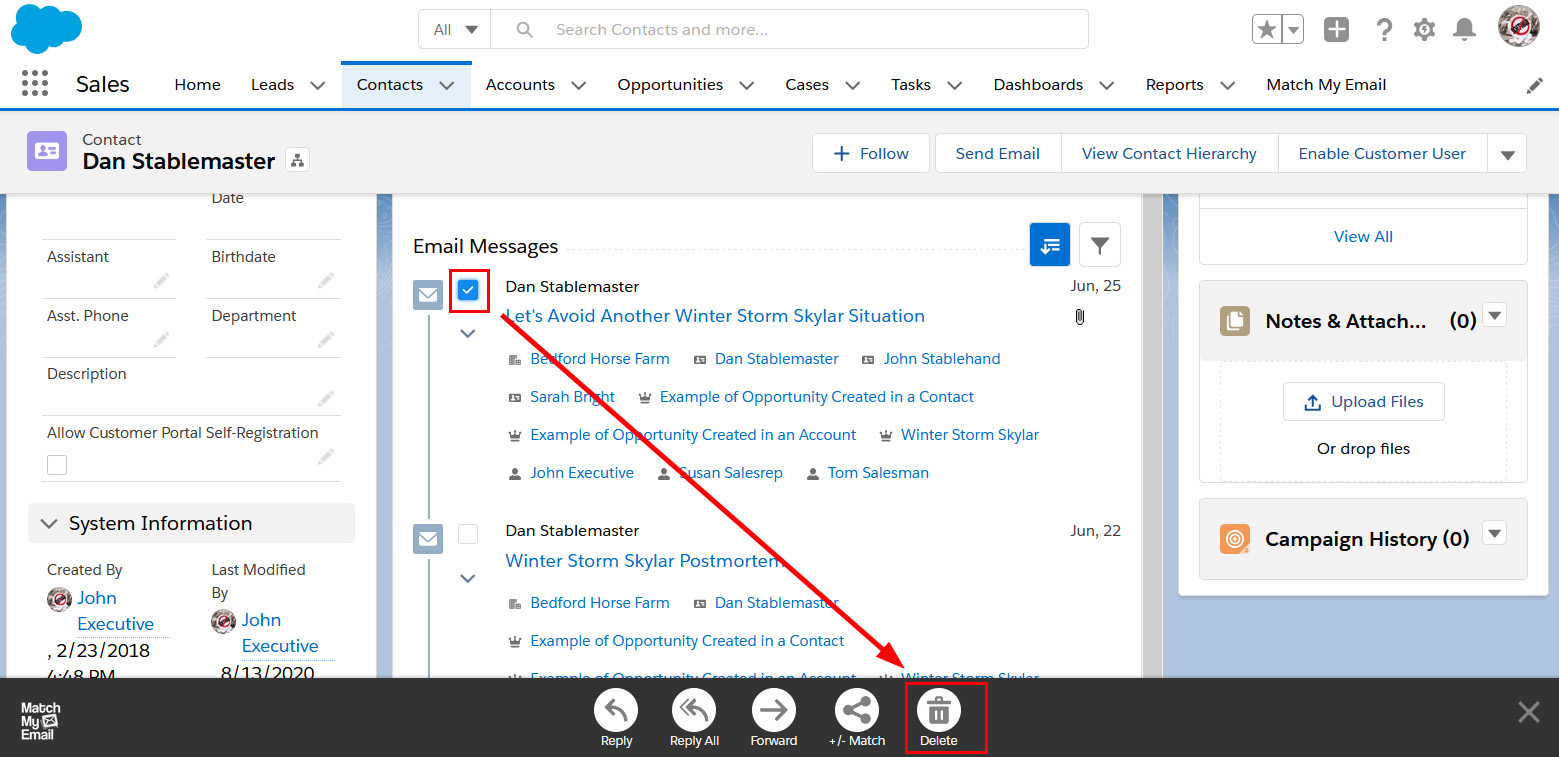
You can also open an email and delete it by using the Delete button appearing at the top right of the screen. By using the Filter icon, you can filter by criteria such as certain text, a date range, direction, or Salesforce User, to refine the list available for selection and deletion.
Deleting an email message will remove it and any attachment associated with it from your Salesforce Organization. It will be placed in the Recycle Bin in Salesforce for 15 days before it is permanently deleted. It is possible to recover deleted items from the recycle bin by going to the App Launcher, selecting View All > Recycle Bin, selecting items and choosing Restore.
