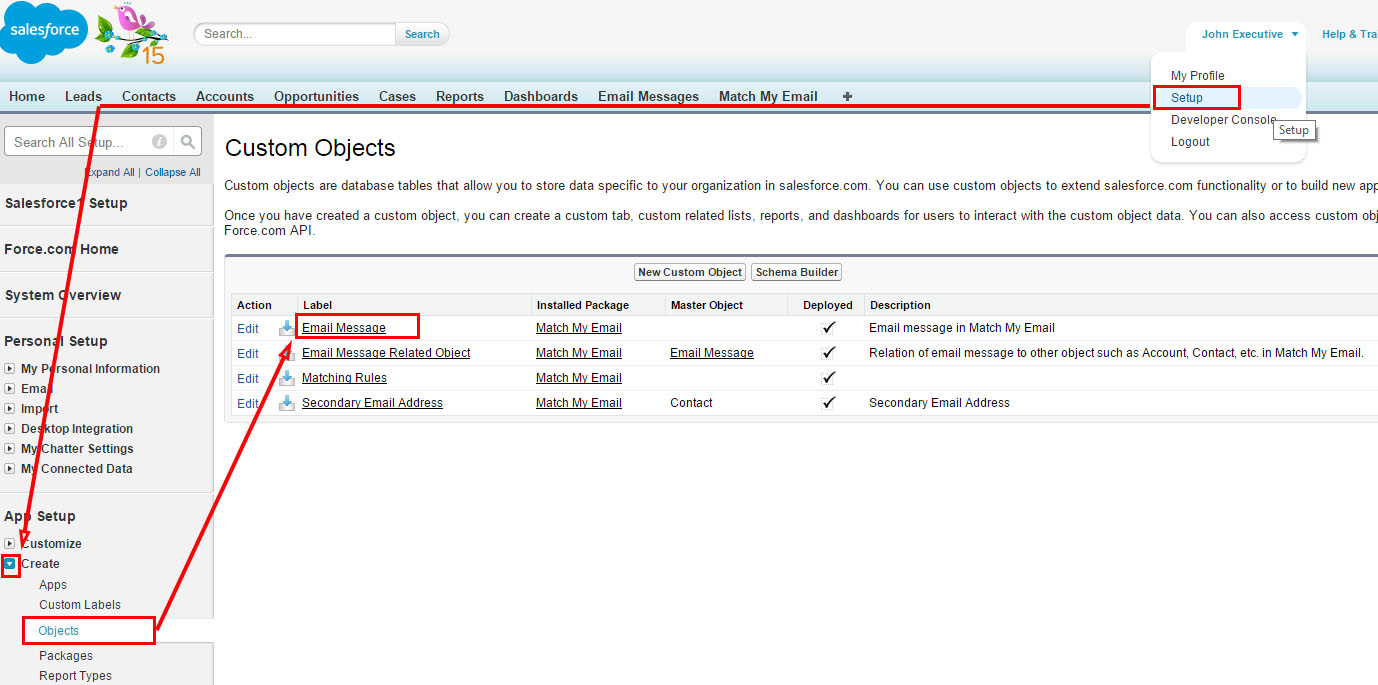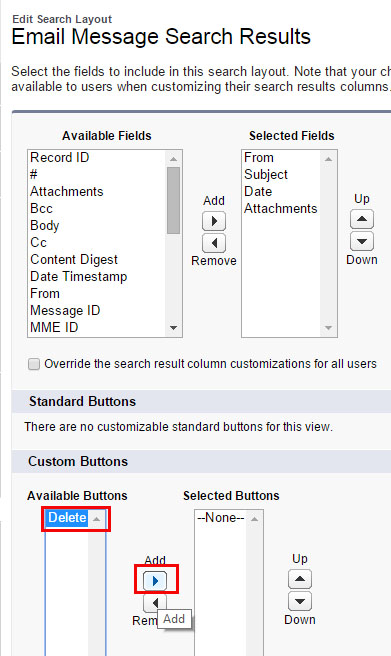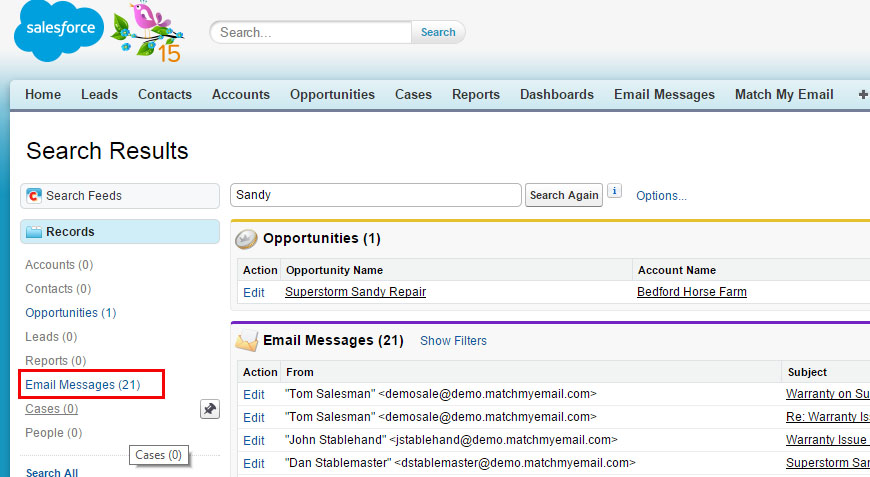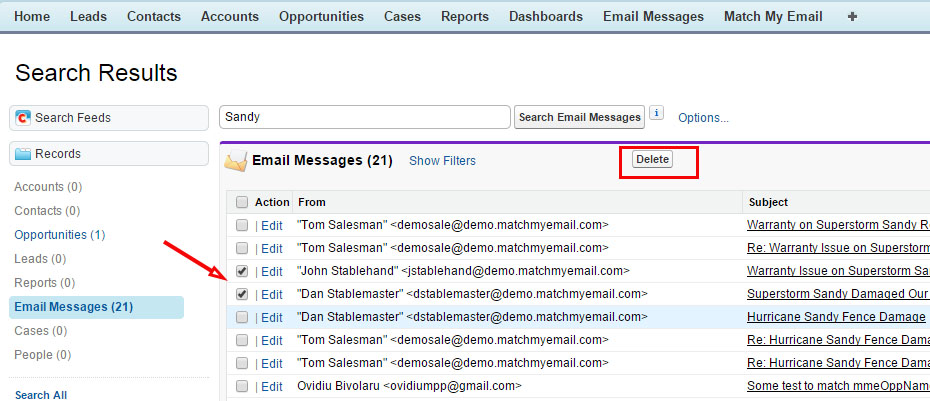Deleting Emails from a Global Search in Salesforce.com
helpH2
Using the Global Search in Salesforce.com can provide a list of Email Messages. If a User wants to remove some of these emails from Salesforce data storage, a Delete button can be added to this page layout.
To add Delete button:
1. Login to Salesforce.com.
2. Navigate to Setup > App Setup/Build > Create > Objects and click the label for Email Message
3. Hover over the Search Layouts quicklink at top and click Edit next to Search Results.
4. In the Custom Buttons section, click on Delete in Available Buttons and move to Selected Buttons on right
5. Click Save
Using the Delete button in Salesforce.com.
When User searches for specific string in Salesforce, if Email Messages match string there will be an option to click Email Messages on left.
When viewing list of Email Messages, User can check box to select Emails and click Delete. This will remove the Email Message and all related links within Salesforce.