Reply, Reply All, and Forward Email from within Salesforce
helpH2
In Salesforce Lightning
From a record in Salesforce, locate the custom object on the page. In the below example, for the Contact layout a tab was added called “Email” and by clicking that the Email timeline is visible. In some cases, the custom object may be directly place on this page lower on the screen or on tab with a different name. If you cannot find the custom object, consult your Salesforce System Administrator.
From the listing of matched emails, select one using the checkbox. A black ribbon will appear at the bottom of the screen. Reply, Reply all and Forward are options.
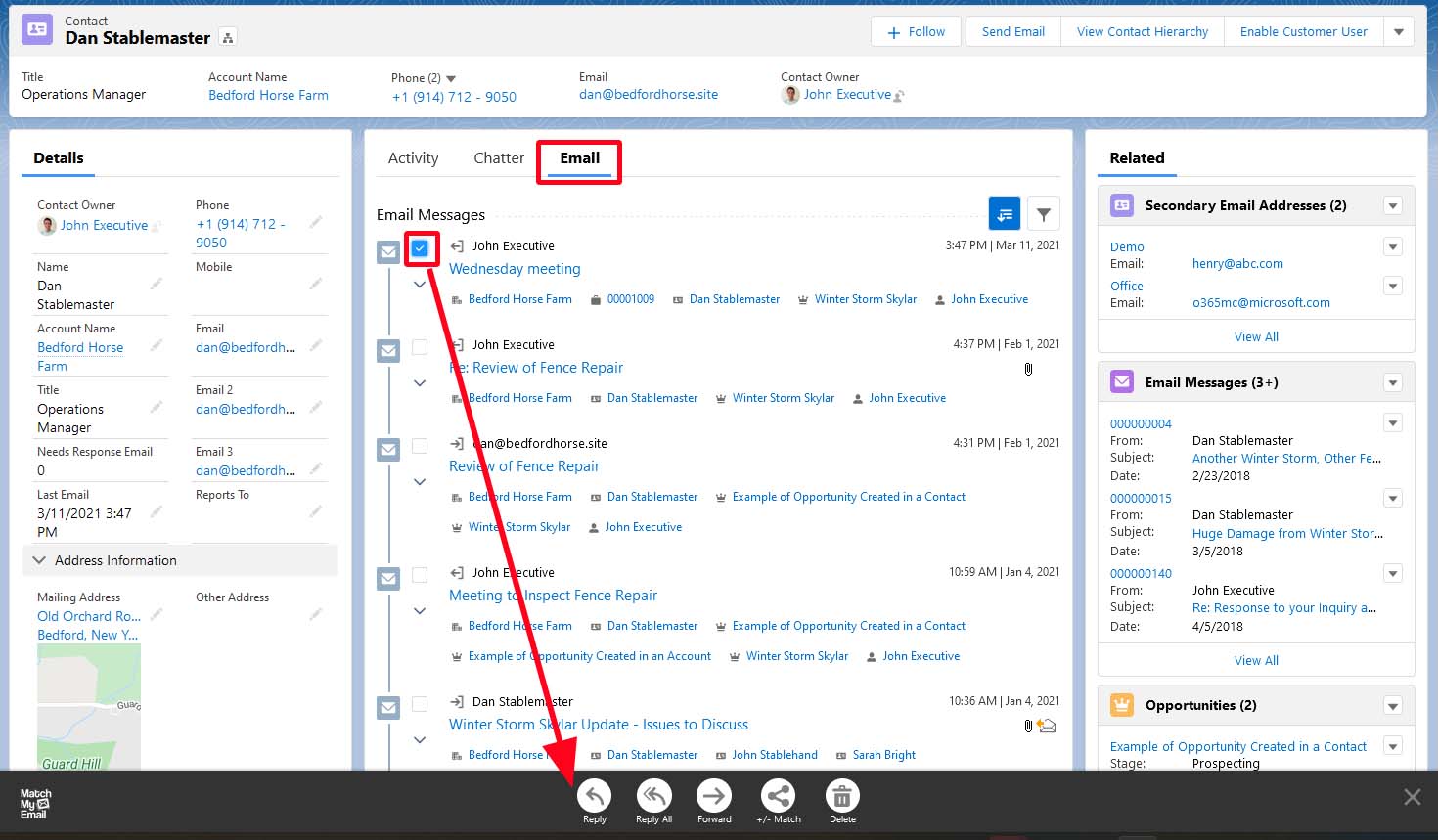
By selecting a message involving several people and clicking Reply All, you can see below that the email addresses are filled in automatically. The original message was from Dan Stablemaster, so the To fills in as his address has priority. All of the CC fields in original email are added in the CC field. In the example below, clicking Insert Template will add the template to the message but retain the thread of the original. This is even though there may be a warning message from Salesforce that the email will be overwritten. In the Match My Email composer it is not.
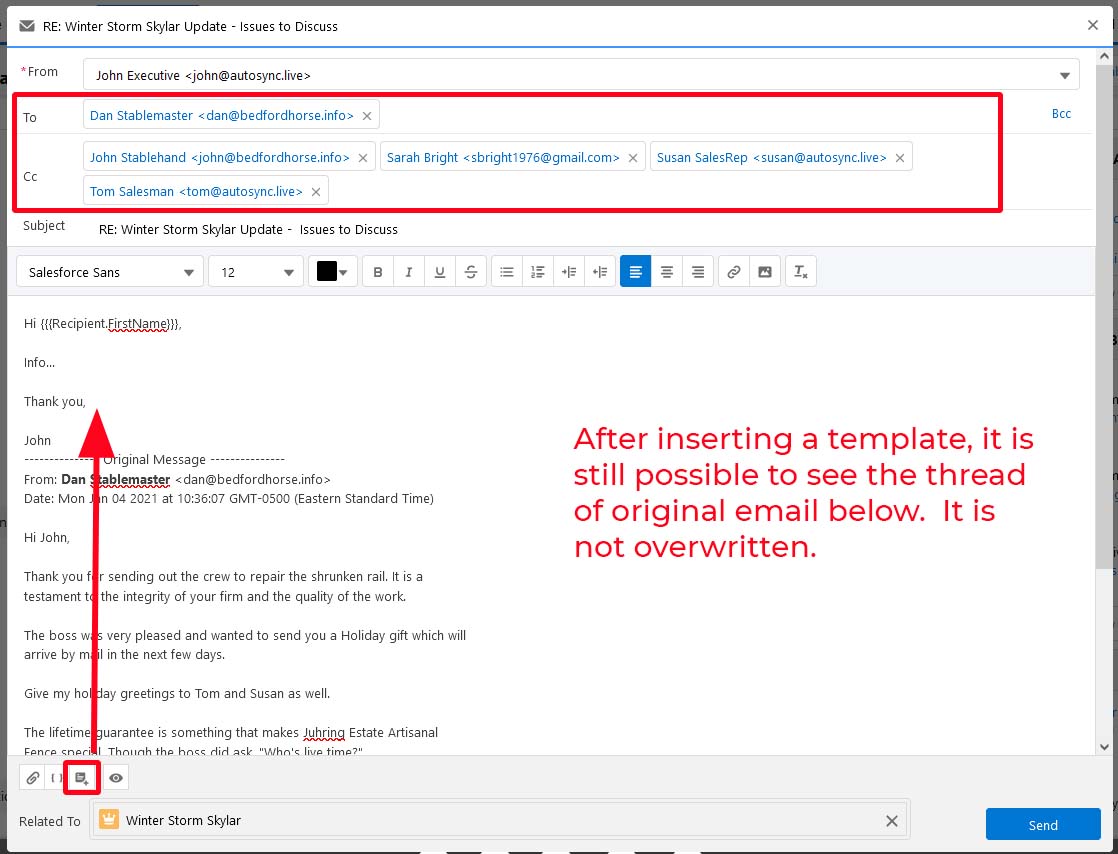
In Salesforce Classic
To Reply, Reply All or Forward an Email from within Salesforce you must first select the Email message then you can select Reply, or Reply All or Forward from the Email Messages toolbar at the top of the Email Messages window
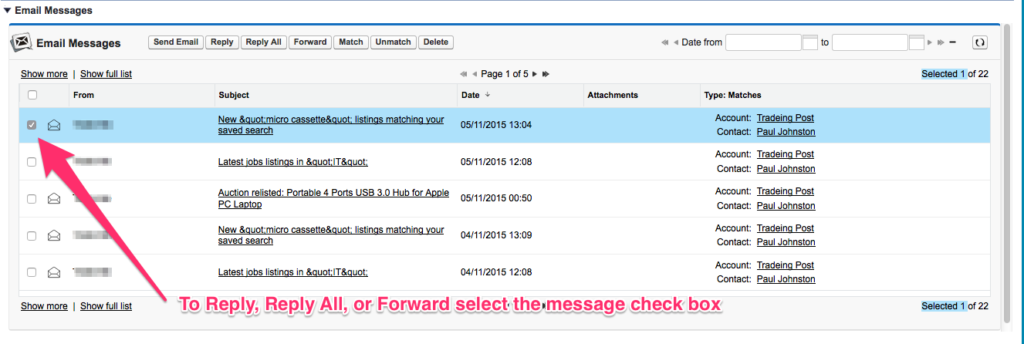
Here we can see the Reply window it has all the same options as Send a new Email but also contains the Thread in question, When you have finished composing your Email click “Send”

