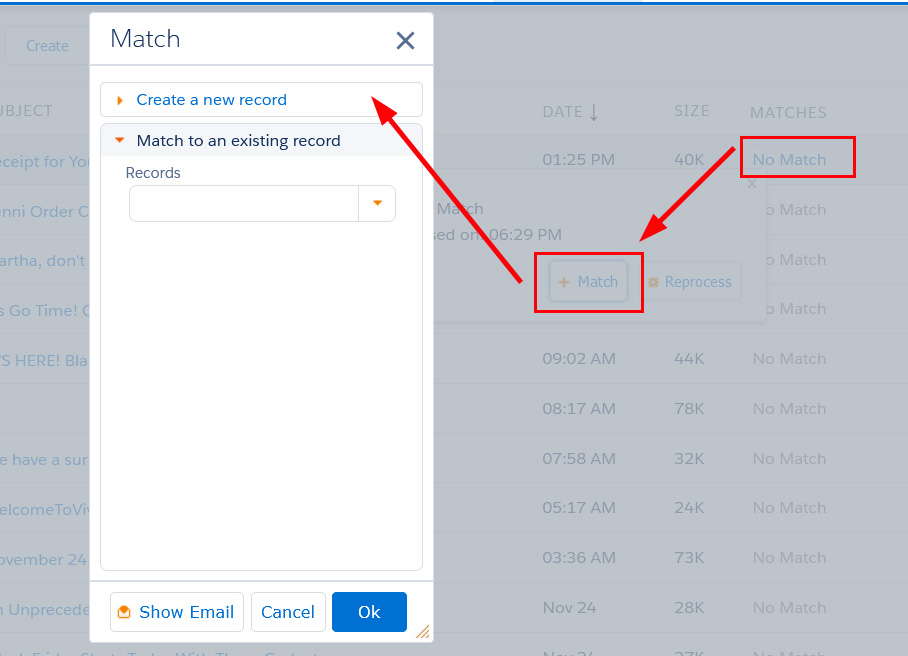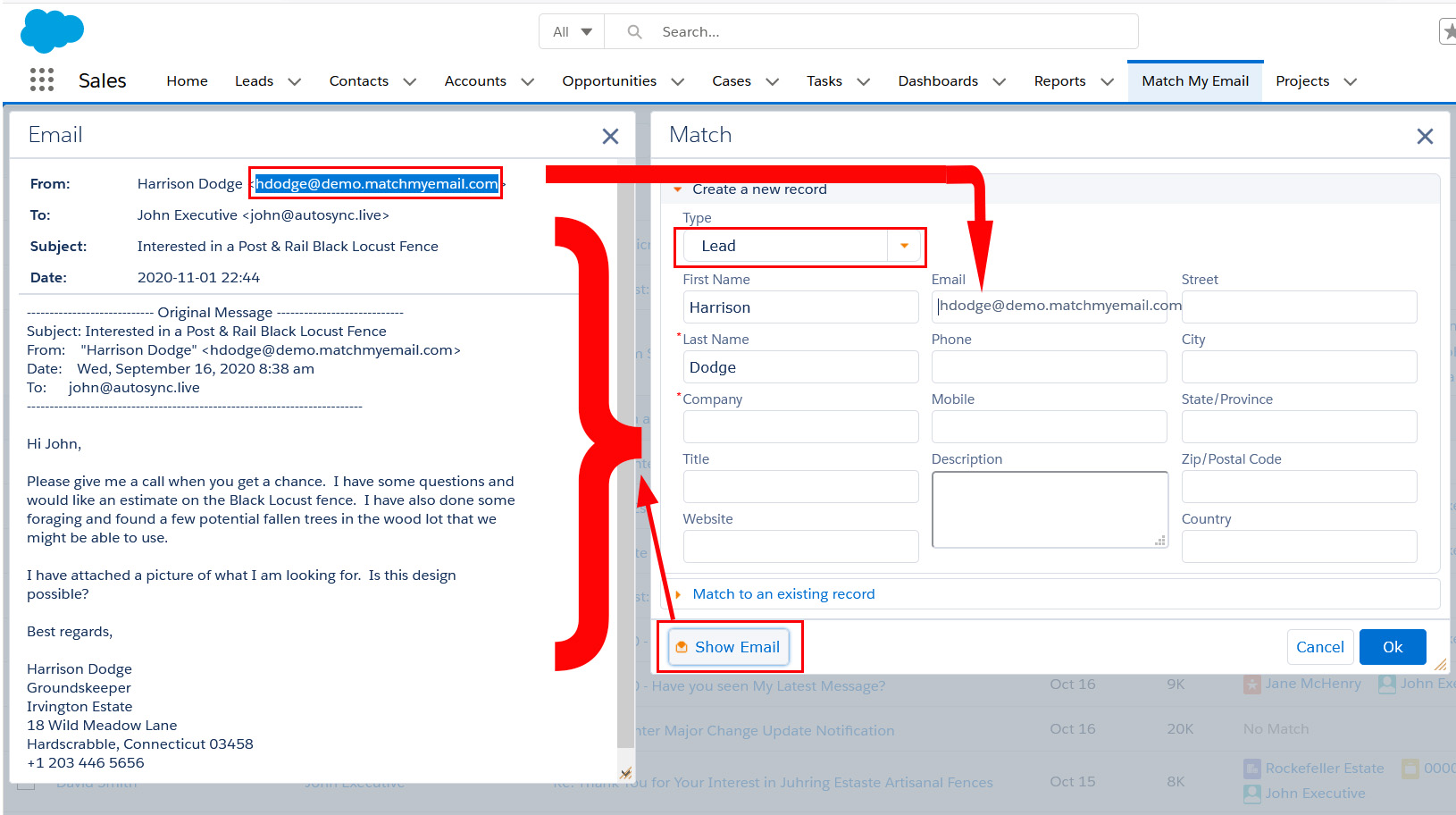Create a new Lead
helpH2
1. In the list of emails, find a message for which you want to create a Lead. It can be best to choose an email from the person, instead of to them, as will be explained shortly.
2. Hover over the No Match in the far right column and in the Match Details popup, click +Match button. In the next popup window that appears, click the top bar Create a New Record.
3. For Type, use the drop down menu to choose Lead. Click the Show Email button in the bottom left corner of popup window. This will open the email side-by-side. When you select an email FROM the person to be made a new Lead, their email will be more likely to contain a signature which will provide data for populating the web form. Do not miss adding the email address into the email field.
You can select text within the email and use copy/paste or drag/drop, or simply type data, to fill in the fields of the web form. When finished entering data you need, click OK.
The system will then create the Lead and make the match. With the email address added, future email to and from this person will match to their Lead record automatically. Also, any No Match status emails to or from them in the Match My Email cloud will get automatically reprocessed on the next 20-minute cycle will also get matched.