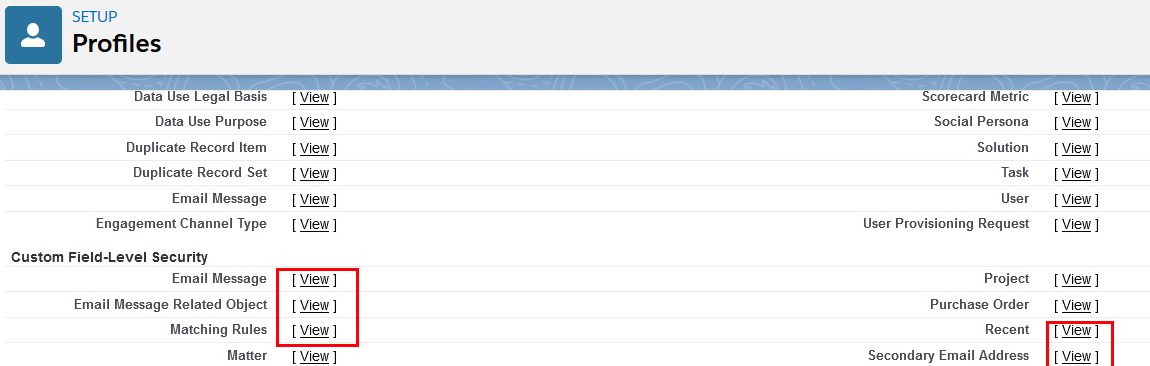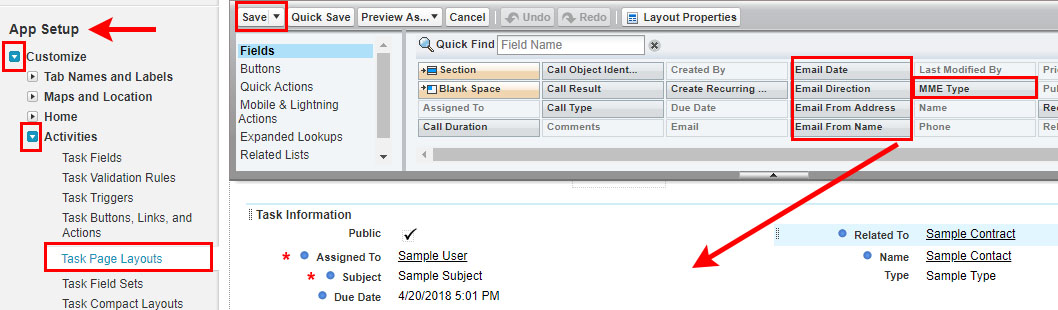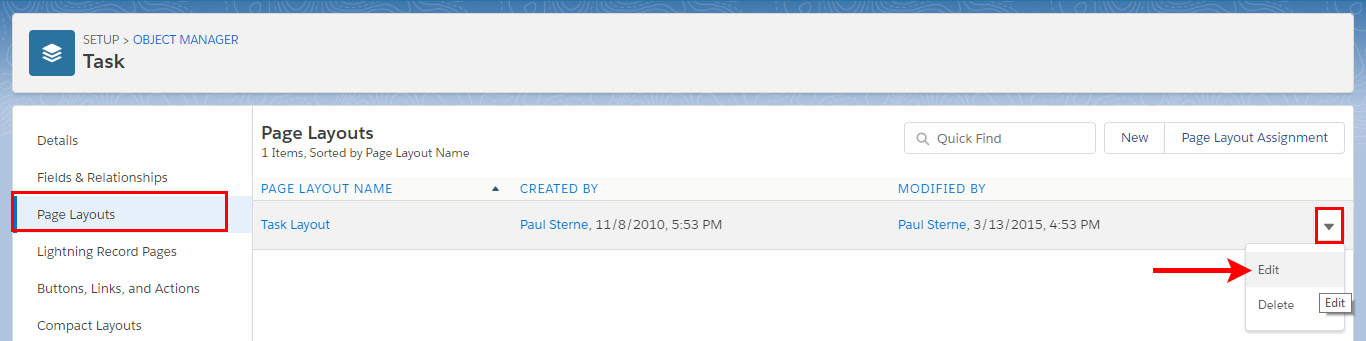“INVALID_FIELD_FOR_INSERT_UPDATE: Task: bad field names on insert/update call”
helpH2
If you see an error message in full that reads “[“create”,”INVALID_FIELD_FOR_INSERT_UPDATE: Task: bad field names on insert/update call: MME__EmailFromAddress__c, MME__EmailDirection__c, MME__EmailDate__c, MME__EmailFromName_c, MME__Type__c”]” and you are seeing Reprocess in the Email Cloud, it is because a User does not have permission for certain custom fields. (It also occurs if you are using Group edition of Salesforce.com and uploading emails as tasks into Activity History. Group edition of Salesforce.com has limitations on custom fields. Steps to resolve the Group Edition issue are towards the bottom of this page.)
A lack of permissions is normally resolved at the Profile level. A lack of proper permissions can be because a profile was created without giving needed custom permissions or if the app was installed for Administrators only. To fix the issue, in Salesforce Setup go to Users > Profiles and click on the Profile needing permissions added.

Above the Edit button, hover over the link for APEX Classes and click the Edit button.
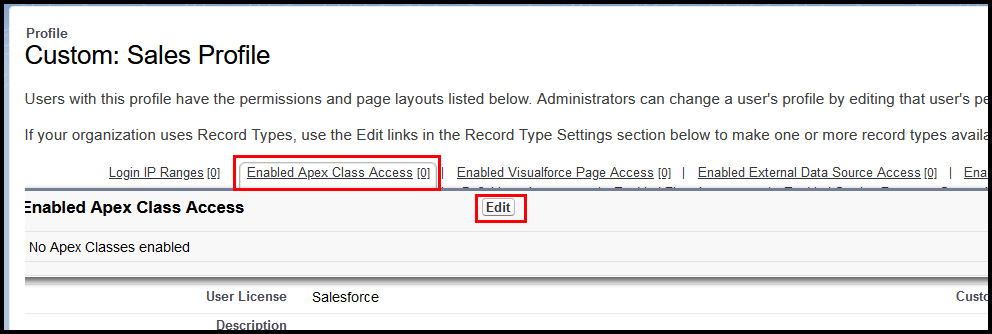
On the left, in Available APEX Classes window, scroll to look for anything beginning with MME. Select those and use the Add button to move them to the Enabled APEX Classes window on right. Click SAVE.
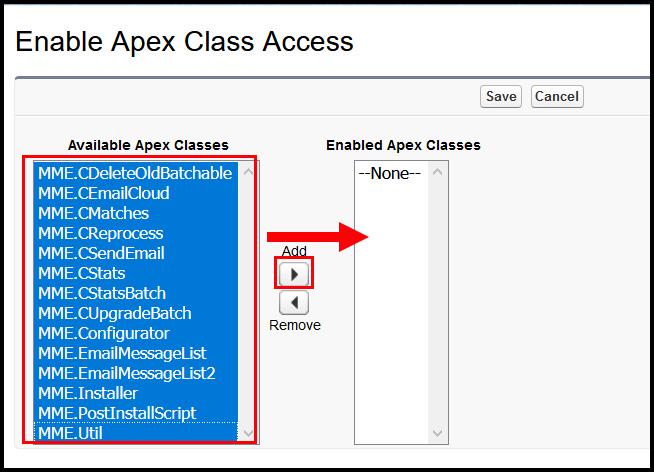
Back in the Profile view, click on Visualforce Page Access. Repeat the same steps to Add MME-related Visualforce Page Access to Enabled window.
Still on the view of the Profile, scroll down to Custom Field-Level Security section. For the Match My Email custom objects – Email Messages, Email Message Related Objects, Matching Rules, Secondary Email Addresses and Recent – click View. On next screen, click Edit and check all boxes in both columns. If a box is greyed out and not available, skip it, but be sure to check boxes that can be checked. Click Save.
FOR GROUP EDITION ISSUE: If you are using Group Edition, To correct the problem, you need to add the new custom fields Email Date, Email Direction, Email From Name, Email From Address, and MME Type on Page Layout for Task Activity.
In Salesforce go to Setup
In Classic, on the left sidebar under App Setup/Build, expand Customize, expand Activities and click on Task Page Layout. Click on fields mentioned (and indicated in red in screenshot below) and drag onto page layout. They can be placed in section Other Information. After adding all five fields, click SAVE at top.
In Lightning, on left sidebar under Platform Tools, Expand Objects and Fields, Expand Object Manager. In list, scroll to find TASK and click that label. OR in Quick find at top of left sidebar, type in TASK and click where it appears below.
To the left, click Page Layouts. For Task Layout click drop down to right and choose Edit.
The steps will then be the same as described above for Classic. Find the five fields at top and drag down onto page layout. Click SAVE at top.