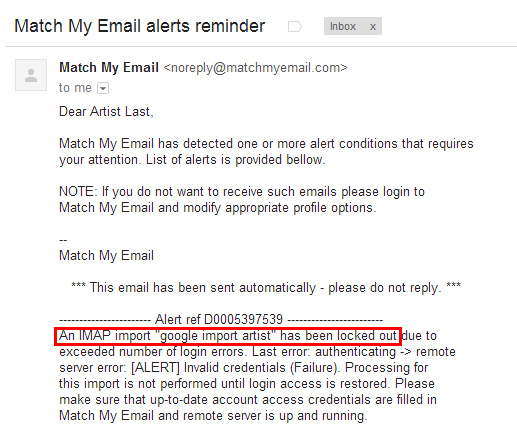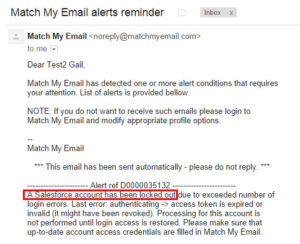Why are we getting “Match My Email alerts reminder” regarding User lockout?
helpH2
If over a period of four (4) hours, MatchMyEmail is unable to make a successful connection to either Salesforce or the IMAP email server on behalf of a User, the system will send an Alert email message to the Cloud Admin and also the User if that option was checked in Profile Settings.
These alerts (pictured below) are meant to be helpful in letting a Cloud Admin know when a User has a disruption in email importing or Salesforce Integration, both of which will result in emails not getting matched automatically into Salesforce.
If you are receiving the alert for an IMAP import, it most often means the password for that User’s email account was changed and needs to be updated in MatchMyEmail. To do so:
- User should login to MatchMyEmail with their email address and email password.
- Click Import in menu and click the Name of the import (do not just check the box)
- In detailed Import settings that appear, clear out password field and enter new email password. (User should not worry if they see many more characters in password field than the length of previous password. At the time previous password was saved, extra characters are added by our system as a security measure.)
- Click Save.
If you are receiving the alert for Salesforce account, it indicates a break in connection with Salesforce servers.
Based on password
Within the last two years (and so more recent customers) MatchMyEmail has taken advantage of the Remote Access (OAuth) option for Salesforce Integration. This provides for automatic authentication and means that password changes in Salesforce will not need to be updated in MatchMyEmail settings. Early MatchMyEmail customers may have set up Salesforce Integration using the Password Token option. With this option, each time a User changes their Salesforce password, it had to be updated in MatchMyEmail settings. Users with Password option should change to Remote Access (OAuth):
- User should login to Match My Email with email credentials, go to Settings > Salesforce Integration, and click the line of their Salesforce Integration.
- In Credential section, in dropdown menu choose Remove Access (OAuth)
- Click Grant
- Click Next
- Login to Salesforce and click Allow
- Upon return to MatchMyEmail click Save.
Based on server maintenance.
When Salesforce performs server maintenance or other tasks, it may not allow connection from third party applications such as MatchMyEmail and will break the connection. While these alerts may go out over weekends or holidays when maintenance occurs, they should stop once connection is restored following maintenance period. Please notify support staff of continued receipt of the Salesforce alert.