In the current hybrid sales environment, email is vital to successfully closing deals. However, considering that the average person receives more than 100 emails per day, sales teams need to streamline their email communications.
This is where logging emails in Salesforce comes in, as it allows you to keep a full history of all email conversations with every lead or customer. In this post, we’ll look at how you can manually and automatically log emails in Salesforce.
Table of Contents
ToggleWhy Log Emails in the First Place?
Simply put, sales success is based on the valuable relationships you build and maintain with your customers.
In turn, these relationships are based on effective and consistent communication. And for this, you need the complete history of conversations between you and your customers.
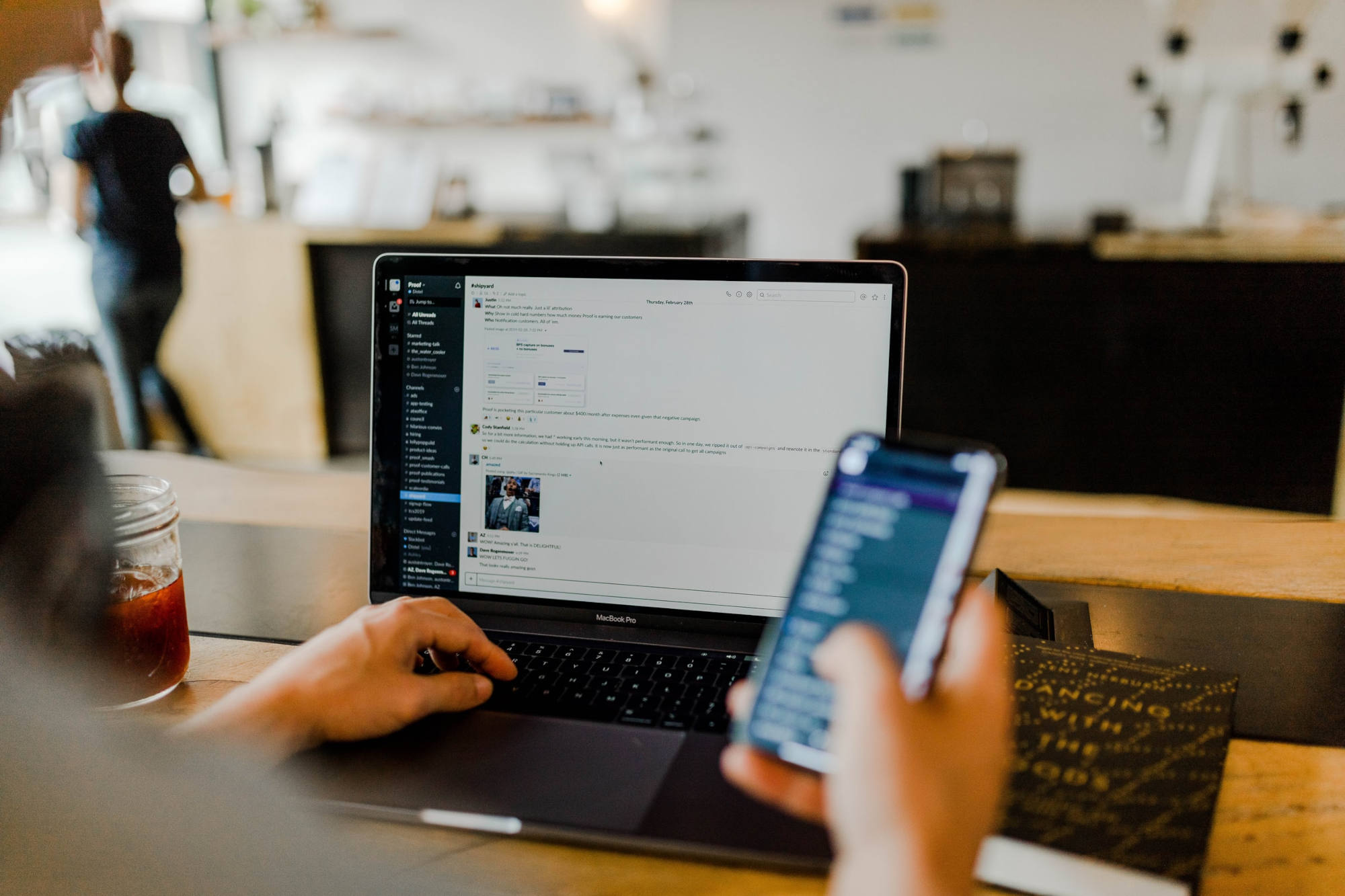
The conversation history provides context and helps you understand:
- Who your customers are
- The challenges they experience
- How you can best meet their needs and expectations
Go from a Salesperson to a Strategic Consultant
Quickly get the full history of your contacts’ challenges, conversations, and expectations.
Then, enrich your responses with timely and helpful information that proves how much you value their business.
Improve Your Sales Conversion Rate
When you understand your customers, you easily identify the best ways to solve their problems.
And this, combined with the full context of all the previous interactions with a lead or customer, helps you improve your sales conversion rate.
Resolve Disputes
Disputes and frustrating situations happen. But when you’re able to quickly and easily access all the historic email conversations between your team and a customer, you’ll establish what was(not) said.
You’ll sort these disputes out easier and keep your customers satisfied.
Eliminate Issues with Staff Rotation
It often happens that when an employee leaves or goes on holiday, another team member picks up the conversation with a customer where the previous team member left off. This often causes frustration for contacts, leads, and customers; the new reps are rarely up-to-date on their account details.
But if you log emails, you ensure a seamless transition and maintain service quality standards.
Now, let’s take a look at the most popular ways to log emails in Salesforce!
Logging Emails Manually in Salesforce
You have a few options. The most mainstream option is to use the Salesforce Outlook or Gmail Integration tool. Using one of these tools, the simplest way is to use the Log Email option when reading an email.
Then, select the Salesforce records you want to log the email to. Standard users are listed first, and then contacts, leads, and other records. You also have the option to log the email to other records like accounts or opportunities.
Remember, though, that the list you can choose from only shows up to 15 contacts or leads. If, for example, an email has more than 15 recipients, they won’t all show up on the list. To log emails to any records not shown in the list, you’ll have to use the Search option.
When you want to log the emails you send, you can just use Log Email on Send when composing an email.
When logging emails manually, you also have another option. You can turn on Log Emails Faster, which will make the logging options appear without you needing to click on Log Email.

Manual Salesforce Email Logging Is Imperfect
While logging emails manually is relatively simple, the major problem with it is that it is still, well, manual. This means you need to remember to do it every time you read or send an email.
Inevitably, some emails will slip through the cracks.
Remember, the idea behind logging emails is to make sales teams more efficient. So, considering that consistency could be a challenge, doing it manually might not be the best way to scratch this particular itch.
Logging Emails Automatically Using Einstein Activity Capture
Now, if logging emails manually isn’t exactly the best option, doing it automatically is the solution, right? Well, it could be if you do it right.
Your first option to log emails automatically is by using Einstein Activity Capture (EAC). If you’ve set up EAC, you’ll see a Share option instead of the Log Email option.
How Does Einstein Activity Capture Log Salesforce Emails?
EAC automatically keeps data between your email applications and Salesforce up to date. It will automatically add emails you send or receive to the activity timeline of the related account, contact, lead, or opportunity records.
Understandably, using EAC sounds a lot better and more efficient than logging emails manually.
However, it does have some severe limitations.
Why EAC Isn’t the Best Option for Logging Salesforce Emails
Firstly, emails logged by EAC are not stored on the Salesforce platform as you might expect and are stored on a separate AWS server. Storing this data outside the Salesforce platform causes several problems.
For example, because the data is stored externally, emails are not stored as Salesforce records. In turn, these email records aren’t available in standard reports and other Salesforce capabilities.
For many sales teams, email is their primary method of communicating with accounts, so if they can’t include email data in reports, it’s a serious drawback.
Another drawback of EAC is that it doesn’t store email data permanently. Your email data will be deleted after six months. If you rely on Salesforce records that are accurate beyond six months to do business (or if you need them to stay compliant with the regulations), this could be a significant problem for companies.
Also, EAC only works with emails sent and received using Gmail and Outlook. So, if you’re using any other email provider, EAC is simply not an option.
Is There a Better Solution to Automatically Log Emails in Salesforce?
Remember what we said earlier? When done right, logging emails automatically is a better solution than doing it manually. Not only do you save your team’s time, but you also ensure there are no human errors causing emails to slip through the cracks.
When you take all EAC’s drawbacks into account, it’s hardly an upgrade from logging emails manually.
You still have an alternative in a verified Salesforce app provider that takes care of email (and calendar) logging for you: Match My Email (MME).
Why Is Match My Email an Excellent Alternative to EAC for Logging Salesforce Emails?
Match My Email takes an entirely different approach compared to EAC. It uses more sophisticated algorithms to match emails to Salesforce records.
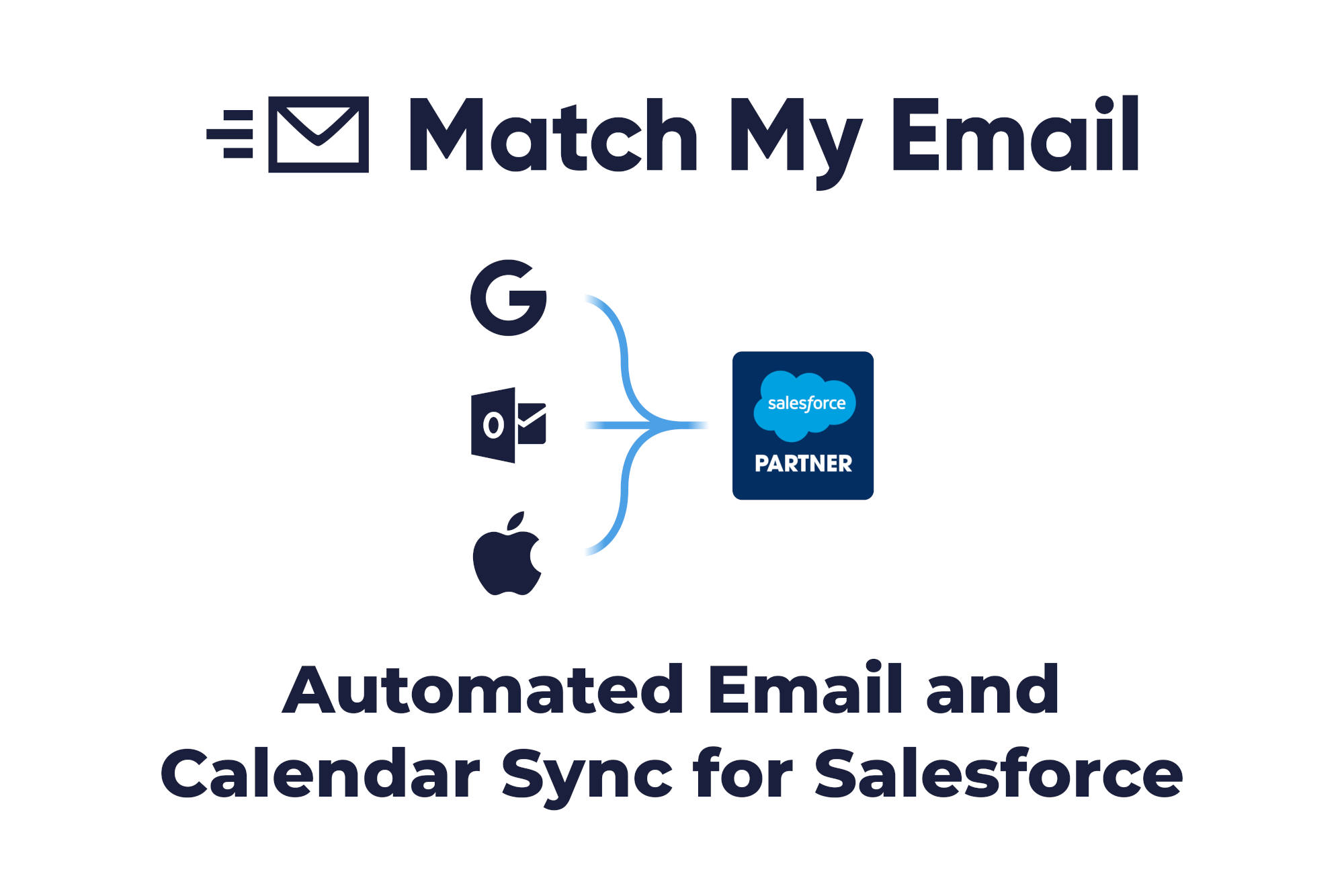
As such, MME offers several benefits over EAC, including:
Permanent Email Storage
MME uploads all email data to Salesforce, where it’s permanently stored and protected. This not only means that users can easily find and read emails but also that users can use email data to create accurate reports.
Permission Customization
MME offers permission customization, so you can easily share access to provide coverage for a missing team member.
You can make emails, sorted either by customer, company, deal, or project, available across the entire organization, and access to emails can be shared or restricted easily using enhanced privacy controls.
Also, managers can quickly review performance and understand how their sales teams interact with customers.
Matching Emails with Match My Email
MME can match emails to multiple email addresses in the same Salesforce records using either the custom email address field or a related list. Also, the app can match emails to the activity timeline or a separate email timeline.
Support for Different Email Clients
MME is fully automated and syncs email automatically from over 65 different email providers, including Microsoft 365, Google, Yahoo, GoDaddy, Zimbra, Rackspace, and others.
Admin Control
MME gives admins the ability to add and delete users, customize matching algorithms, configure permissions, manage the organization-wide configuration, and more, all from a central control panel.
Customization to Make Your Work Flow
MME offers flexibility and a range of customization options that allow organizations to customize the app based on their unique needs and requirements. Instead of overhauling your entire workflow or adding more manual tasks onto your team’s plates, Match My Email adapts to the way you work best.
Also, if you run into challenges, MME’s exceptional support team can help you solve any issues you encounter.
In addition to these benefits, MME has also recently launched Email Sync Assistant, which allows users to quickly and easily create new leads or contacts from email addresses.
It does this by auto-populating fields like first name, last name, and email address. In the process, it eliminates the manual tasks necessary to add new leads and saves users a lot of time.
Ultimately, using MME leads to better email data in Salesforce and allows users to get more out of the Salesforce platform because all relevant email data is easy to find, easy to read, and always available.
Isn’t it Time You Streamlined Your Salesforce Email Logging?
Forget about human errors when you log emails manually. As your sales team scales, you’ll need a Salesforce email logging solution you can rely on. If EAC isn’t meeting your requirements, choose something more sophisticated.
With a 4.9-star score across 100+ reviews on the Salesforce AppExchange, Match My Email has been providing a secure and productive way to improve your sales results since 2011.
Take one more task off your plate. Try MME for free!

