Up to now, many businesses have used Salesforce for Outlook to automatically sync emails, contacts, events, and tasks between Salesforce and Microsoft Outlook. However, Salesforce removed the action menu in 2021 and scheduled the retirement for December 2027.
If you’re affected, you’ll need to prepare for Salesforce for Outlook’s retirement. Step one? Consider an alternative tool to sync your email data between Outlook and Salesforce.
To simplify this process, we’ll look at the impact the product’s retirement could have on your business. Then, we’ll review the best alternatives for Salesforce for Outlook.
Table of Contents
ToggleHistory of Salesforce for Outlook
Salesforce for Outlook was first released in the Winter 11 release of Salesforce. It was designed to automatically sync email and contact data, while Salesforce’s other option, Connect for Outlook, allowed you to sync these items manually.
Over time, the product was continuously improved, and new features were added. However, technology evolves and moves on, and since 2020, there have been announcements of Salesforce for Outlook’s retirement.
Why Is It Being Retired?
Salesforce for Outlook entered a maintenance-only phase in 2019. This simply meant that it wouldn’t be available for any new users, and no new features would be implemented. The product’s full retirement is now scheduled for December 2027, and after this date, users and admins will no longer have access to its features.
Salesforce for Outlook has always relied on Lightning Experience to interpret APEX calls made from Internet Explorer 11 (IE11) for users working with both Lightning Experience and Salesforce Classic.
However, Salesforce is ending its extended support for IE11 for Lightning Experience. Since Salesforce for Outlook dependencies rely on IE11, its functionality will be impacted. APEX calls made to IE11 will be blocked, the same as calls made to Salesforce for Outlook.
What Does the Retirement Mean for Your Business?
Even though there won’t be any impact on your existing contact, event, task, or email data as a result of Salesforce for Outlook’s retirement, there are some other impacts you can expect.
For one, users and admins will lose access to all their Salesforce for Outlook configurations. They won’t have access to any settings that determine how users sync, which users sync, which features users have access to, and other product settings.
More importantly, after Salesforce for Outlook’s retirement, you will lose access to all of its functionality. Essentially, you won’t be able to connect to Salesforce from Microsoft Outlook and sync contacts, events, or tasks between the two platforms.
Without an alternative, you’ll need to sync Outlook information with Salesforce manually.
Alternatives to Salesforce for Outlook in 2027
Unless you want to do everything manually, you’ll need to consider alternatives to replace Salesforce for Outlook’s features. Fortunately, there are a few that can help.
However, we need to highlight that Salesforce’s native integration barely meets the mark. It might do as a temporary solution. However, if your team relies on communication through Outlook, you’ll find it causes more problems than it solves.
Is the Salesforce Outlook Integration Worth It?
The first alternative is Salesforce’s Outlook integration, which aims to replace many of Salesforce for Outlook’s functions.
It allows you to work with Salesforce records and features while working in your Outlook calendar or email. As a result, the product replaces the Salesforce side panel experience you had in Salesforce for Outlook.
Pro: Free
One of the first major benefits of the integration is that it’s completely free. To get it is as simple as searching for the add-on on the Office store within Outlook and adding it to the platform. Once installed, you’ll be able to work with your Salesforce data directly in Microsoft Outlook.
Pro: Allows Users to Connect Salesforce with Their Inboxes
As mentioned earlier, the integration allows you to work with Salesforce records and certain Salesforce features while working in your Outlook email or calendar. As such, you’ll be able to:
- Log Outlook emails to Salesforce records as emails and tasks
- Log events to Salesforce
- Draft Outlook emails using Salesforce templates
However, this is a deeply manual process. If your team is already struggling with updating the CRM when they should be closing deals, Salesforce for Outlook integration won’t help.
The relative freshness of the integration means that, if you’re working with Lighting Experience, you can build custom Outlook integration panes for different users using customized layouts and features. You can also add Lightning components, including those downloaded from the AppExchange, to your integration panes.
This way, you can control the Salesforce data every user sees.

Pro: Create Leads, Contacts, Accounts, and Other Records from Outlook
In addition to logging Outlook emails to Salesforce records, the integration also allows you to create leads, contacts, accounts, and other records directly from Outlook.
This is available as quick actions, and you can change the quick actions based on the needs of your users.
You get complete control over what your users can or can’t do in Outlook while increasing their efficiency and ensuring consistent data.
Con: Work Must Be Done Manually
One of the major disadvantages of the integration is that, while it allows you to log emails, you’ll need to log emails to records manually. The process is slow and inefficient.
To be able to automatically log emails to their related Salesforce records, you’ll need to set up Einstein Activity Capture. This allows you to capture emails and see sharing options from Outlook. However, it has its downsides, so we’ll discuss it in greater detail later in the text.
Con: Each End-User Must Set Up the Add-On Themselves and Keep it Up-to-Date
When using the integration, every end-user will need to go to the Office store, find the add-on and add it to Outlook. They’ll then need to configure it and ensure it always stays up to date. This could become challenging to manage, especially if your team is more focused on generating leads and winning deals (as they should be).
Match My Email as the Best Salesforce for Outlook Alternative
Match My Email (MME) is an AppExchange app designed to seamlessly log and sync your emails to Salesforce. This makes it the most effective Salesforce for Outlook replacement.
It dismisses the need for manual data entry and boosts efficiency for you and your team. With MME, the average Salesforce user can save up to 1 hour every week.
Match My Email does what Salesforce’s Outlook integrations were supposed to do
- Automated email & event logging to Salesforce
- Permanent data storage, allowing you to use the information in Flows, Reports, and more
- Automatic capture of incomplete data
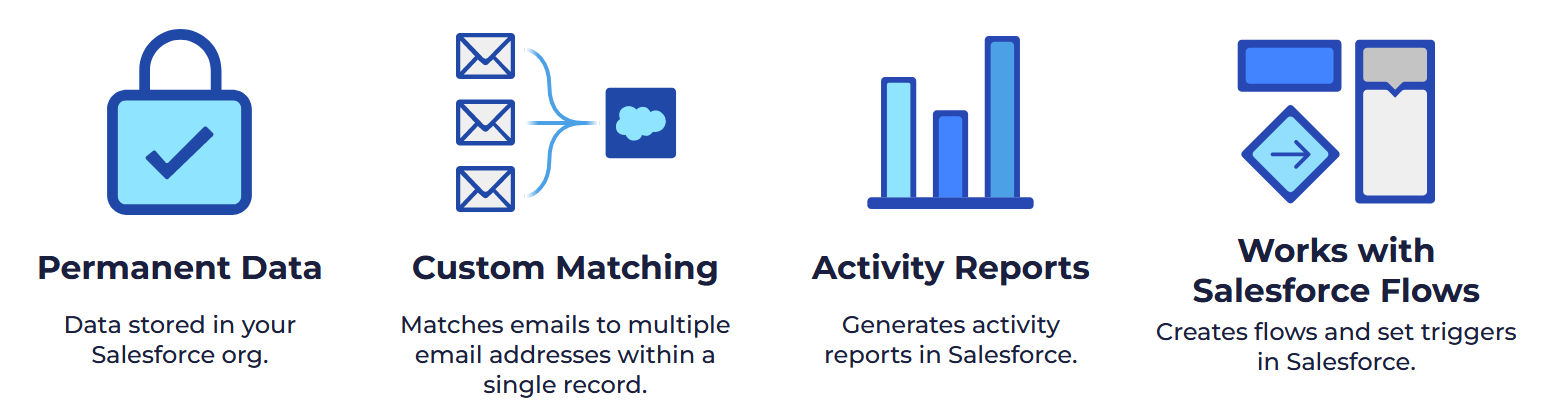
To set it up, all you need is three clicks for an easy and intuitive onboarding process. Here’s how to do it:
To sign in to MME, simply click the web tab in Salesforce, which you can easily find in your Salesforce Nav bar.

If the web tab isn’t in the Nav Bar yet, you can add it. Just click the App Launcher (the grid of nine dots at left), navigate to the “All Items” section, and click on Match My Email. Once it appears in the top menu, click the dropdown to add it to the Nav Bar.
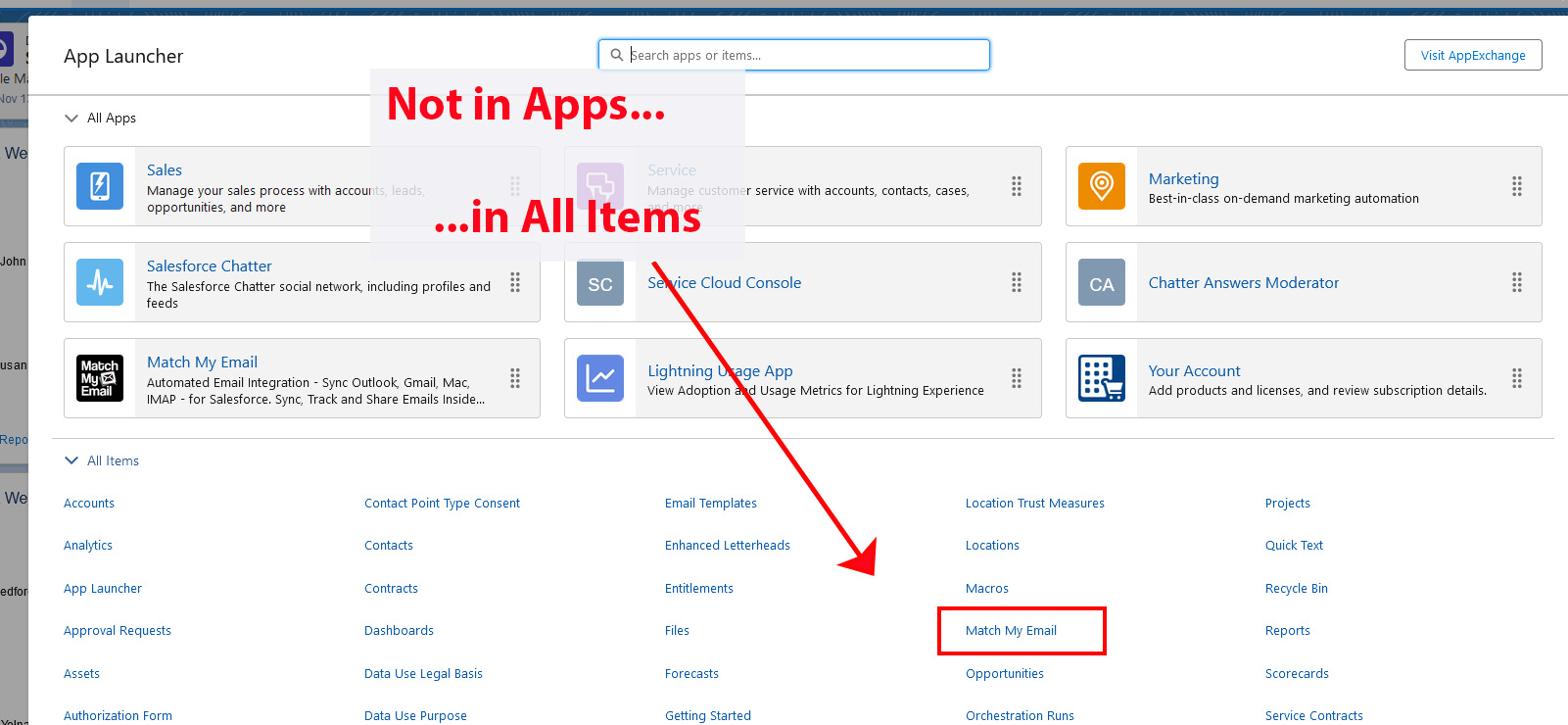
When you click the Match My Email web tab, you’ll see your Email Cloud view where emails arrive from import folders.
Some emails will show match information on the far right, indicating that the data is already in Salesforce. Others may have a status of No Match, meaning they are only in the Email Cloud and haven’t been matched yet.
(Messages stay in the Email Cloud for 45 days, so you and the team have time to double-check and match the emails to the right records.)
While MME’s core function of syncing emails may sound similar to what EAC offers, it takes a more practical approach with cutting-edge algorithms, so your team isn’t forced to do heavy lifting.
Let’s explore some of the benefits of using Match My Email as the Salesforce for Outlook alternative in more detail!
Pro: Match My Email Works 100% of the Time
One of the great things about MME is that it doesn’t need additional apps or plugins to function. It’s as easy as activating your account with your username and password.
Once set up, MME operates in the background, syncing your emails to Salesforce in real time without any extra effort on your part. This means less maintenance work for you, and it works flawlessly all the time.
In case you run into any issues, rest assured that MME has an outstanding support team ready to assist you with any questions or concerns you may have.
Pro: Match My Email Offers a Transparency Dashboard
After syncing your Outlook email data with Salesforce using MME, you can transform it into actionable insights accessible from a central dashboard. You get full transparency over your activity and communication data, so you can easily streamline your processes and boost your team’s effectiveness.
Pro: Incorporates Lead/Contact Recommendation Tool
With MME, you gain access to a wealth of information regarding contacts, accounts, leads, and beyond.
For instance, you can easily identify contacts and leads who haven’t exchanged emails in the past week.
Similarly, you can track active accounts within the last 24 hours and generate lists highlighting emails that didn’t receive replies.
Your team will easily identify contacts or leads requiring attention. You can strike while the iron is hot and capitalize on opportunities.
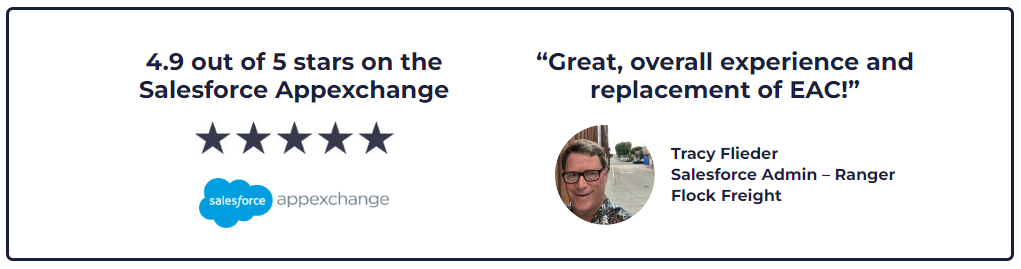
Pro: Match My Email Stores Emails Permanently
Unlike EAC, which stores email data externally on Salesforce’s AWS infrastructure, MME uploads email data directly to the Salesforce platform. This comes with several benefits.
For one, it allows for permanent storage of your email data, a big improvement over EAC. Plus, because your email data is stored within Salesforce, you and your team can find it easily whenever you need it.
Finally, you’re able to use Salesforce’s native features, including…
Pro: Unlock Email Data Reporting in Salesforce with Match My Email’s Outlook Integration
Another advantage of storing email data in Salesforce through Match My Email is that, unlike EAC, you can use it to create standard Salesforce reports.
This means you can get better insights from your email data to refine your projections and plans.
Pro: Match My Email for Outlook Uploads Attachments to Salesforce
Email attachments like docs or images often hold crucial information. However, as mentioned earlier, EAC doesn’t upload attachments when syncing emails from Outlook. In contrast, MME does upload attachments and lets you store them in Salesforce.
Plus, you have the freedom to customize upload rules based on your preferences. For example, you can choose to ignore attachments or upload them, and you can even set the maximum size for attachments.
Pro: Central Administration
With MME, there’s no need for manual setup like with the Outlook integration or Salesforce Inbox. Its central administration is simple and intuitive, letting you configure the app for all end-users effortlessly, with no need for them to take any action.
This means your users are more likely to start using the data from the get-go, instead of having to go through the learning curve.

Con: It’s Not Free
While the Outlook integration and Standard Einstein Activity Capture don’t cost anything, MME does come with a monthly subscription fee, starting from $20.65/user/month.
But, it’s important to think about what you’re getting in exchange. If a tool helps streamline your sales processes, improves your team’s performance, and provides valuable insights into your sales activities, it’s worth the investment.
Con: No Read Receipts on Emails
Unlike Salesforce Inbox and the Outlook integration, MME doesn’t offer the option to add read receipts to your emails. Sadly, this means you won’t know if a recipient has opened an email from Salesforce. However, you can still track this information in Outlook.
As an exact match to Salesforce, Match My Email offers a smooth transition from Salesforce for Outlook. With its user-friendly interface and powerful features, it’ll make your workflow more productive and insightful than ever before!
Salesforce Inbox
The second alternative to replace Salesforce for Outlook is Salesforce Inbox. It’s a paid tool that requires the Outlook integration discussed above but offers several additional features.
Unfortunately, unlike Match My Email’s Salesforce for Outlook tool, Salesforce Inbox relies on manual processes.
Pro: Allows Users to Have a Window Into Salesforce When Working Out of Inboxes
Because Salesforce Inbox requires the Outlook integration, it offers many of the same features. As such, you can log Outlook emails and events to Salesforce records as emails and tasks, and you can draft emails in Outlook using Salesforce templates.
In addition, by using the integration, you can build custom Outlook integration panes for every user using unique layouts and features, and you can also add Lightning components to your integration panes.
However, Salesforce Inbox gives you access to various other features. They include email scheduling, creating shortcuts, and tracking the sender open/click rates.
Pro: Adds Read Receipts to Emails
Another added feature of Salesforce Inbox is that it allows you to add read receipts to emails.
Remember, however, that you’ll only receive notifications when a recipient opens an email and follow-up reminders when a recipient hasn’t replied when using the Salesforce Inbox mobile app.
Pro: Users Can Send a Calendar with Their Availability
Another feature that Salesforce Inbox adds to the feature set of the Outlook integration is giving users the ability to send available times for both internal and external meetings.
Pro: Create Leads, Contacts, Accounts, and Other Records from Outlook
Like the Outlook integration mentioned earlier, Salesforce Inbox also allows you to create leads, contacts, accounts, and other records directly from Outlook.
Once again, you can change the quick actions available to your users to do this, but it’s still a manual process.

Con: Work Must Be Done Manually
Similar to the Outlook integration, you’ll need to log emails to Salesforce records manually.
As such, while Salesforce Inbox gives you the ability to log emails to records, it does so in a way that’s slow and inefficient. To log emails automatically, consider Match My Email.
Con: Each End-User Must Set Up the Software Themselves and Keep it Up-to-Date
Like the Outlook integration, every end-user will need to set up Salesforce Inbox themselves and ensure that it stays up-to-date. You can’t automatically apply the same settings for everyone, which becomes an obstacle when you want to increase your productivity and efficiency.
Is Einstein Activity Capture Worthwhile?
Einstein Activity Capture, or EAC, can replace the email and event sync functionality of Salesforce for Outlook. It automatically captures and adds any emails you send or receive to the activity timeline of a related account, contact, lead, opportunity, contract, or quote record in Salesforce.
However, Einstein Activity Capture stores data externally, which means you can’t easily create records from it or use it in your Salesforce Reporting.
Unfortunately, the disadvantages of using Einstein Activity Capture as a replacement for Salesforce for Outlook don’t end there.
Pro: Unlicensed Version is Free (But Not Good Enough)
A benefit is that EAC is available as an unlicensed version, or EAC Standard, that’s completely free.
However, this version is only available to users who don’t have the Performance or Unlimited Editions of Salesforce or Sales Cloud Einstein, Inbox, High Velocity Sales, or Revenue Intelligence license. Users of these products should use the licensed EAC version.
This inevitably means that you’ll forgo some of the features you’ll find in the licensed version. For example, with EAC Standard, the Activities dashboard will only be available in read-only mode, and the amount of data available is limited to 90 days.
Likewise, with EAC Standard, you won’t have access to Email Insights by default, and you won’t be able to create custom email insights. In contrast, with the licensed version, you’ll have access to these insights and the ability to create custom insights.
Con: Emails Are Stored Outside of Salesforce
A serious disadvantage of EAC is that, for every data type you enable, it will capture the data from your connected Microsoft account and store it using Salesforce’s AWS infrastructure. In other words, this data is not stored on the Salesforce platform.
When it comes to email data, this leads to several drawbacks. For one, when email data is stored externally, it can’t be used to create Salesforce records. You can’t use your email data in standard reports or other Salesforce capabilities.
If you, like most sales teams, do most of your business through (Outlook) email, you’ll find it hard to create accurate projections when your email data isn’t showing up in reporting.

Con: Emails Disappear from Salesforce After Six Months or Two Years
Many businesses rely on Salesforce records that are accurate for more than 6 months and in some cases, far more. If you’re one of these businesses and you rely on accurate records to do business, EAC might not be the best option for you.
This is simply because EAC does not store email data permanently. When you use the unlicensed, Standard version of EAC, it will only capture and store activity data on your activity timeline for a maximum of six months.
When using the licensed version of EAC, it will capture and store activity data on your activity timeline for 24 months as default.
Con: No Way of Knowing What Was Processed and Matched
When EAC syncs emails, it adds them to the activity timeline of a specific account or contact. Then, it pushes the data to the Activities dashboard.
The problem is that it’s challenging to know which emails were processed and matched to accounts. If something slipped through the cracks, your team won’t know.
Con: Does Not Upload Attachments
Another major drawback of EAC is that, when syncing emails, it doesn’t upload attachments. If you thus use emails as part of your core business processes and attach documents and other important information to these emails, EAC might require you to use additional platforms, reducing your productivity.
Con: Reporting on Email Data is Pushed to Einstein Analytics, an Inflexible Reporting Tool
When syncing data between Salesforce and Outlook, and because EAC doesn’t allow you to use email data in standard Salesforce reporting, EAC, as mentioned earlier, pushes data to Einstein Analytics and gives you access to the Activities dashboard.
Unfortunately, Einstein Analytics is an inflexible reporting tool and, due to some of the limitations mentioned earlier, doesn’t give you the insights you need.
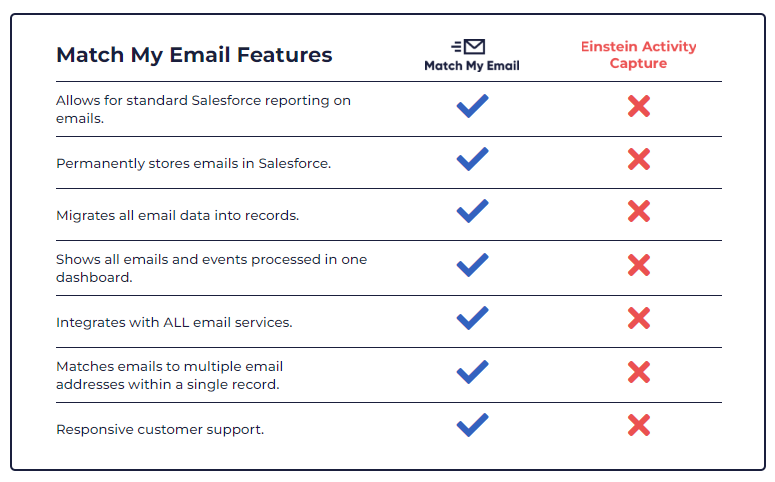
What Is the Best Alternative to Salesforce for Outlook?
Salesforce for Outlook’s retirement is coming – soon. Make sure you and your team are ready to migrate to your new solution.
In this guide, we’ve reviewed the most popular alternatives. If you’re looking for free and/or native Salesforce solutions, you can consider the Outlook Integration, Salesforce Inbox, and Einstein Activity Capture. However, neither offers a complete solution. Some require manual work while others simply don’t store your data in a way that allows you to get accurate reports.
At the end of the day, Match My Email was built to make your Outlook sync workflows more effective. With automatic email capture and sync, a transparency dashboard, and permanent storage in Salesforce that unlocks reporting, MME is the best alternative to Salesforce for Outlook.
Interested in how it would work for your team? Schedule your free Match My Email demo today.

