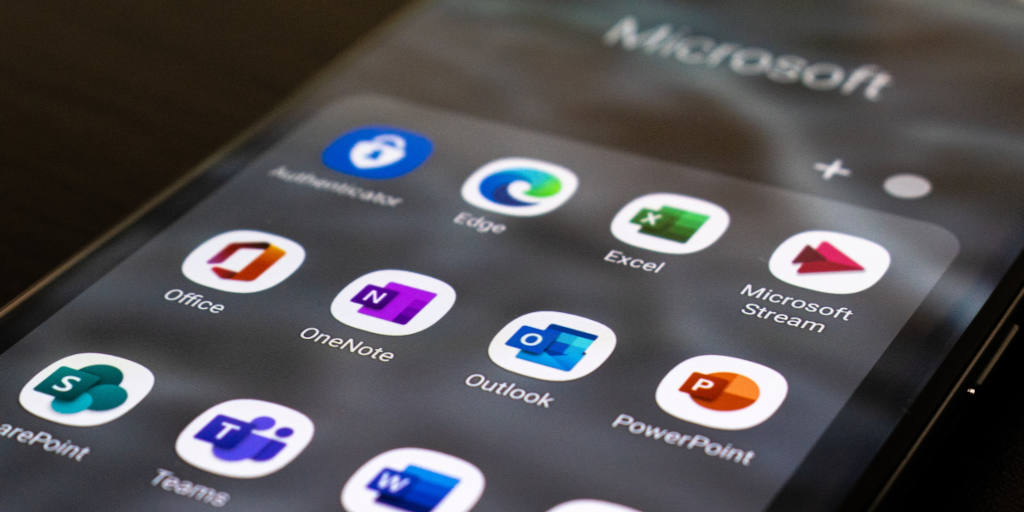No one likes switching tabs. Unfortunately, constant multitasking between Salesforce and Outlook is a daily reality. Not only does this add more work to your plate, but you also risk losing information with every switched tab.
Even if you’ve previously used Salesforce’s Outlook integration, you’re in for a change. The old integration is going away, and Salesforce is offering new solutions. You can’t do without it, but setting up an effective Salesforce integration with Outlook can be a bumpy ride.
Here’s how you can ease the landing:
Table of Contents
ToggleTip #1 for Salesforce Outlook Integration: Know the Difference Between Salesforce for Outlook and Outlook Integration
Salesforce for Outlook is the old version that will be retired in 2024. On the other hand, Salesforce Outlook integration AKA “Lightning for Outlook,” is what we’re supposed to be using moving forward.
If you’re first setting up your integration, choose the Salesforce Outlook Integration (ex. LFO), EAC, or a third-party provider.
FAQ: Is Salesforce Outlook Integration Free?
Yes, it’s included for free in most plans. Einstein Activity Capture might trigger additional charges.
FAQ: Is There a Salesforce Plugin for Outlook?
Yes. Salesforce Outlook integration functions as an add-in. Once installed, your sales team can launch it in Outlook and use it the same way as other Outlook add-ins.
Tip #2 for Salesforce Integration with Outlook: Integrate Properly
As usual, Salesforce admins will have to do the heavy lifting, so integration will take time.

How Do I Set up Outlook to Integrate with Salesforce?
Make sure you review the Outlook system requirements for the new Salesforce integration with Outlook.
Your email server should be either:
- Exchange Online with Office 365
- Exchange Online with GCC High (unless you also use Salesforce Inbox)
- Exchange 2019, 2016, or 2013 on-premises
If you’re using a desktop or web email client, you should have either:
- Office version 16.0.11629 or later running on Windows 10 version 1903 or later, including Office 365 or Office 2019 (retail only)
- Outlook 2013, Outlook 2016, or volume-licensed versions of Outlook 2019
- Support for Outlook 2013, 2016, and volume-licensed versions of Outlook 2019 ends on December 31, 2022. (Note: Salesforce won’t provide support for these versions after Dec 2022)
- Outlook on the web: new or legacy Outlook for Mac 2016 or 2019
How Do I Enable Integration in Outlook Salesforce?
You should download the Salesforce add-in for Outlook. Then follow the next steps:
- Setup -> Outlook Integration and Sync
- Enable “Let users access Salesforce records from Outlook”
- If your team uses Outlook on the web, add the allowed domains in the “Microsoft Outlook Web App Domain” section
FAQ: Who Can Install the Salesforce Outlook Integration?
You’ll need a Salesforce admin, an exchange admin, and an Outlook user to complete the integration process.
FAQ: How Do I Integrate Salesforce into Outlook?
Your next step will be to deploy Salesforce team-wide. You’ll definitely need IT and exchange admin help at this stage. We also recommend following Salesforce’s guide to ensure you meet the requirements and tick all the boxes.
FAQ: How Do I Get My Outlook Emails from Salesforce?
Once you’ve installed the add-in and connected the integration, navigate to the Sync setup page and turn on Enhanced Email in Outlook.
This will allow your team to:
- Connect emails to Salesforce while composing them
- Connect emails to contacts
- Connect emails to accounts, opportunities, and custom objects
This is where the sync really starts to work, as your team will be able to access their emails within Salesforce with the same traditional Outlook feel and formatting.
Tip #3: Understand the Difference Between Salesforce Outlook Integration and Einstein Activity Capture
In addition to the Salesforce Outlook integration, you can also use Einstein Activity Capture, a more comprehensive tool that doesn’t just target Outlook syncs.
What Can You Do with Salesforce For Outlook with EAC?
If you use Einstein Activity Capture, you will be able to:
- Sync Outlook and Gmail data
- Sync calendar events
- Review email activity in your Salesforce dashboard
- Prioritize with Einstein email insights
Think of it this way: the Salesforce Outlook integration solves one specific problem. Einstein Activity Capture is growing into a solution that covers a broader scope. Adapt to EAC early if you plan on using Salesforce as your company grows.
Tip #4: Know the Limitations of Salesforce’s Integration with Outlook

The critical drawback of Salesforce’s Outlook integrations (and even Einstein Activity Capture) is that you can’t create new leads from Outlook emails.
Suppose you already have a lead logged in Salesforce. In that case, you’ll be able to log their Outlook emails, opportunities, tasks, and more. However, if you receive an Outlook email from a lead not already in Salesforce, you’ll need to add the lead first and sync their activity second manually.
For a low-volume sales team, this doesn’t take up much time. But if you’re at the point where you’re a Salesforce power user, manually creating new leads and assigning tasks and opportunities to them takes a significant chunk out of your day.
EAC Ghost Records
The second problem with Salesforce Outlook integration and EAC is how Outlook email data is stored. Standard Salesforce data is stored in their local servers, but Outlook data synced through EAC is stored on a different server and doesn’t make it into your standard reports.
Workflow Support
Your existing workflows and processes are bound to break when you migrate to EAC. Since the system is set up differently, you’ll need to work with Salesforce’s support team and pay $50/user/month to implement your custom workflows.
Ultimately, Einstein Activity Capture, the new go-to solution for Salesforce outlook integration, has plenty of pitfalls. Be aware of them before you choose the right solution for the future of your email sync.
Tip #5: Choose a Salesforce Outlook Integration Solution that Works For You
Your ideal solution largely depends on your needs. Suppose your entire team only uses Outlook, and you still have time to create records and assign emails to them manually. In that case, you’ll be OK with the standard Salesforce Outlook integration.
Einstein Activity Capture is a good alternative if you want to get more functionality with logging tasks and activities, and implement your custom processes to reduce the manual load.
Finally, if you want to make your sales team as productive as possible, consider other verified AppExchange partner tools with a proven track record of increasing sales productivity.
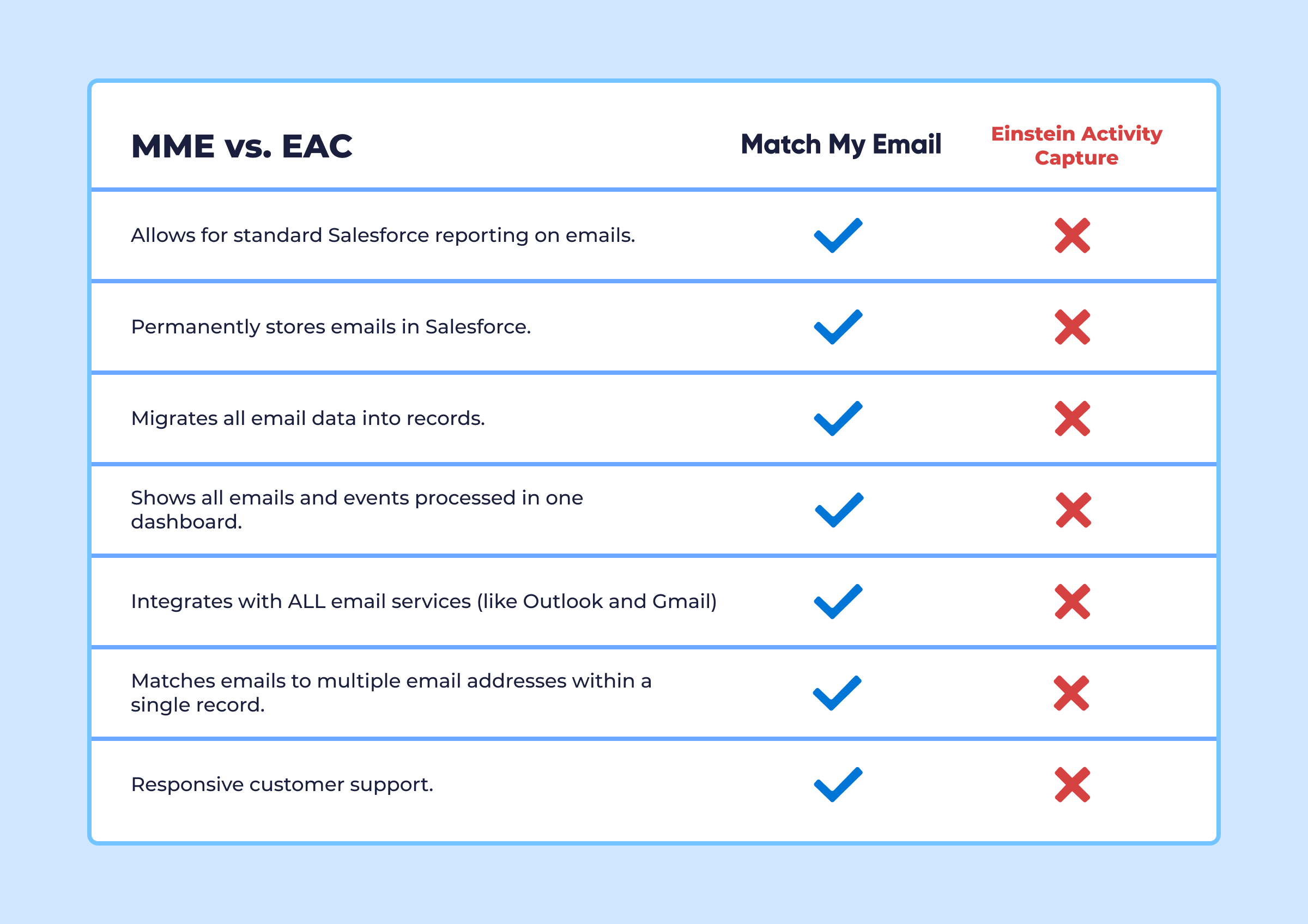
In response to the lacking Salesforce-to-Outlook sync, Match My Email has developed a new solution: the Email Sync Assistant.
Email Sync Assistant supports every business email system. Rated 4.9 out of 5 stars on the AppExchange, Match My Email’s Email Sync Assistant was built to become your Salesforce dashboard aide:
- Permanent storage
- Easy new contact creation
- Standard reporting
- Outlook, Gsuite, and other email service integrations
Are You Ready for the New Salesforce Outlook Integration Era?
No matter the solution you choose, make sure it’s the right fit for your company. As your salespeople start to lead more conversations, keep their focus on high-value deals, not additional admin work.
As a sales tool, email is here to stay. But it’s time to show your manual Salesforce tasks to the door.
Salesforce Outlook Integration FAQs
1. Can Salesforce Integrate with Outlook?
Salesforce, much like any other app, can integrate with Outlook, whether you want to do it directly or via third-party apps. A direct Salesforce-to-Outlook integration is available with most accounts. Still, upcoming changes will affect whether the time invested in setting it up was worth it.
Bad News: Salesforce Outlook Integration Is Going Away
Salesforce is sunsetting its Outlook integration in June 2024. According to their team, Salesforce for Outlook relied on Microsoft Internet Explorer 11’s functionality, which is no longer possible due to recent changes.
As a result, existing users have already seen the action menu and the ability to create new records from Outlook go missing. The Salesforce team figuring out workarounds to give everyone enough time to migrate. Still, the truth is: Salesforce Outlook integration is going away, and we need to plan for it.
Good News: There Are Alternative Methods to Integrate Salesforce for Outlook
Salesforce can’t just up and stop supporting such a critical functionality. The plan is to move everyone to replacement products, including Einstein Activity Capture.
If you’re not a fan of EAC and Salesforce’s Outlook solutions, there are tools like Match My Email’s Email Sync Assistant that provide a good alternative.
FAQ: Is Salesforce for Outlook Still Supported?
Salesforce for Outlook will still be supported through the new Salesforce Outlook integration and Einstein Activity Capture. There are also third-party tools on AppExchange that provide a tighter sync between your inbox and your Salesforce dashboard.
FAQ: Is Salesforce Outlook Integration Going Away?
Salesforce for Outlook as we know it is going away. However, Salesforce will provide alternative solutions in the form of a new integration model and Einstein Activity Capture.