What does “No Info” in Matches column mean? (Accounts Prior to June 2019)
helpH2
When a User signs in to Match My Email, they ‘land’ on the Email Cloud view. This view shows copies of messages that have been imported from their selected folders into their portion of their company’s Match My Email account. The Matches column at far right indicates the status of a message. “No Info” showing in the Matches column indicates one of the following:
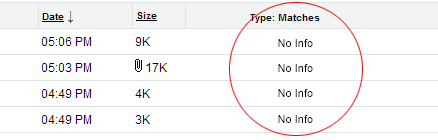
- Salesforce account integration is not set up.
- Go to Settings > Salesforce Integration
- Find the personal listing for the User. On the right, a yellow triangle would indicate a problem with Salesforce Integration. Click the line of the listing. Click Change. Leave choice as Production if asked, and proceed to Salesforce where User can sign in and Allow access. Upon return to Match My Email, click SAVE.
- If there is no personal listing for the User, click the +New button. Click Grant. Leave choice as Production if asked, and proceed to Salesforce where User can sign in and Allow access. Upon return to Match My Email, click SAVE.
2. There could be a problem with Salesforce.com.
3. Matching rules for Salesforce objects may not be enabled, even if Salesforce Integration is working.
- A Cloud Admin for Match My Email account should sign in and go to Settings > Salesforce Integration
- Click on the domain level listing. (If there is no domain level listing, click each personal listing, check box for Override Domain Rules, and then do following.)
- In pop up window, expand Matching Rules section, make sure objects for which matching is desired is set to enabled.
- If changes are made, click SAVE.
For assistance or questions, please contact support@matchmyemail.com.
