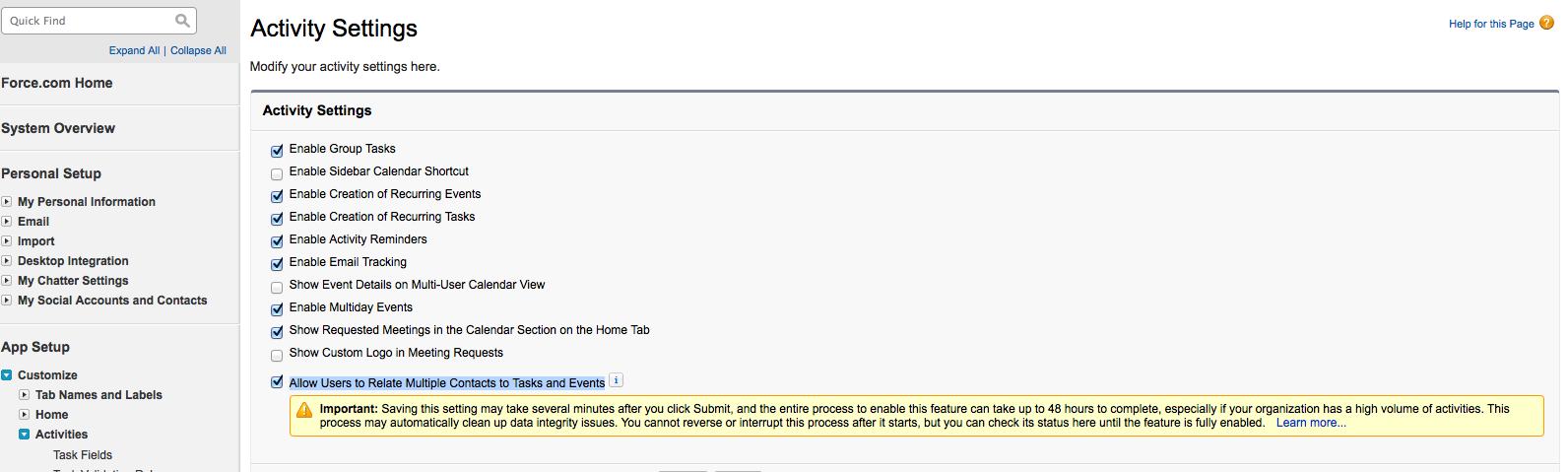Matching to a Contact and Opportunity when Uploading as Task
helpH2
** Please note: While Match My Email can still upload emails as tasks on match, as of October of 2020 the preferred way to upload email to the Activity timeline is as a Salesforce Enhanced Email object when using Lightning Experience. This allow matching to multiple Who and one What records.
Match My Email allows Users to choose how it matches and uploads matched emails. The default setting is to upload to Match My Email’s custom object Email Messages. This setting triggers the app to match a message to multiple Leads or Contacts based on multiple email addresses in the header. On a Contact match, there is a roll up to the parent Account and there can also be a match to an open Opportunity or Case. The messages are placed, or logged, in the custom object Email Message.
Another alternative setting is to upload to Activity History as a task. This setting triggers the app to match a message to a single Lead or single Contact record based on the first email address match it finds in the header. For a Contact match, the email is rolled up to the Account and shared to an open Opportunity when the Contact is a designated Contact Role for the Opportunity. If no Contact Role is defined, our app will roll down the match from the Account to the first open Opportunity found. In the Email Cloud, the matches column would only show the Opportunity name but the email has been linked to all records as described. The messages are placed, or logged, in the Past Activity object in Classic or the Activity Timeline in Lightning.
For Upload as Task, the priority order by which Match My Email will make a match is Opportunity, Contact, Account, Lead, Case. The priority order for email addresses in the header is To, CC, BCC, Sender, From, Reply-To.
To achieve the result of matching to a Contact, with roll up to Account and sharing to Opportunity, one must confirm an option in Salesforce.com which allows you to relate the same Task to multiple records.
- Sign in to Salesforce
- For Classic: Go to Setup > Customize > Activities > Activities Settings
- For Lightning: Setup > Feature Settings > Sales > Activity Settings
- Check box for Allow Users to Relate Multiple Contacts to Tasks and Events to enable (shown as last option in screenshot below)
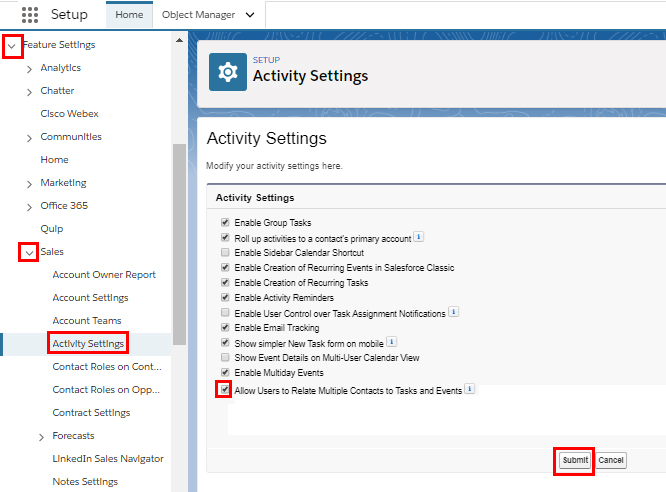
With this option checked, when Match My Email matches an email message to a Contact record, it would also be matched to both the parent Account and an open Opportunity for the Contact role.