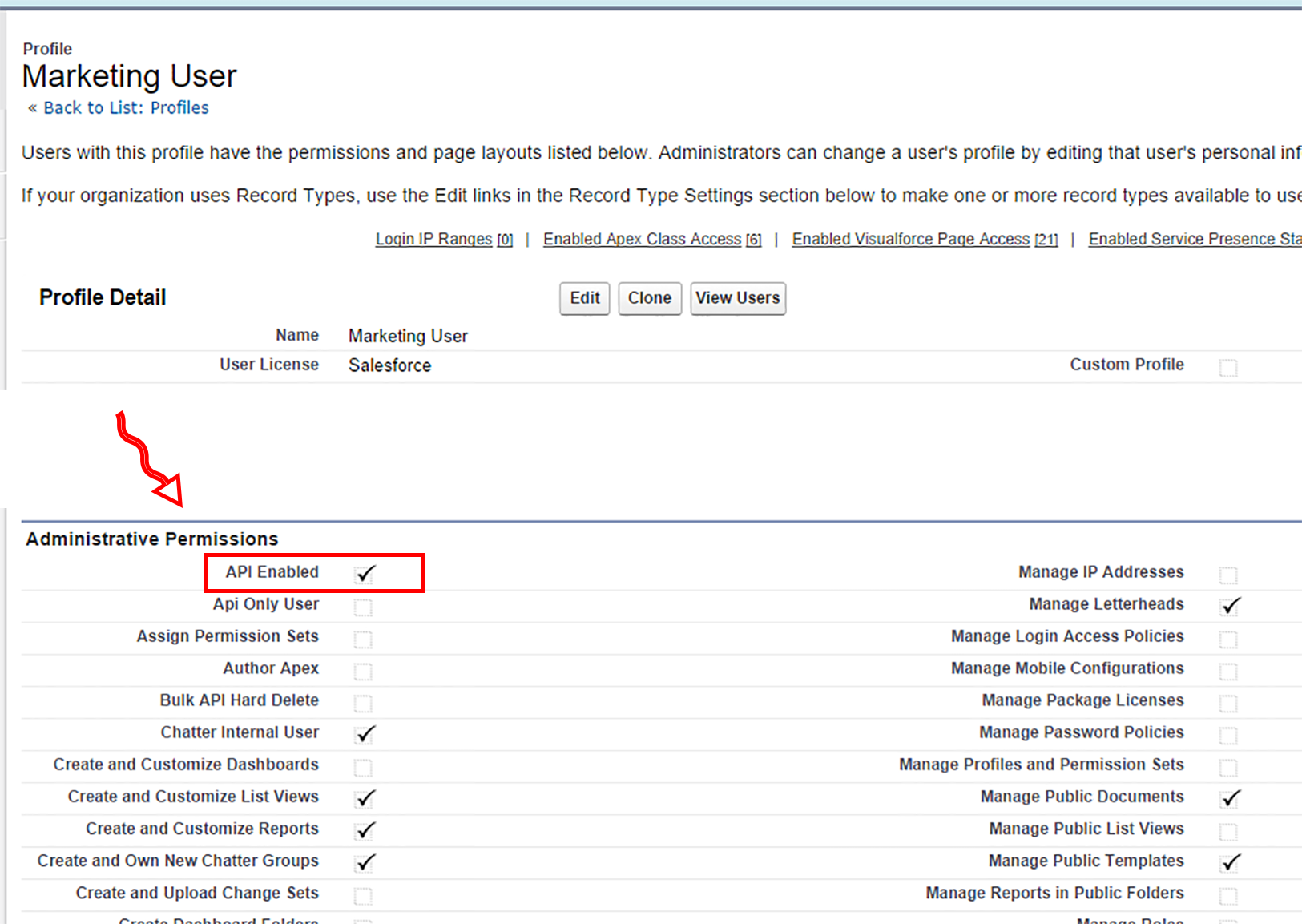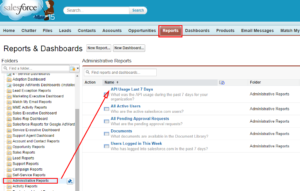Alert: API is disabled for User
Upon attempting to allow Match My Email access for Salesforce Integration, the following alert will show up in one of two situations – either API is not enabled for a User or the maximum number of API calls has been reached.
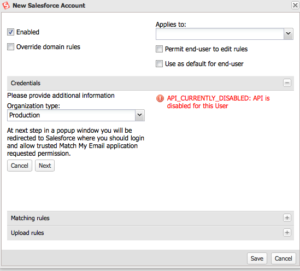
API Not Enabled
This means that the User does not currently have API enabled for their profile. The Salesforce System Administrator would need to do the following:
- In Salesforce click into Setup
- On left sidebar, under Administration Setup click Manager Users > Profiles
- Click the Profile of the User that needs to integration Match My Email to Salesforce.
- Scroll down to the Administrative Permissions section. API Enabled is typically the first option and should be checked.
- Save this change to the Profile.
API Maximum Reached
If you are reaching your maximum number of API calls alotted by Salesforce.com, you may want to check on total usage and which apps are using them. You can check total usage of API calls by going to Setup > System Overview. API Usage will be displayed on the top right.
If your company uses the Enterprise or Unlimited edition of Salesforce.com, you can use a standard report on API usage to get detailed information about the quantity of API calls per app. In the Salesforce menu click Reports and in left sidebar click Administrative Reports.
You may want to talk with third party apps or your Salesforce.com representative to discuss this issue and may need to purchase more API calls from Salesforce.com.