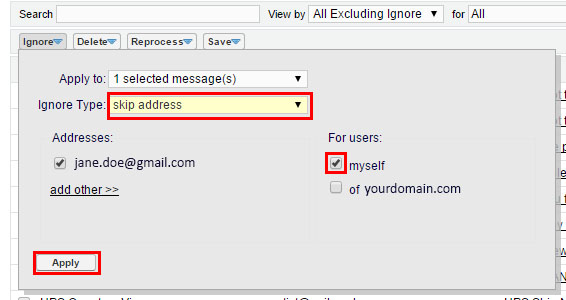Create ignore rule for an email address from table of email messages
helpH2
1. When logged into the Match My Email Cloud, look for an email in the list that is from an address you want to ignore.
2. Check the box next to the email message to ignore and click the Ignore command button to show a box of options.
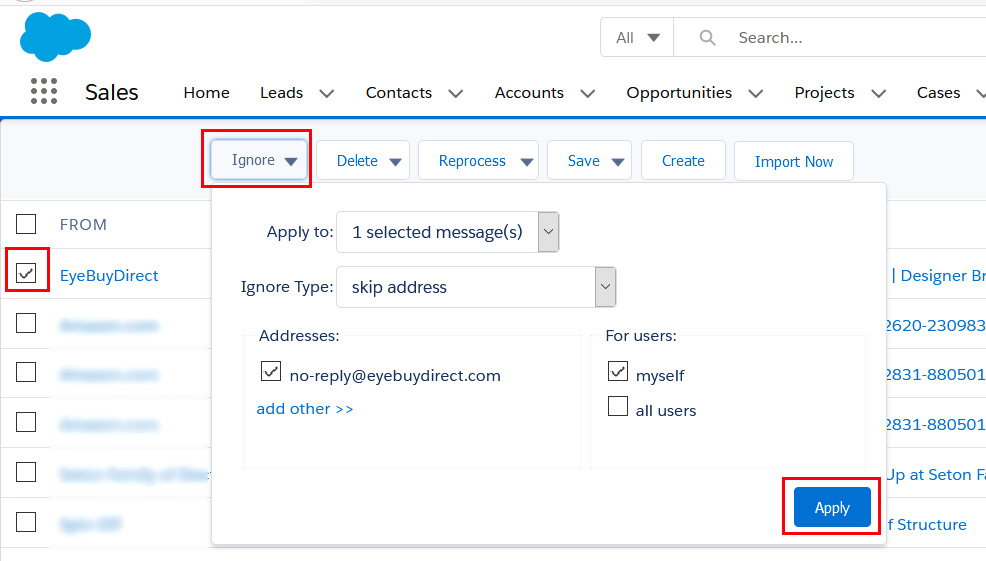
The “Apply To” field will default to “1 selected message” or the appropriate number of selected messages based on how many boxes are checked.
The Ignore Type field has a drop-down menu in which to choose appropriate type as described below.
- Choose “skip address” if you want MME to skip or ignore matching for just this email address when encountered in the email message header (To, From, CC), but you want MME to still consider processing of other email addresses that may be in the header. This is the more common choice.
- Choose “skip email containing address” if you want MME to skip matching of any email when this address is found in the header – even when there are other email addresses in the header. This means MatchMyEmail will skip this message entirely because of this address. This is a stronger type of ignore.
Under Addresses: The address checked will be automatically pulled from the From field. Make sure the address(es) checked are desired as ignores. If more email addresses are available in the header, you may see an “add other” link. If you click it, MME will expand this area to show all email addresses found in the header with check marks next to all. Be careful with this option, as this can accidentally add your own email address to ignores.
For Users will only show for an MME Administrator. An Admin User can create this ignore rule for just themselves or apply it to all users of the email domain(s) within which User has authority.
3. Click Apply to add this ignore rule to Ignore List and affect future emails that come into the Email Cloud
For Match My Email accounts with an older interface, the steps are the same but the screens look different.
1. When logged in to Match My Email, look for an email from the address you want to ignore.
2. Check the box on the left to select the email message.
3. Click on the Ignore Command Button above the From column
- Apply to: Leave as 1 selected message
- Ignore Type: Choose “skip address” or “skip email containing address” based on descriptions above.
- If you are a Cloud or Domain Admin, on the right you will see For Users where you can choose to check Myself to make a personal rule or check Of Domain making it a domain-wide rule.
4. Click Apply.