Create ignore rule to discard confidential email (MME Admins only)
If you would like to discard emails from the Match My Email cloud, thus making sure they are not stored as a No Match or even Ignore status, you can create a specific kind of ignore rule. Using the Confidential Tag option, you can decide to ignore a full email address, an email domain, either of these in combination with a specific phrase, or just a phrase without specifying address. The tag is not case sensitive and the tag may appear in subject or body.
1. From the Match My Email Cloud view, click Settings and then Control Panel.
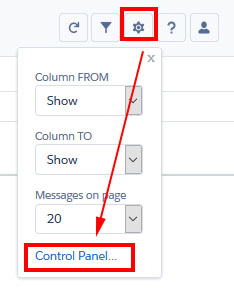
2. Click Ignores in the left menu. Click the button for Confidential Tags, then click +New button.
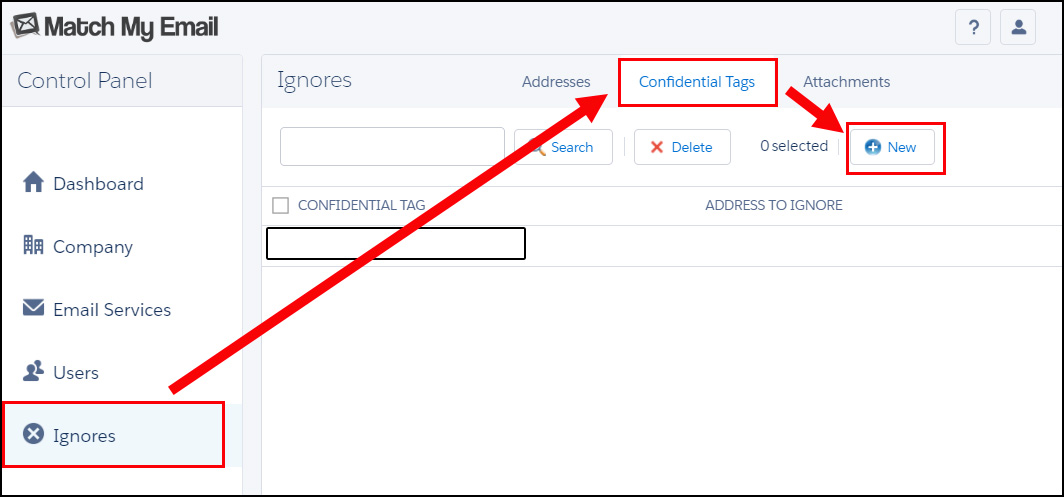
4. In the Ignore List Entry window, fill in as follows:
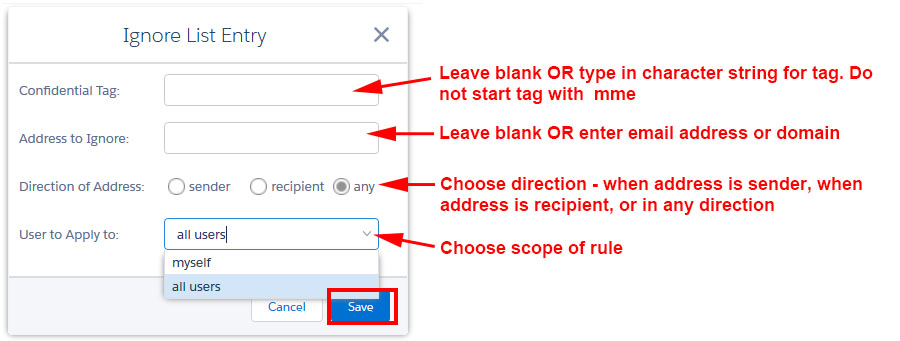
- For Confidential Tag: Type in the word(s) that will be used in subject line or email body to indicate a message should be discarded. Tags are not case sensitive and can include symbols or spaces. Do not start a tag with “mme” as this can conflict with other app features. If you leave the tag blank, all email in direction indicated with address entered will be discarded.
- Address to Ignore: Type email domain or email address to or from which the confidential emails will be coming. If you leave this blank, the system will apply tag to all imported emails.
- Direction of Address: Decide if you want to ignore emails when this email address is Sender or Recipient. If Address is blank, then decide if you want to ignore emails when Confidential Tag is in email from someone (Sender) or to someone (Recipient).
- User to Apply To: Choose either your email domain for it to apply to all Users or “myself” if this confidential rule is only for you as User personally.
- Click Save.
