Add email address as personal ignore rule
If you receive personal emails from friends and family at your work email address, you can add their email addresses directly onto your Ignore tab list. Though most of the time these emails would remain No Match emails because no records exist for them in Salesforce and be purged in 45 days, an ignore rule will provide confidence that the email would never get matched into Salesforce. Creating an Ignore for these addresses streamlines the default “All excluding Ignore” cloud view to business related emails. Also, as a No Match, emails are automatically reprocessed which would use processing time and API calls.
1. From the Match My Email cloud view, click on the Settings icon and choose Control Panel.
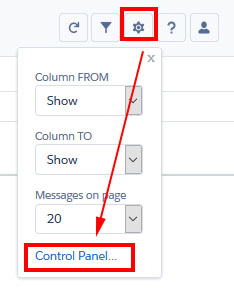
2. Click on Ignores, then New button to arrive at Ignore List Entry window.
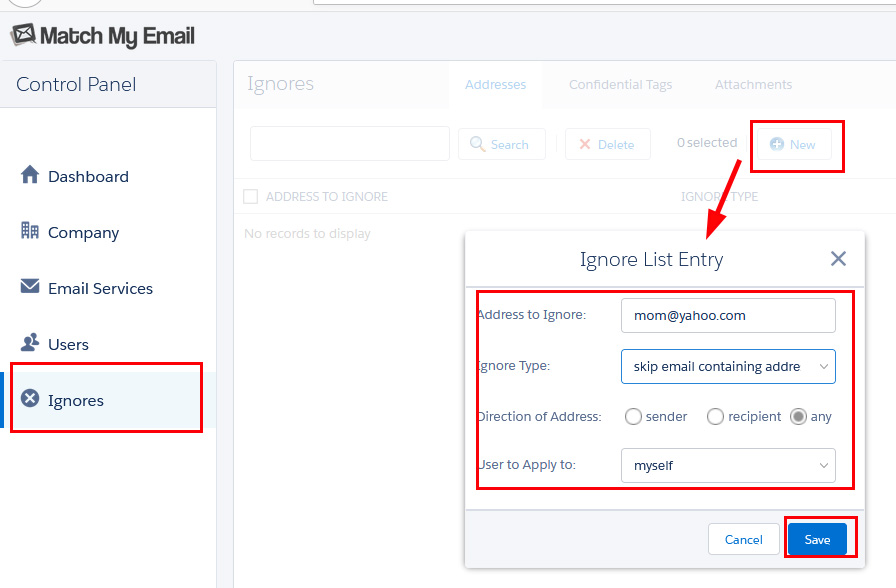
3. To ignore a personal friend or family member, fill in as follows:
- Address to ignore – the email address of your friend or family member.
- Ignore Type: Choose “skip email containing address” as it is assumed you would want to ignore matching of any email in which this individual was included in header.
- Direction of address – choose Any as it is assumed you want to ignore matching for this address whether it is incoming or being sent.
- User to Apply to: If you are an Administrative User, you will see this field. Choose myself, as this is a personal rule.
4. Click Save.
