Create an ignore rule for a mass marketing email address from table of email messages
helpH2
Mass marketing emails usually stay in the MME cloud with a No Match status. In the default view of the MME cloud, “All Excluding Ignore”, you would still see these emails. If you’d rather not have to wade through them in the cloud view, you can add the email address to your Ignore list. With an Ignore status, they would not be in default view, but viewing “All” email in cloud will allow User to still see these emails during 45 day period.
1. Look for an email FROM the address you want to be ignored
2. Check the box on the left to select the email message and click the Ignore Command button at top.
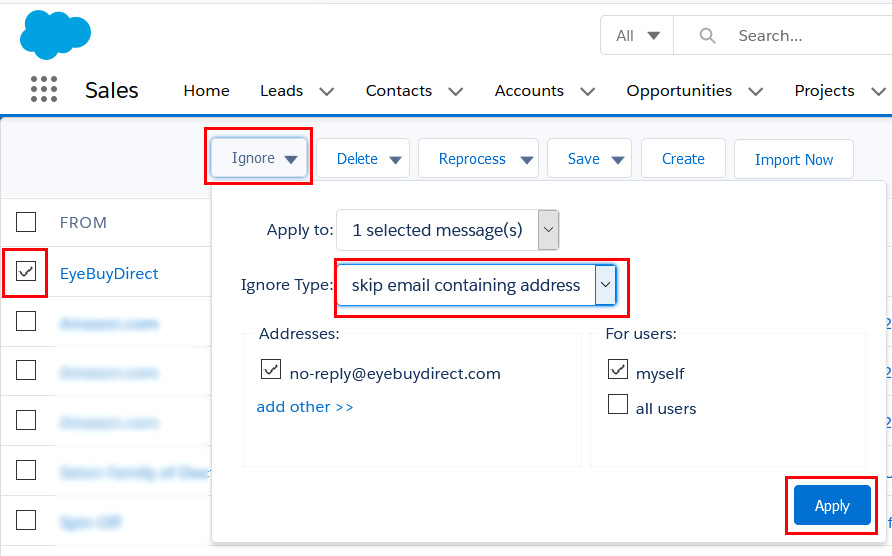
- Apply to: Leave as 1 selected message
- Ignore Type: Choose “skip email containing address” as it is assumed there would never be another email address in the header that would potentially be a match in Salesforce.
- On the left under Addresses: The address checked will be automatically pulled from the From field. Be careful about clicking “add other” link, if it is available, as you could accidentally add your own email address as ignore rule.
- If you are a Cloud or Domain Admin, on the right you will see For Users: where you can choose to check Myself to make a personal rule or check Of Domain making it a domain-wide rule.
3. Click Apply.
