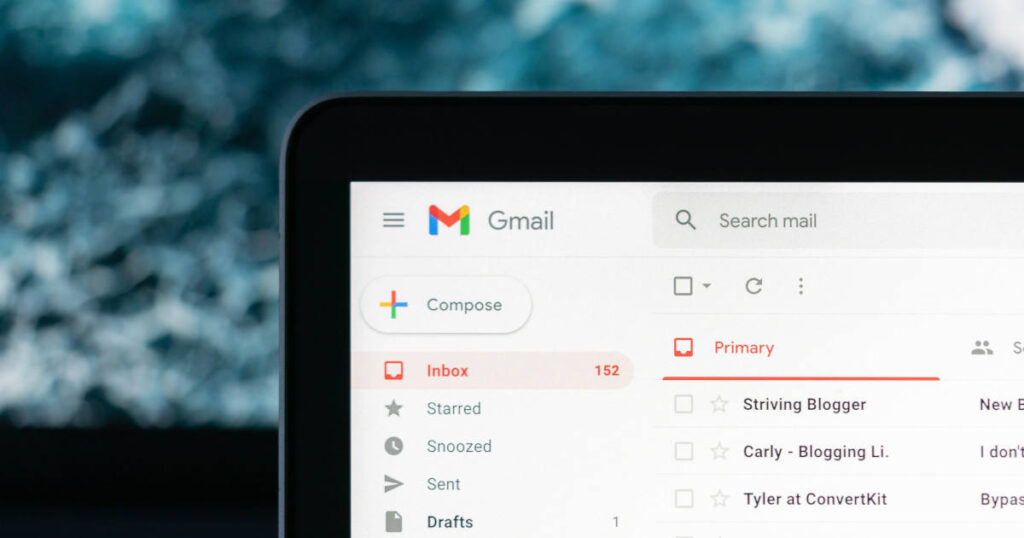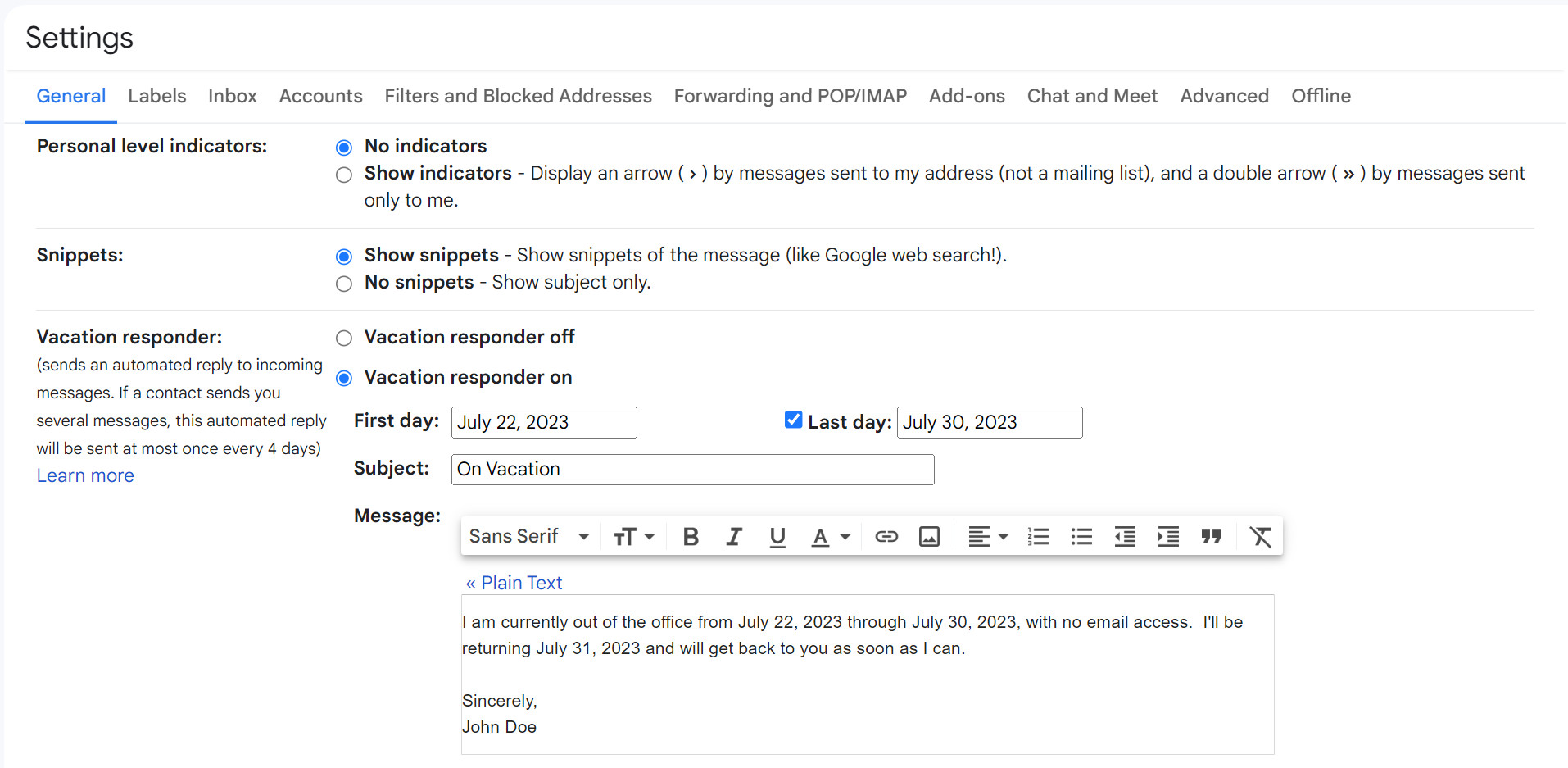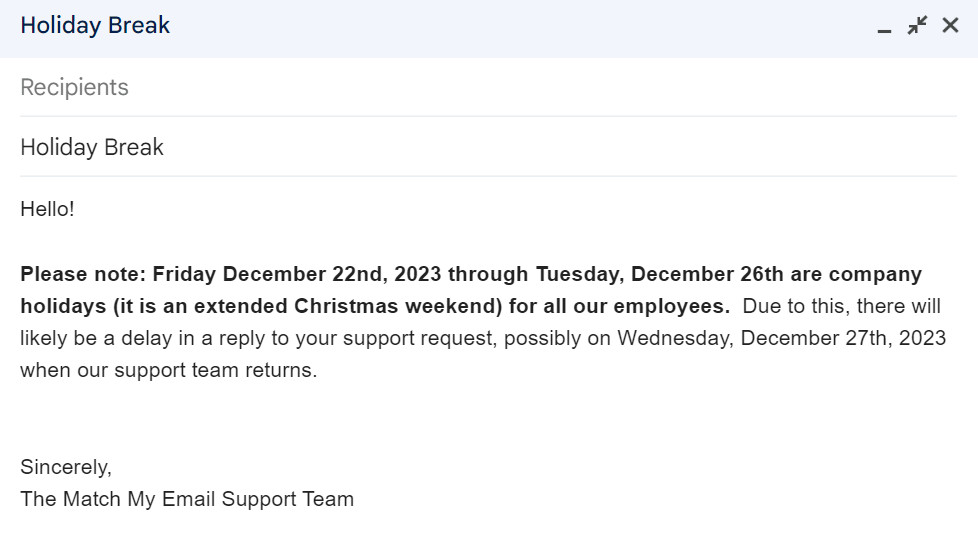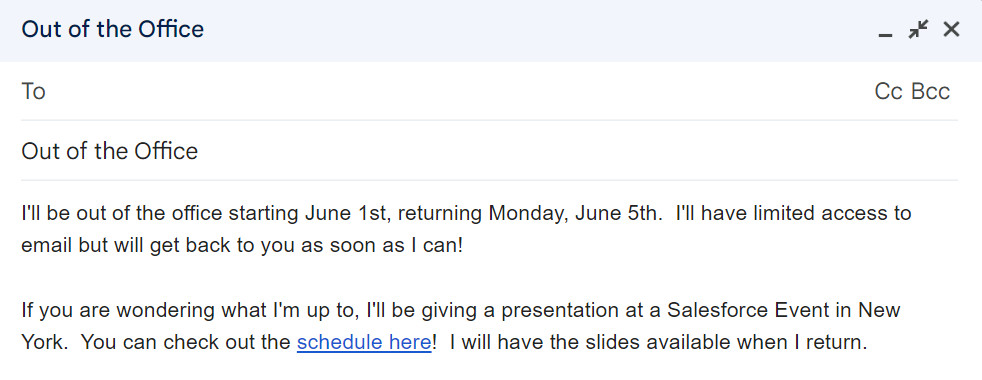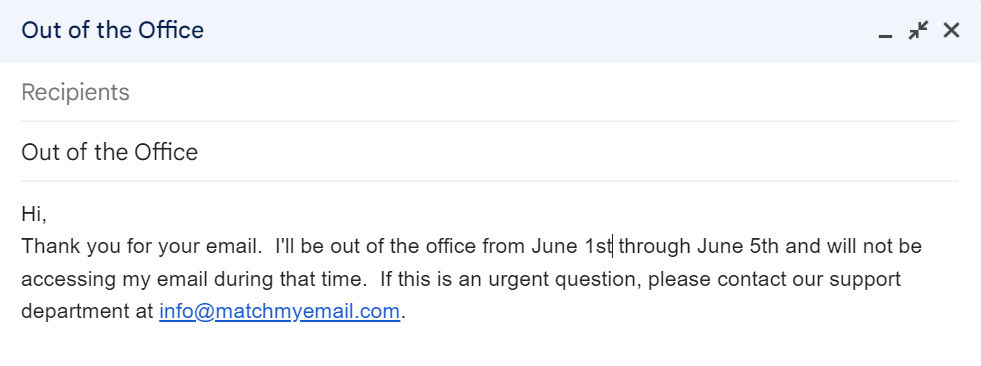If you’d like your customers to come back for more, it’s vital that you stay in touch. However, there are times when this is simply not possible. That’s when Out-of-Office in Salesforce comes into its own.
This feature, which is only available in Salesforce Lightning, is quite similar to the typical out-of-office messages you’ll find in email but works inside the Salesforce platform. You’ll be able to set up an automatic response to any messages received when you’re out of the office. This way, you can let colleagues, customers, and prospects know that you’ll be out of the office and when you’ll be back.
In this post, we’ll show you everything you need to know about Out-of-Office in Salesforce.
Table of Contents
ToggleSetting Up an Out-of-Office Message in Salesforce
Let’s start by looking at how you can set up an Out-of-Office message in Salesforce.
Your first step would be to search for Chatter Settings in the Quick Find Box in Setup. When you click on Chatter Settings in the results, the Chatter Settings window will open.
Here, you can scroll down to the Out-of-Office. You’ll then check the Users that can set Out-of-Office messages to activate the feature. When done, you can click Save to save the changes you’ve made.
Once you’ve activated the feature, you’ll be able to set your Out-of-Office message. To do this, you click on your name from the profile option. This will open your profile page, where you can click on Out-of-Office. On the dialog box that opens, you can then enable Set Out-of-Office message.
It doesn’t stop there, though. You’ll also choose the Start Date, which shows when you’ll not be available at the office. You’ll then set the End Date to show when you’ll be back. When setting these dates, you should keep a few things in mind.
For one, the Start Date will show immediately when you save it and won’t wait for the date. Also, your message will expire immediately after the End Date.
With your dates completed, you can write your message. You can leave the message as is or create a custom message here. (We’ll deal with tips you can use to craft effective out-of-office messages next.) When you’ve completed your message, click on Save.
Writing an Effective Out-of-Office Message
We’ve mentioned that when setting Out-of-Office messages in Salesforce, you can use the default message. The problem is that there might be occasions when you’d like to provide more information, and the default won’t suffice. (And that’s not to mention that the default is quite bland.)
In these cases, you’ll likely want to craft a custom out-of-office message in Salesforce. When you do, there are a few things you should keep in mind:
Be Professional
Firstly, you should be professional when writing your message. At its core, this means that you should avoid making any typos or grammar errors. Unlike a message addressed to a specific person, your out-of-office message could be seen by anyone, from your existing Salesforce accounts to the CEO. And depending on the reader, a message full of spelling and grammar errors could have disastrous consequences.
For the same reason, you should avoid being too casual when writing your message. While it could be tempting to make a joke or two or try to be funny, your efforts might be misinterpreted. Instead, only stick to the relevant information about your temporary absence.
Provide Exact Dates
Speaking of relevant information, the first piece you’ll typically need to include in your message are the precise dates when you won’t be in the office. Doing this ensures that everyone knows exactly when you’re leaving, when you’ll be back, and how long you’ll be gone.
As a result, they’ll know when they can reach out to you again. As mentioned earlier, fortunately, Out-of-Office in Salesforce makes adhering to Salesforce best practices relatively straightforward as it requires that you provide dates when you set up your message on the platform.
Explain that You Might Be Slow to Respond
When you’re out of the office for a week or two, you’ll be swamped when you get back. So, another piece of vital information to include in your message is that you might be slower to respond, even after you’re back from your absence.
For the same reason, you should also avoid promising that you’ll respond within a particular time frame. Failing to do this might lead to broken promises and, as a result, damaged relationships.
If you want to manage expectations, add buffer time to your average response time. For example, mention that you will respond to their email within 72 hours of returning rather than promising a same-day response on your first day back. This way, not even the Salesforce leads will be able to blame you.
Give the Reason for Your Unavailability
While you don’t have to, it’s always a good idea to give a reason for your unavailability. This is simply because the reason you give might influence if people will still contact you.
For instance, if you say you’re away on vacation, people will be less likely to contact you with work-related questions or issues. In contrast, when it’s not clear that you’re away on holiday or taking personal time, they might still consider getting in touch with you when they need to discuss something.
Provide Alternative Contact Information
Finally, just because you’re unavailable doesn’t mean business stops and people don’t have questions or issues that need to be solved. You need to provide alternative contact information in your out-of-office message for these people. This means you’ll need to provide the names, phone numbers, and email addresses of colleagues who will stand in for you during your absence.
Remember, though, that you shouldn’t commit your colleagues’ time because you don’t know how busy they are or if they’ll be able to respond promptly to emails or messages in your presence. So, it’s always better to ask your colleagues’ permission first before you provide their details.
Out-of-Office Message Templates
Here are some out-of-office message templates you can consider using when you’re crafting yours!
Thank you for your email. I’ll be out of the office from 9 to 13 September. If you need assistance during this time, please contact Steve Miller at [email and phone number] for any account questions or David Jones Miller at [email and phone number] for any account-related queries.
or
Thank you for your email. I am currently out of the office, and I am not checking my emails. I will only be back on 28 October. If your email is urgent, please contact James Roberts at [email and phone number]. Otherwise, I will respond to your email as soon as possible after I’m back.
or
Thank you for your email. I will be out of the office from 16 to 21 July and will have limited access to email, if at all. As a result, I might take a bit longer than usual to reply. If, however, this is urgent, please contact James at [email] or [phone].
Get Started with Out-of-Office in Salesforce Now
There you go; now you know what Out-of-Office in Salesforce is all about! More importantly, you now know how to craft effective out-of-office auto-replies. When you get it right, you’ll enjoy a raft of benefits:
- Managing expectations and reducing frustration with out-of-office in Salesforce; you’ll be able to inform your colleagues or customers that you’ll be unavailable, when you’ll leave, when you’ll be back, and why you’ll be unavailable. When they know this, they’ll know when they can get in touch with you again and when they can expect a response.
- With your out-of-office messages, you’ll improve communication, not only with customers but also with your colleagues. In turn, this improved communication leads to better relationships.
- With properly crafted out-of-office messages, you’ll provide your customers and colleagues with precise information about your availability and alternative contact details.
- When you’re away without an out-of-office message, your colleagues will likely need to explain your unavailability. So, by using these messages, you take this burden away from your co-workers.
Ultimately, considering the benefits above, you’ll be able to serve your customers better. So, the only thing left to do now is to get started by setting up and creating your own out-of-office message in Salesforce.