Match My Email Web Tab Will Not Load
If the web tab for Match My Email will not load (leaving a blank screen) or will not allow a user to navigate the menu (returning to a login screen), you may need to allow cookies, and add a trusted site, in browser settings.
Click on your browser to jump to the relevant section. If your browser is not listed, try an internet search using the phrase “Allow Cookies in <browser name>”.
Firefox
Chrome
Safari
Internet Explorer
Firefox
To allow third party cookies, in the browser click into the menu icon and choose Options.
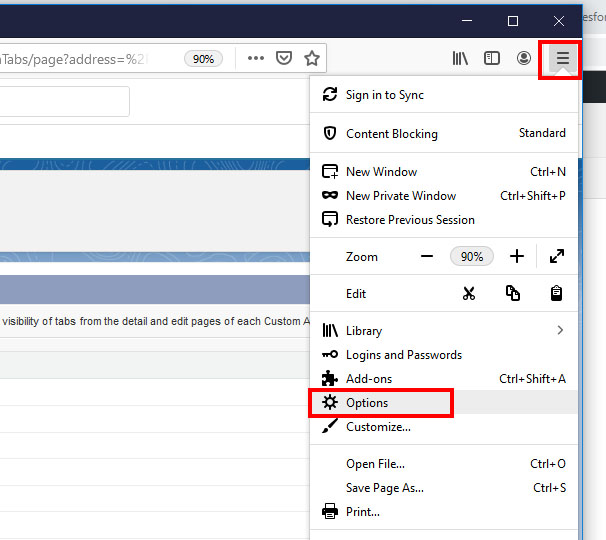
Click on Privacy & Security and for Cookies and Site Data choose Manage Permissions.
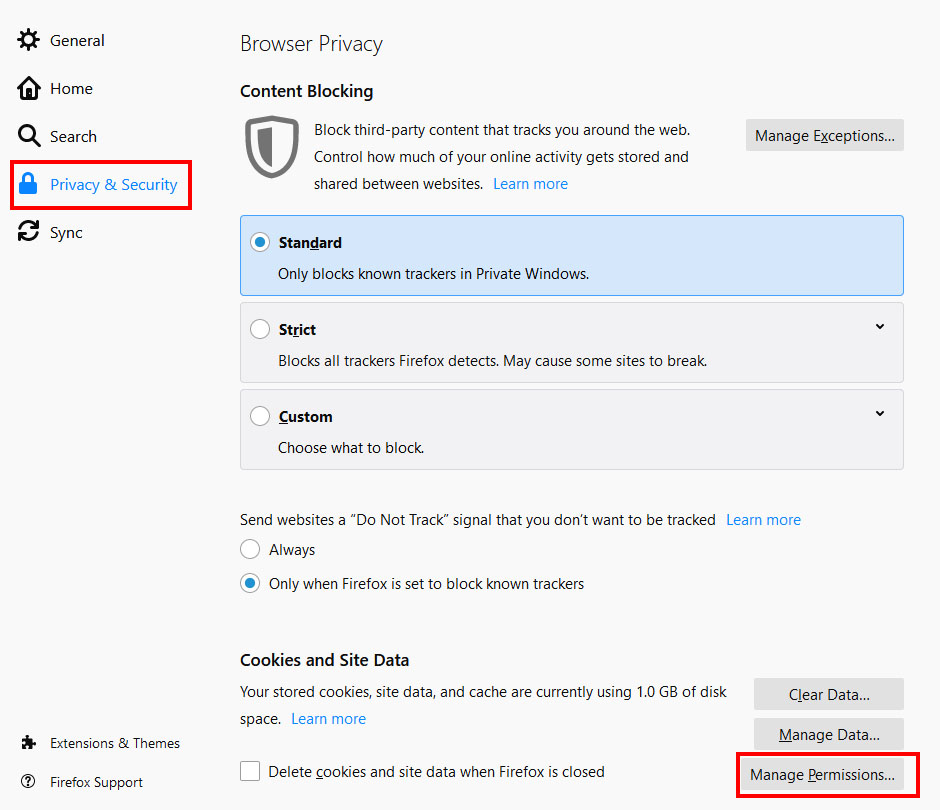
For Address of website, enter https://matchmyemail.com and click Allow. It will then appear in your list. Save changes.
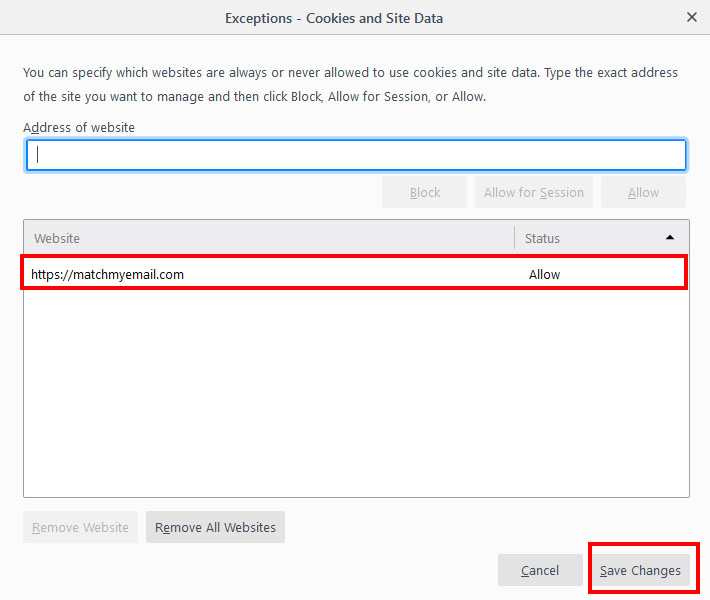
You can also click Firefox for information on pop up blockers and exceptions.
Chrome
In browser, click the three lines or dots for the menu. Click on Settings.
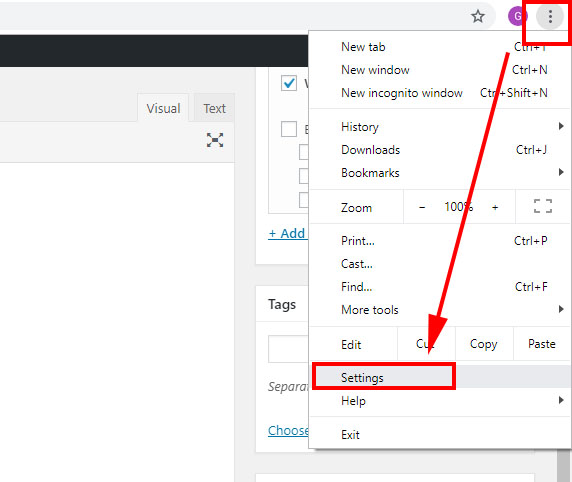
Scroll to bottom of options and click on Advanced to expand choices. Click on Site Settings.
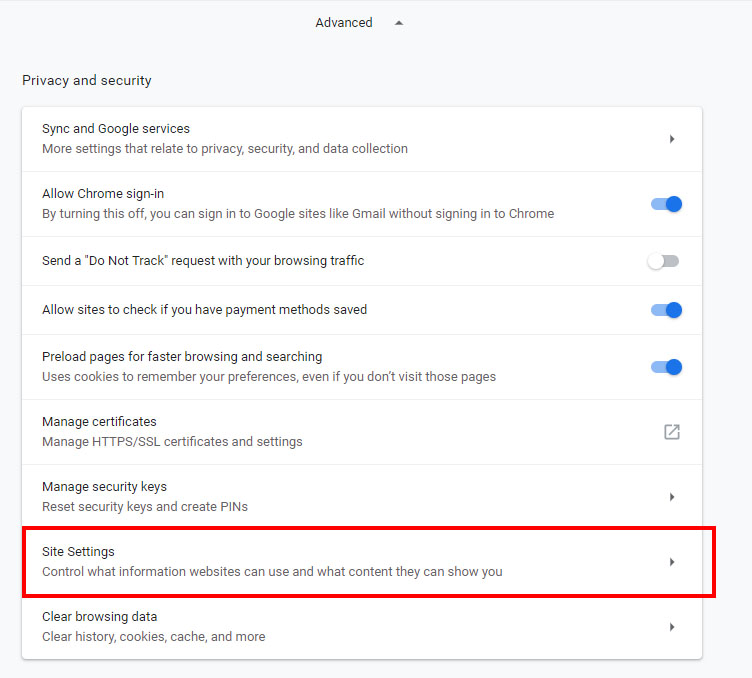
From Site Settings, click on Cookies.
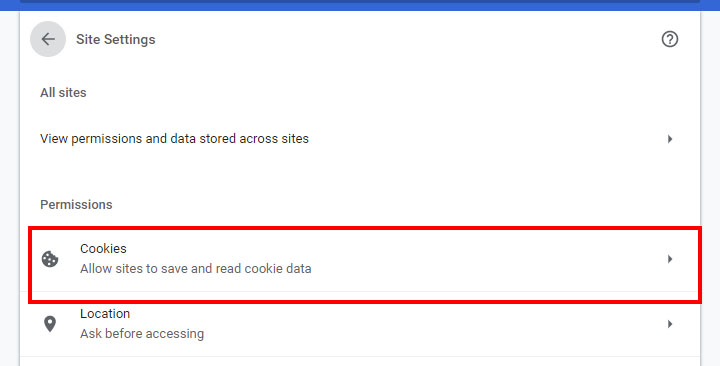
Within Cookies, you can unblock third-party cookies or you can be specific and under Allow you can add [*.]matchmyemail.com as an allowed site.
![Within Cookies, you can unblock third-party cookies or you can be specific and under Allow you can add [*.]matchmyemail.com as an allowed site.](https://www.matchmyemail.com/wp-content/uploads/2021/06/Chrome-3rd-party-Site-Settings-Cookies.jpg)
You can also click Chrome for information on pop up blockers and exceptions.
Safari
In order to permit Match My Email WebTab to operate correctly within Salesforce, one should allow Third-Party Cookies in Safari browser.
- Open Safari browser
- Open Preferences for Safari (ctrl+,)
- Visit Privacy tab
- Set value “Never” for “Block cookies”
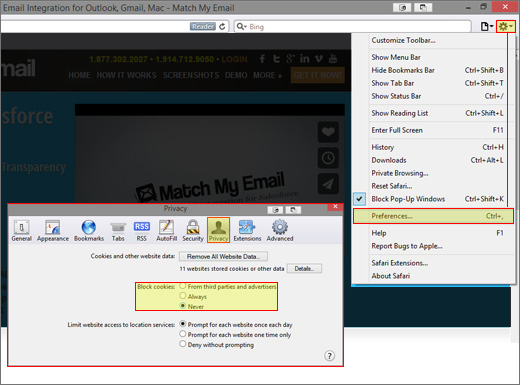
If Users also have problems with visibility of Email Messages using Safari, please review information regarding Cross-site Tracking.
You can also click Safari or Safari 12.1 for information on pop up blockers and exceptions.
Internet Explorer
In Explorer, to to Tools > Options. Depending on your version of Explorer, you may have a different path to Options.
- Click on the Security Tab > Trusted Sites > Sites. Enter https://matchmyemail.com and click Add. Then Close.
- Go to Privacy tab > Sites. Type in “matchmyemail.com” in “Address of website” field. Click Allow and then OK.
- Allow Third-Party Cookies by going to Privacy tab > Advanced. Select Override automatic cookie handling option. Select Always allow session cookies option. For Third-party cookies, select Accept.
You can also click Explorer for information on pop up blockers and exceptions. Please contact our support staff at support@matchmyemail.com for questions and support.