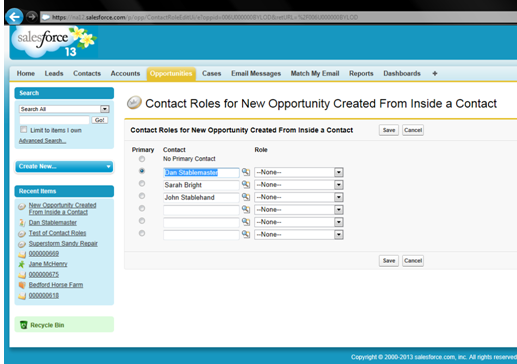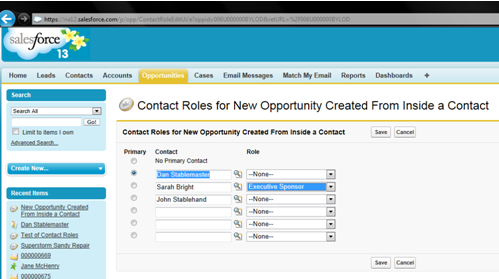Opportunities are complicated Salesforce.com objects. Opportunities can be created in a number of ways that give them different attributes. They can link to Contacts and Accounts in complex ways. They are also “stateful” in that they can be either Open or Closed.
An automated email syncing and logging solution, like Match My Email, needs to understand and work with all the complexities inherent in Opportunities.
Match My Email only matches emails to Open Opportunities under the assumption that Closed Opportunities are complete and less likely to be relevant. Emails between a sales rep and a Closed Opportunity are still captured by the system, in that they continue to be matched to the associated Contact and Account records.
Match My Email syncs emails to Opportunities based on Contact Roles. Match My Email compares the email addresses in an email header to the email address fields in Salesforce.com associated with Contact Roles. Email addresses are very good unique identifiers. Computers are good at sorting and matching them.
When an Opportunity is created from inside a Contact, the new open Opportunity automatically sets the Contact as the Primary Contact inside Contact Roles. Match My Email will only sync and upload emails containing that Primary Contact’s email address to this type of Opportunity.
Note in the screenshot (all images can be clicked for more detail) above that the Primary radio button is checked next to Dan Stablemaster’s Contact name and that Dan has not been assigned a Role.
The screenshot above shows how the Contact Role appears in a default Salesforce.com Opportunity Page Layout. Dan is visible in the Contact Roles Viewer with the Primary box checked, but note that he has not been assigned a Role.
What we have seen so far is clear and simple, but Salesforce.com always makes things more flexible, complicated and confusing, and more powerful if you master the logic. Looking at the first screenshot above, you will notice that all the Contacts associated with the Account associated with the Opportunity have automatically been populated in the Contact Role list – note that Sarah Bright and John Stablehand are automatically listed because they are associated with the underlying Account called Bedford Horse Farm. If you select a Role for one of the names on the default list (seen here in blue next to Sarah Bright).
then that Contact will also appear on the Opportunity page in Contact Roles with its Role displayed. Match My Email will sync the emails to any Contact given a Role in an Opportunity.
But if you create an Opportunity during a conversion of a Lead to a Contact/Account/Opportunity, Salesforce.com behaves differently. It does not assign the Lead as the Primary Contact in the Opportunity. Instead, it just adds the Lead to the New Contact Role list as a default and leaves its Role undefined. Match My Email will match to this undefined, default Contact Role, even though it does not appear on the Opportunity Contact Role Viewer. If the User subsequently defines the Contact as the Primary Contact or gives it a Role, then Match My Email will continue to sync emails to it inside an Opportunity.
When a new Contact is added to an Account, the Open Opportunity will automatically include that new Contact in its Contact Role list. Match My Email will sync emails to the new Contact in the Opportunity inherited from the Account as a default from then on. However, if the User goes into the New Contact Role list and defines other Contacts as either a Primary Contact or gives it or them a Role, Match My Email will only match to the Contact marked as Primary or with a defined Role.
Finally, if you create a new Opportunity from inside an Account, then all the Contacts associated with the Account are associated with the Opportunity by default – enough though there are not visible in the Contact Role Viewer. Match My Email will sync emails to all the associated Contacts even though they are undefined and not visible on the Opportunity page. By editing the New Contract Role list and defining either a Primary Contact or giving certain Contacts Roles, then the email matching can be limited to only those Contacts with Roles.
Contact Roles unrelated to an Account can be added to the New Contact Role List. To match emails to these “unrelated” Contact Roles make sure you either assign them as the Primary Contact or give them a Role.
If you would like a training session from our Support Staff on how Contact Roles work in the context of automated email integration for Salesforce.com, please contact support@matchmyemail.com.
Match My Email offers the best Salesforce.com email integration in the cloud for Outlook, Gmail, Google Apps, Lotus, Exchange, Office 365 Live, GoDaddy, Rackspace, Yahoo!, Namesco, Bluehost, Silversky, Strato, 1&1,Sherweb, and any IMAP compatible email server or service.