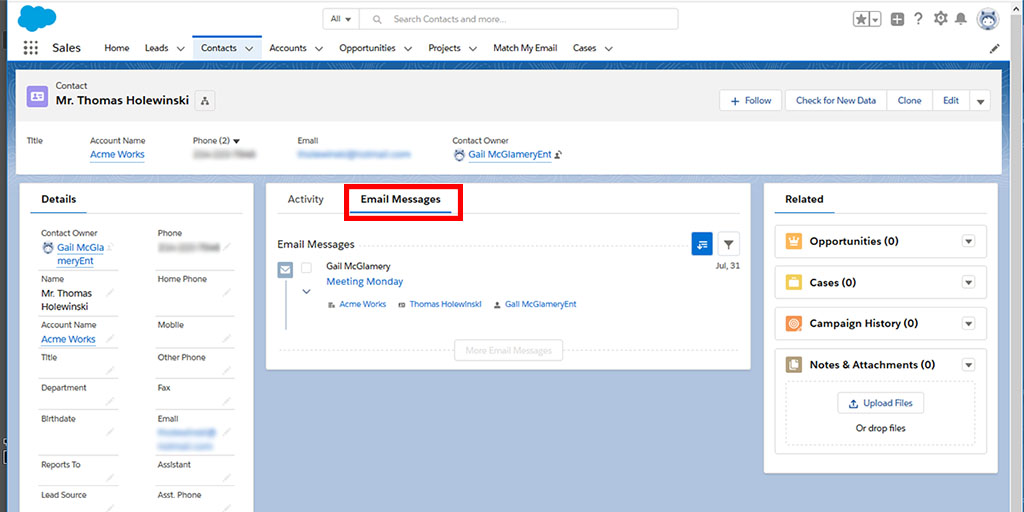[vc_row][vc_column width=”2/3″][vc_column_text]
Problem Definition
On a Salesforce record, it is possible to customize the arrangement of information on the page to suit the workflow needs of your sales team. In previous articles, we discussed re-arranging the information with a Lightning Page Layout. In this article, we go a step further and show you how to easily create and name a custom tab within a Lightning Page Layout. The term ‘custom tab’ is a bit confusing because within a Lightning Page Layout a ‘custom tab’ is really a Subtab within a section of the Page. Custom subtabs can be used to organize information more intuitively and stored an easy click away.
Solution
The following steps, and video linked below, provide the steps to create, label and populate a custom tab in a Contact Page Layout. The steps work for any standard or custom record type.
- In Salesforce, navigate to a Contact record and at top right click the Settings cog icon and choose Edit Page.
- Click the white space in the area where you want the new tab to be placed.
- At right, details about that section are displayed. Click the Add Tab button.
- By default, the tab will be named Details. Simply click on Details to bring up a choice list.
- Click the drop-down arrow and choose the top option “Custom”
- In the field provided, type in the name you want to give the Tab.
- On the left, drag over the component(s)/data you would like to be visible on that tab.
- Click SAVE.
- Click BACK.
You will return to a view of the Contact record with the changes implemented. This is a great opportunity to review the changes and confirm they are what you want. The same steps can be performed for a Lead or other object type in Salesforce.
About Match My Email
If you would like to make your Salesforce deployment even better, take a look at how automated email integration can increase productivity and user satisfaction. Match My Email, the leading automated syncing app for Salesforce, fixes the flaws in other email syncing tools and fills in their functionality gaps.
Match My Email syncs to multiple email addresses for the same Contact and/or Lead [MULTIMATCH], eliminates duplicates emails in Salesforce [DEDUPE], is fully customizable so it can sync to custom records [CUSTOM MATCH], can sync by unique attributes like names, words or numbers in Opportunities [PRECISION MATCH] and creates email meta-data that can be used to track email activity by customer or user [TRACKING]. For a Live Demo of the app, use this scheduling tool.[/vc_column_text][/vc_column][vc_column width=”1/3″][vc_widget_sidebar sidebar_id=”sf-widget-area”][/vc_column][/vc_row]