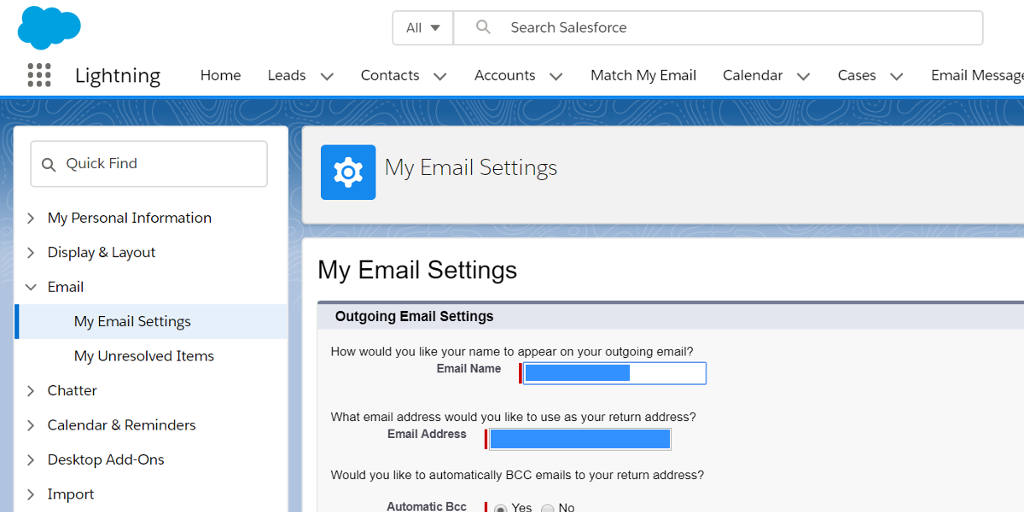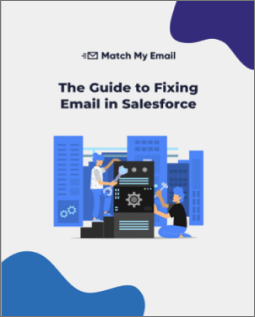[vc_row][vc_column width=”2/3″][vc_column_text]One of the great features of Salesforce Classic is its ability to send emails using Outlook, Gmail and MacMail from inside a Salesforce record by just clicking on the email address field. One click and the user’s email editor opens up in a pop-up window. Once the email is sent, the popup window disappears. The Classic email composer is intuitive and productive.
Then came Lightning. It changed just about everything. Some for the better and some for the worse. One thing that Lightning changed was the way that email address fields work by default. With Lightning, a click on the email address field launches the new Lightning email message composer. Many people, especially Classic users, don’t want to use the new Email Message editor and they are frustrated. With the default Lightning setting, sending an email using Outlook, Gmail, Apple Mail or SUPERHUMAN requires the user to leave Salesforce and open a separate email composer window.
Lightning Users Can Send Email Using Outlook, Gmail or Apple Mail from inside a Lightning Record by Making a Simple Configuration Change
This new Lightning functionality really bugged the developers at Match My Email, because it resulted in a lot of unhappy customers who didn’t want to be forced to use the Salesforce Email Message object when clicking on an email address field. Users don’t see the value added of the new Email Message object especially if they hadn’t opted for Einstein, which is super expensive.
Finding a solution to this problem wasn’t easy. Our developers didn’t realize that Salesforce Help used the terms ‘email composer’, ‘email editor’ and ‘default email application’ interchangeably to describe the functionality. It is one of those things that is really hard to figure out if you don’t know what key words to search for on Salesforce help and in the community bulletin boards. Fortunately, early Monday morning while working on something else, one of our developers in New Zealand found a configuration button in Personal Settings under Email that solved the issue. To configure Salesforce to use your regular email client when clicking on an email address field follow the steps below:
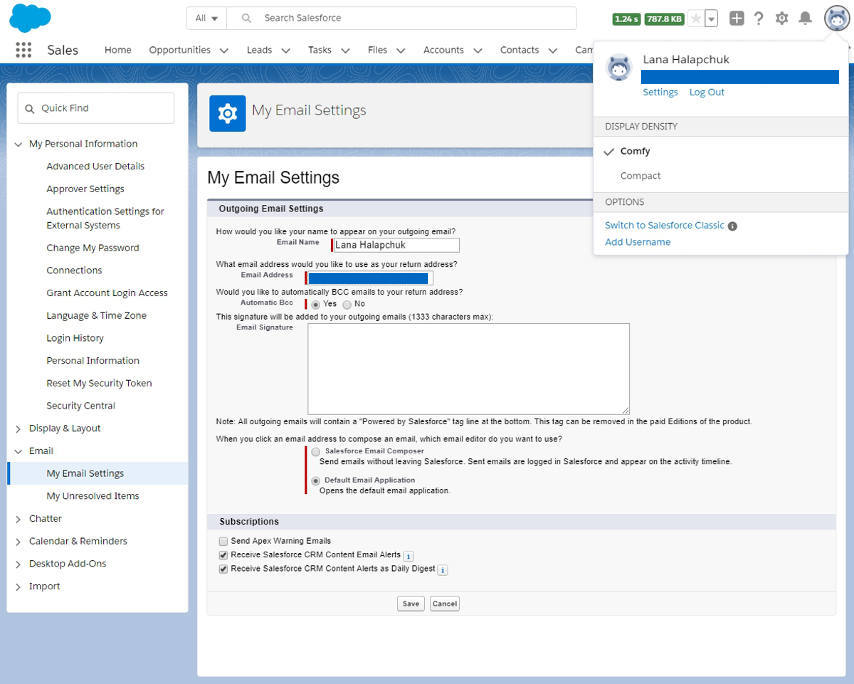
To configure Salesforce to use your email client when clicking on an email address field in any record type, follow the steps below:
- Click on View Profile [the round icon on the far upper right of the screen]
- Then click on Settings in the drop-down
- Then Email on the left control panel
- After opening the Email drop-down, click My Email Settings
- Then go down the screen to the fifth item “When you click an email address to compose an email, which email editor do you want to use?”
- Then click the second option “Default Email Application”
- Save
About Match My Email
If you would like to make your Salesforce deployment even better, take a look at how automated email integration can increase productivity and user satisfaction. Match My Email, the leading automated syncing app for Salesforce, fixes the flaws in other email syncing tools and fills in their functionality gaps.
Match My Email syncs to multiple email addresses for the same Contact and/or Lead [MULTIMATCH], eliminates duplicates emails in Salesforce [DEDUPE], is fully customizable so it can sync to custom records [CUSTOM MATCH], can sync by unique attributes like names, words or numbers in Opportunities [PRECISION MATCH] and creates email meta-data that can be used to track email activity by customer or user [TRACKING]. For a Live Demo of the app, use this scheduling tool.[/vc_column_text][/vc_column][vc_column width=”1/3″][vc_widget_sidebar sidebar_id=”sf-widget-area”][/vc_column][/vc_row]