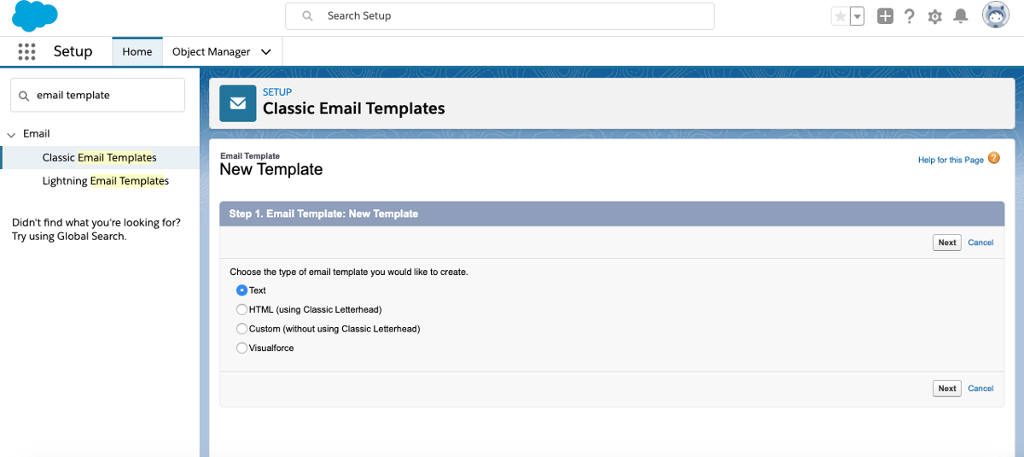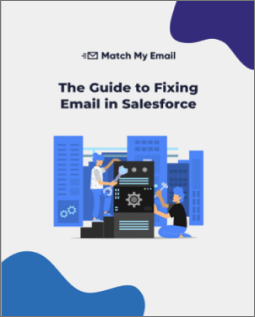[vc_row][vc_column width=”2/3″][vc_column_text]One of the most useful features of the Salesforce Sales Cloud is email templates. Users and sales managers can create libraries of email templates that can be used to automate standard customer responses and/or drip email campaigns. In combination with Sales Cloud mass mail function and/or Campaign object, email templates can be used to speed up the sales process and increase the quality and consistency of email messaging.
If you are new to Salesforce, you will be surprised that the email template feature has not transitioned to Lightning. Today, the Email Templates page remains one feature that Classic still has a hold on. While Salesforce developers work on updating the platform, Lightning users should not be scared off from the Classic user interface employed by the email template creation feature. Whether you are using templates in Salesforce to send out email blasts, to respond with standard messages, or to include custom signatures, templates are another tool that make Salesforce the most powerful CRM on the market. This article will help go through some basics on how to create the right email template for you.
To access the Email Template page, you will first have to go into your Setup window, which can be found by clicking on the cog in the top right corner and then clicking the Setup link. The cog can be found next to the notifications bell and user profile image. From the Setup page, users should search for email templates in the Quick Find search bar on the left hand side of the screen. After clicking on “Classic Email Templates”, you will be brought to the overview page of your existing templates. Don’t bother to click on the Lightning Email Templates link, there is no email template tool associated with it. With a template vision in mind, you can now click the “new template” button to create your Salesforce email template.
Step 1.
Salesforce presents you with a list of email template options:
- Text
- HTML (using Classic Letterhead)
- Custom (without using Classic Letterhead)
- Visualforce
Which to choose will decide on your use case. An oversimplified review below:
Text: If you’re looking to send emails without images. These can be blasts, standard responses, or signatures.
HTML: If you want to create an HTML email from scratch. Be prepared for a more rudimentary, difficult stylizing experience than other third-party HTML email customization apps out there.
Custom: Best suited for importing HTML messages from third party HTML email customizations apps into Salesforce templates.
Visualforce: Allows for more complex customization of emails, specifically relating email content to objects in Salesforce.
Step 2.
Regardless of which email template option you’ve chosen, you will need to fill in the Email Template Name field. When completed, your Template Unique Name field will be automatically populated. On step 2, you will also be able to give your template a subject header. Finally, DO NOT FORGET TO CHECK THE AVAILABLE FOR USE BOX. Otherwise, when you try to send an email you will not find your template as an option. For text emails, you populate the message in this step.
Step 3.
Populate your template email with content. For custom HTML emails, paste the HTML code in HTML Body. Do not forget to include a text email in case your recipients cannot receive to HTML version.
Step 4.
Save your email template and begin using it in your day to day Salesforce activity!
About Match My Email
If you would like to make your Salesforce deployment even better, take a look at how automated email integration can increase productivity and user satisfaction. Match My Email, the leading automated syncing app for Salesforce, fixes the flaws in other email syncing tools and fills in their functionality gaps.
Match My Email syncs to multiple email addresses for the same Contact and/or Lead [MULTIMATCH], eliminates duplicates emails in Salesforce [DEDUPE], is fully customizable so it can sync to custom records [CUSTOM MATCH], can sync by unique attributes like names, words or numbers in Opportunities [PRECISION MATCH] and creates email meta-data that can be used to track email activity by customer or user [TRACKING]. For a Live Demo of the app, use this scheduling tool.[/vc_column_text][/vc_column][vc_column width=”1/3″][vc_widget_sidebar sidebar_id=”sf-widget-area”][/vc_column][/vc_row]